NETFLIX OPERATIONS
With this unit, you can watch movies and TV episodes streamed instantly from Netflix (version 1.6) via the Internet.
In order to use this feature, you must visit the following website on your PC and become a Netflix member. netflix.com/Onkyo
Before Activating the Connection to Netflix
After creating a Netflix account at netflix.com/Onkyo, follow the following procedure before activating the connection to Netflix.
1Connect this unit to the Internet.
•Refer to “Network Connection with LAN” on page 19.
2Set up the necessary network connection settings.
•Refer to “Network Connection” on pages
Activating the Connection to Netflix
In order to watch movies and TV episodes streamed instantly from Netflix via the Internet, you must activate the connection between this unit and your Netflix account.
1Press [A] while opening screen is displayed.
•For opening screen, refer to page 12.
•Netflix welcome screen will appear.
•For the first time only, “Network Service Disclaimer” screen will appear. After confirming the content, use [s/ B] to select “Agree”, then press [ENTER].
2Use [K/ L] to select “yes - activate instant streaming from Netflix”, then press [ENTER].
•Activation screen with the activation code will appear.
3On your PC, visit netflix.com/activate and log into your account.
•The entry screen of activation code will appear on your PC screen.
4Enter the activation code which is displayed on the TV screen.
•The instant Queue will appear.
The connection to Netflix is successfully made.
•To browse the instant Queue and watch movies, skip to step 2 in “Watching Streaming Movies” on page 38.
38
Note
•Netflix is available only in the United States.
•You cannot create a Netflix account on this unit.
•If newer version of software is required, software update screen may appear after selecting “NETFLIX” in step 1.
(For software update, refer to “Software Update” on page 55.)
•You can deactivate the connection to Netflix by setting the “Netflix Deactivate” to “Yes”. (Refer to page 56.)
•The screen image of Netflix may change after updating the firmware.
•For questions regarding the Netflix service, visit netflix.com/Help
•When you contact the Netflix customer service, you may be asked for the ESN number, which is a serial number to identify this unit by Netflix. You can check the ESN number on the bottom of the “Netflix Deactivate” screen. (Refer to page 56.)
Watching Streaming Movies
After you set up the connection to Netflix, you can browse the instant Queue and watch movies on your TV.
1Press [A] while opening screen is displayed.
•For opening screen, refer to page 12.
•The instant Queue will appear.
2Use [s/ B] to select the desired movie or TV episode, then press [PLAY B] to start playback.
•After loading, playback of the selected movie or TV episode will start.
•To stop the playback, press [STOP C].
•To go back to the instant Queue, press [A].
•To go back to the opening screen, press [TOP MENU] or [SETUP].
About the Instant Queue
•Instant Queue is the list of movies and TV episodes you add on the Netflix website. (netflix.com)
You can manage the movies and TV episodes in your instant Queue from the Netflix website on your PC.
•You cannot add movies or TV episodes to your instant Queue on this unit.
•You can remove movies or TV episodes from the instant Queue on this unit.
Note
•The picture quality differs depending on the speed of your Internet connection at the time of loading.
EN