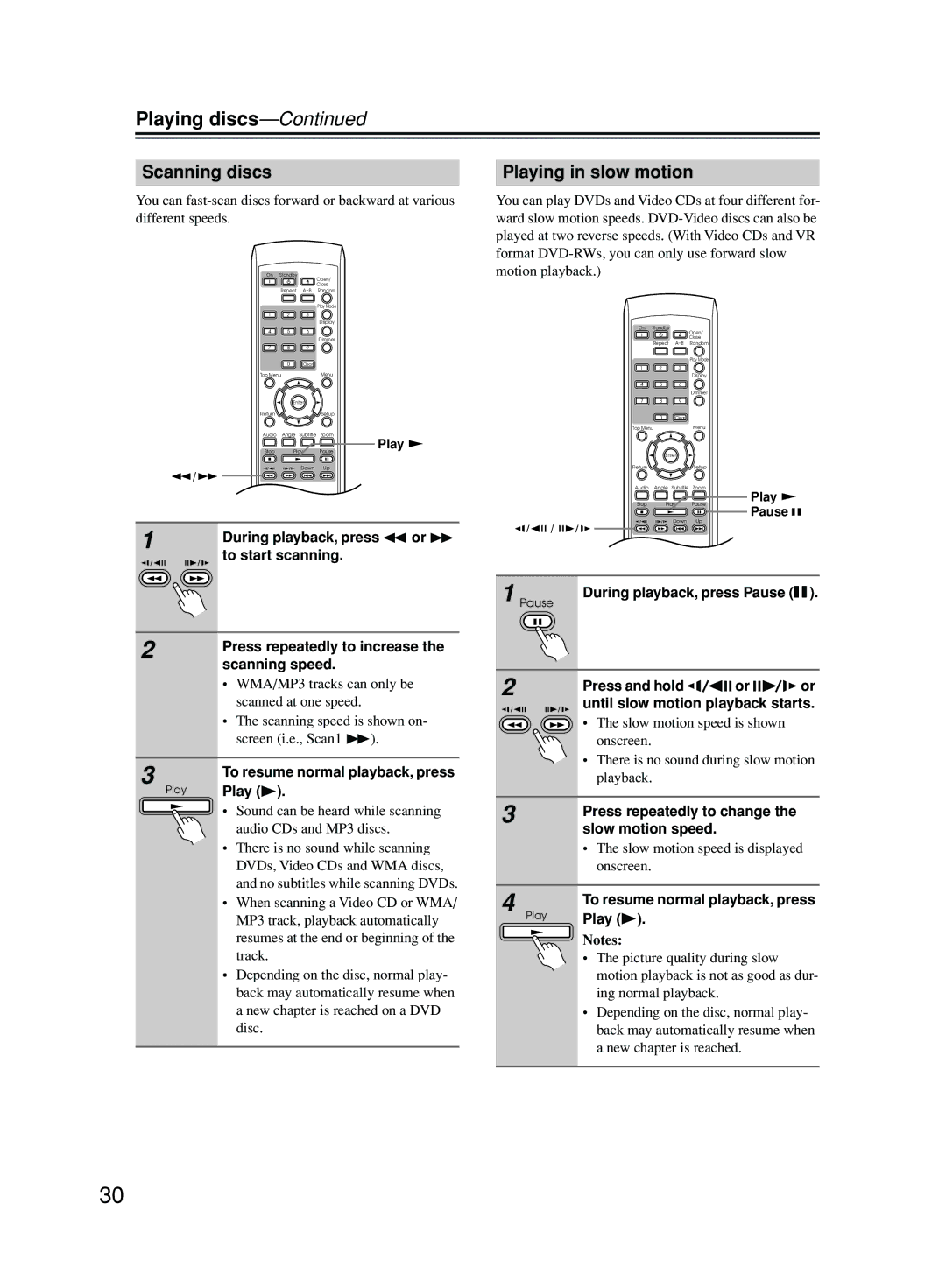Playing discs—Continued
Scanning discs
You can
On Standby
Open/
Close
Repeat
Play Mode
1 2 3
Display
4 5 6
Dimmer
7 8 9
0Clear
| Top Menu |
| Menu |
|
|
| Enter |
|
|
| Return |
| Setup |
|
| Audio | Angle Subtitle Zoom |
| |
|
|
| Play |
|
| Stop | Play | Pause |
|
| / | Down | Up |
|
|
|
|
| |
|
| T V Control |
|
|
| TV/Video Channel |
| ||
| On/ |
|
|
|
1 | During playback, press | or | ||
| to start scanning. |
| ||
2 | Press repeatedly to increase the | ||
| |||
| scanning speed. |
| |
| • | WMA/MP3 tracks can only be | |
|
| scanned at one speed. |
|
| • | The scanning speed is shown on- | |
|
| screen (i.e., Scan1 | ). |
3 | To resume normal playback, press |
| |
Play | Play ( ). |
• Sound can be heard while scanning audio CDs and MP3 discs.
•There is no sound while scanning DVDs, Video CDs and WMA discs, and no subtitles while scanning DVDs.
•When scanning a Video CD or WMA/ MP3 track, playback automatically resumes at the end or beginning of the track.
•Depending on the disc, normal play- back may automatically resume when a new chapter is reached on a DVD disc.
Playing in slow motion
You can play DVDs and Video CDs at four different for- ward slow motion speeds.
On | Standby |
|
| Open/ |
|
|
|
| |
|
|
|
| Close |
| Repeat | Random | ||
|
|
|
| Play Mode |
1 | 2 |
| 3 |
|
|
|
|
| Display |
4 | 5 |
| 6 |
|
|
|
|
| Dimmer |
7 | 8 |
| 9 |
|
| 0 |
| Clear |
|
Top Menu |
|
| Menu | |
| Enter |
| ||
Return |
|
|
| Setup |
Audio | Angle | Subtitle | Zoom | |
|
|
|
| Play |
Stop | Play |
| Pause | |
|
|
|
| Pause |
/ |
| Down | Up | |
|
|
|
| |
| TV Control |
| ||
| TV/Video | Channel | ||
On/
1 Pause During playback, press Pause (![]()
![]() ).
).
2 | Press and hold |
|
|
| or |
|
|
| or |
|
|
|
| ||||||
|
|
|
|
until slow motion playback starts.
• The slow motion speed is shown onscreen.
• There is no sound during slow motion
|
| playback. | |
|
|
| |
3 | Press repeatedly to change the | ||
| |||
| slow motion speed. | ||
| • | The slow motion speed is displayed | |
|
| onscreen. | |
|
| ||
4 | To resume normal playback, press | ||
Play ( ). | |||
Play | |||
| Notes: | ||
| • The picture quality during slow | ||
|
| motion playback is not as good as dur- | |
|
| ing normal playback. | |
| • | Depending on the disc, normal play- | |
|
| back may automatically resume when | |
|
| a new chapter is reached. | |
|
|
| |
30