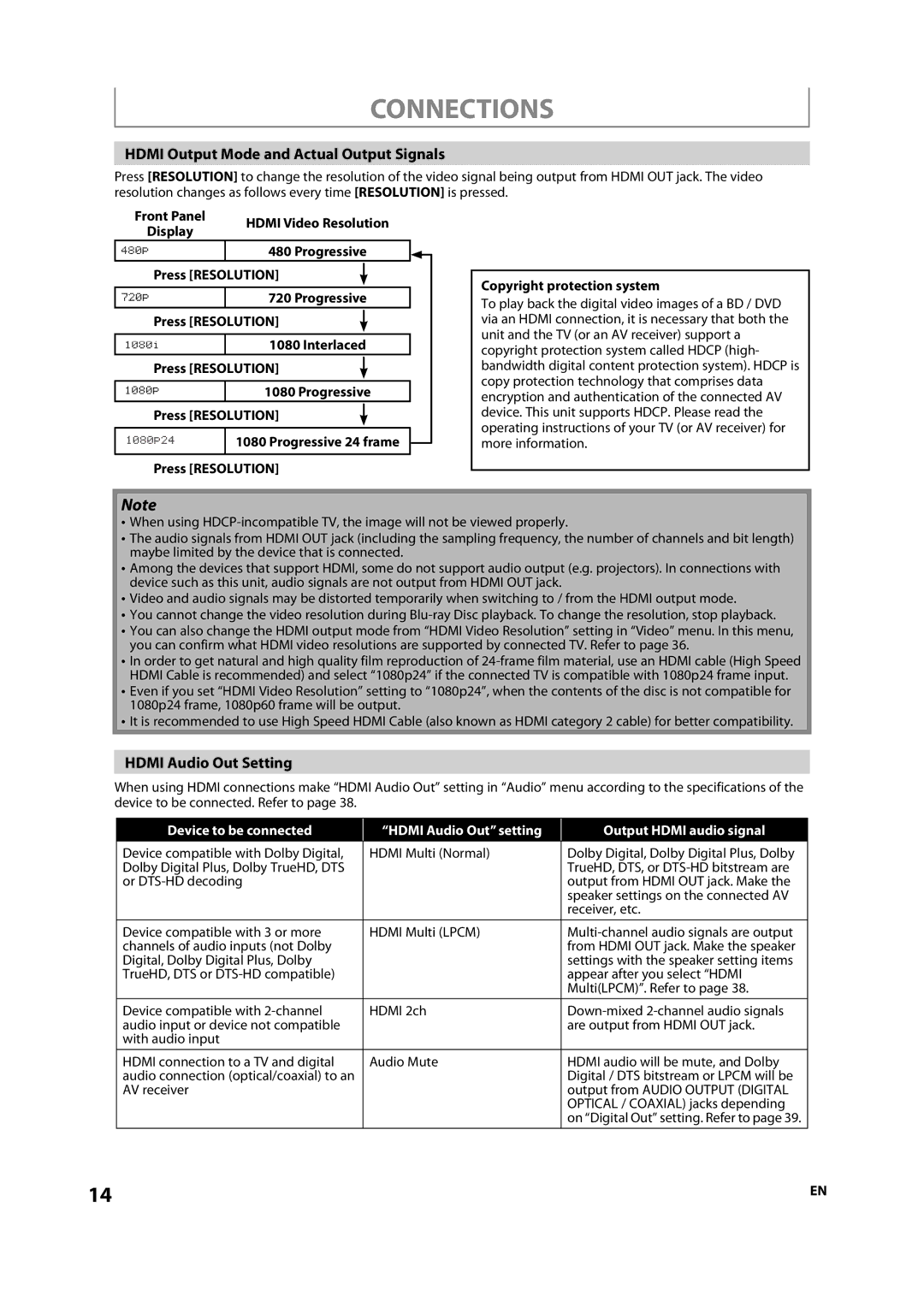CONNECTIONS
HDMI Output Mode and Actual Output Signals
Press [RESOLUTION] to change the resolution of the video signal being output from HDMI OUT jack. The video resolution changes as follows every time [RESOLUTION] is pressed.
Front Panel | HDMI Video Resolution |
|
| ||
Display |
|
| |||
|
|
|
|
| |
| 480 Progressive |
|
| ||
Press [RESOLUTION] |
|
|
|
| |
|
|
| |||
|
|
|
|
|
|
| 720 Progressive |
|
| ||
Press [RESOLUTION] |
|
|
|
| |
|
|
| |||
|
|
|
|
|
|
| 1080 Interlaced |
|
| ||
Press [RESOLUTION] |
|
|
|
| |
|
|
| |||
|
|
|
|
|
|
| 1080 Progressive |
|
| ||
Press [RESOLUTION] |
|
|
|
| |
|
|
| |||
|
|
|
|
|
|
| 1080 Progressive 2424frame |
|
| ||
|
|
| |||
|
|
|
|
|
|
Press [RESOLUTION] |
|
| |||
Copyright protection system
To play back the digital video images of a BD / DVD via an HDMI connection, it is necessary that both the unit and the TV (or an AV receiver) support a copyright protection system called HDCP (high- bandwidth digital content protection system). HDCP is copy protection technology that comprises data encryption and authentication of the connected AV device. This unit supports HDCP. Please read the operating instructions of your TV (or AV receiver) for more information.
Note
•When using
•The audio signals from HDMI OUT jack (including the sampling frequency, the number of channels and bit length) maybe limited by the device that is connected.
•Among the devices that support HDMI, some do not support audio output (e.g. projectors). In connections with device such as this unit, audio signals are not output from HDMI OUT jack.
•Video and audio signals may be distorted temporarily when switching to / from the HDMI output mode.
•You cannot change the video resolution during
•You can also change the HDMI output mode from “HDMI Video Resolution” setting in “Video” menu. In this menu, you can confirm what HDMI video resolutions are supported by connected TV. Refer to page 36.
•In order to get natural and high quality film reproduction of
•Even if you set “HDMI Video Resolution” setting to “1080p24”, when the contents of the disc is not compatible for 1080p24 frame, 1080p60 frame will be output.
•It is recommended to use High Speed HDMI Cable (also known as HDMI category 2 cable) for better compatibility.
HDMI Audio Out Setting
When using HDMI connections make “HDMI Audio Out” setting in “Audio” menu according to the specifications of the device to be connected. Refer to page 38.
Device to be connected
“HDMI Audio Out” setting
Output HDMI audio signal
Device compatible with Dolby Digital, | HDMI Multi (Normal) | Dolby Digital, Dolby Digital Plus, Dolby |
Dolby Digital Plus, Dolby TrueHD, DTS |
| TrueHD, DTS, or |
or |
| output from HDMI OUT jack. Make the |
|
| speaker settings on the connected AV |
|
| receiver, etc. |
Device compatible with 3 or more | HDMI Multi (LPCM) | |
channels of audio inputs (not Dolby |
| from HDMI OUT jack. Make the speaker |
Digital, Dolby Digital Plus, Dolby |
| settings with the speaker setting items |
TrueHD, DTS or |
| appear after you select “HDMI |
|
| Multi(LPCM)”. Refer to page 38. |
Device compatible with | HDMI 2ch | |
audio input or device not compatible |
| are output from HDMI OUT jack. |
with audio input |
|
|
HDMI connection to a TV and digital | Audio Mute | HDMI audio will be mute, and Dolby |
audio connection (optical/coaxial) to an |
| Digital / DTS bitstream or LPCM will be |
AV receiver |
| output from AUDIO OUTPUT (DIGITAL |
|
| OPTICAL / COAXIAL) jacks depending |
|
| on “Digital Out” setting. Refer to page 39. |
14 | EN |