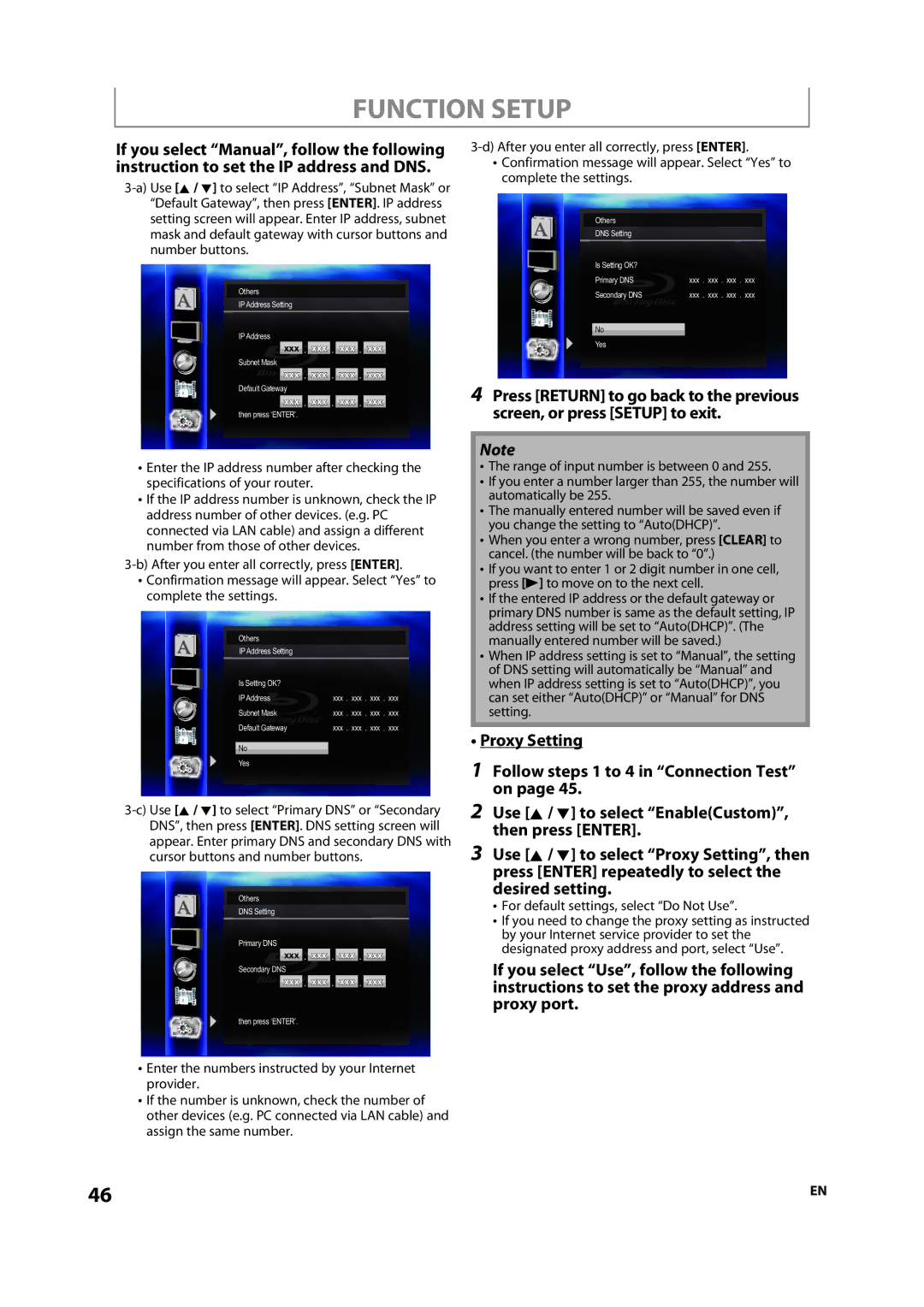FUNCTION SETUP
If you select “Manual”, follow the following instruction to set the IP address and DNS.
Others
IP Address Setting
IP Address
xxx . xxx . xxx . xxx
Subnet Mask
xxx . xxx . xxx . xxx |
Default Gateway |
xxx . xxx . xxx . xxx |
then press ‘ENTER’. |
•Enter the IP address number after checking the specifications of your router.
•If the IP address number is unknown, check the IP address number of other devices. (e.g. PC connected via LAN cable) and assign a different number from those of other devices.
•Confirmation message will appear. Select “Yes” to complete the settings.
Others |
|
IP Address Setting |
|
Is Setting OK? |
|
IP Address | xxx . xxx . xxx . xxx |
Subnet Mask | xxx . xxx . xxx . xxx |
Default Gateway | xxx . xxx . xxx . xxx |
No |
|
Yes |
|
Others
DNS Setting
Primary DNS
xxx . xxx . xxx . xxx
Secondary DNS
xxx . xxx . xxx . xxx
then press ‘ENTER’.
•Enter the numbers instructed by your Internet provider.
•If the number is unknown, check the number of other devices (e.g. PC connected via LAN cable) and assign the same number.
•Confirmation message will appear. Select “Yes” to complete the settings.
Others
DNS Setting
Is Setting OK? |
|
Primary DNS | xxx . xxx . xxx . xxx |
Secondary DNS | xxx . xxx . xxx . xxx |
|
|
No |
|
Yes |
|
4Press [RETURN] to go back to the previous screen, or press [SETUP] to exit.
Note
•The range of input number is between 0 and 255.
•If you enter a number larger than 255, the number will automatically be 255.
•The manually entered number will be saved even if you change the setting to “Auto(DHCP)”.
•When you enter a wrong number, press [CLEAR] to cancel. (the number will be back to “0”.)
•If you want to enter 1 or 2 digit number in one cell, press [B] to move on to the next cell.
•If the entered IP address or the default gateway or primary DNS number is same as the default setting, IP address setting will be set to “Auto(DHCP)”. (The manually entered number will be saved.)
•When IP address setting is set to “Manual”, the setting of DNS setting will automatically be “Manual” and when IP address setting is set to “Auto(DHCP)”, you can set either “Auto(DHCP)” or “Manual” for DNS setting.
•Proxy Setting
1Follow steps 1 to 4 in “Connection Test” on page 45.
2Use [K / L] to select “Enable(Custom)”, then press [ENTER].
3Use [K / L] to select “Proxy Setting”, then press [ENTER] repeatedly to select the desired setting.
•For default settings, select “Do Not Use”.
•If you need to change the proxy setting as instructed by your Internet service provider to set the designated proxy address and port, select “Use”.
If you select “Use”, follow the following instructions to set the proxy address and proxy port.
46 | EN |