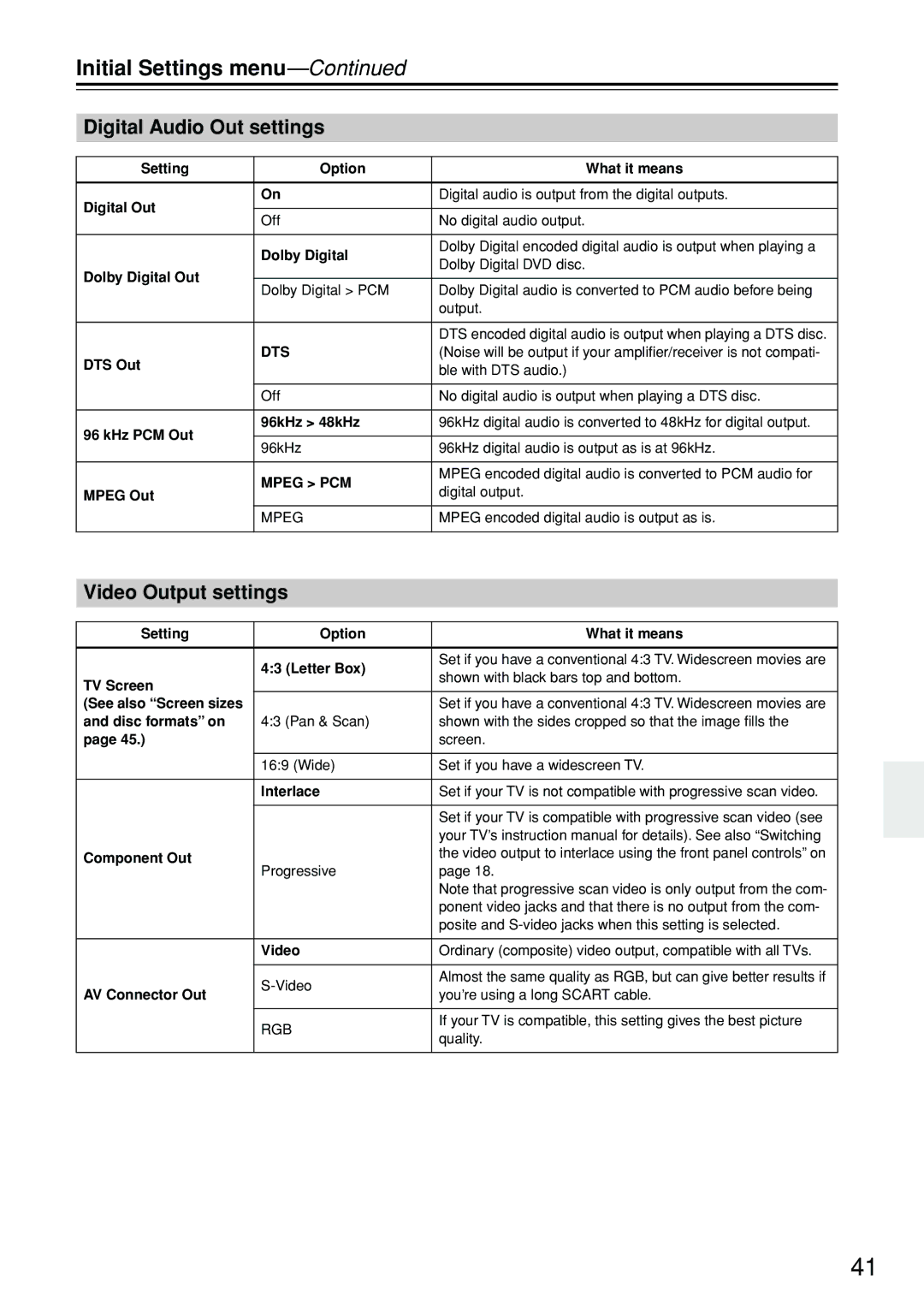Initial Settings menu—Continued
Digital Audio Out settings
Setting | Option | What it means | |
|
|
| |
Digital Out | On | Digital audio is output from the digital outputs. | |
|
| ||
Off | No digital audio output. | ||
| |||
|
|
| |
| Dolby Digital | Dolby Digital encoded digital audio is output when playing a | |
| Dolby Digital DVD disc. | ||
Dolby Digital Out |
| ||
|
| ||
Dolby Digital > PCM | Dolby Digital audio is converted to PCM audio before being | ||
| |||
|
| output. | |
|
|
| |
|
| DTS encoded digital audio is output when playing a DTS disc. | |
DTS Out | DTS | (Noise will be output if your amplifier/receiver is not compati- | |
| ble with DTS audio.) | ||
|
| ||
|
|
| |
| Off | No digital audio is output when playing a DTS disc. | |
|
|
| |
96 kHz PCM Out | 96kHz > 48kHz | 96kHz digital audio is converted to 48kHz for digital output. | |
|
| ||
96kHz | 96kHz digital audio is output as is at 96kHz. | ||
| |||
|
|
| |
| MPEG > PCM | MPEG encoded digital audio is converted to PCM audio for | |
MPEG Out | digital output. | ||
| |||
| MPEG | MPEG encoded digital audio is output as is. | |
|
|
|
Video Output settings
Setting | Option | What it means | |
|
|
| |
| 4:3 (Letter Box) | Set if you have a conventional 4:3 TV. Widescreen movies are | |
| shown with black bars top and bottom. | ||
TV Screen |
| ||
|
| ||
(See also “Screen sizes |
| Set if you have a conventional 4:3 TV. Widescreen movies are | |
and disc formats” on | 4:3 (Pan & Scan) | shown with the sides cropped so that the image fills the | |
page 45.) |
| screen. | |
|
|
| |
| 16:9 (Wide) | Set if you have a widescreen TV. | |
|
|
| |
| Interlace | Set if your TV is not compatible with progressive scan video. | |
|
|
| |
|
| Set if your TV is compatible with progressive scan video (see | |
|
| your TV’s instruction manual for details). See also “Switching | |
Component Out |
| the video output to interlace using the front panel controls” on | |
Progressive | page 18. | ||
| |||
|
| Note that progressive scan video is only output from the com- | |
|
| ponent video jacks and that there is no output from the com- | |
|
| posite and | |
|
|
| |
| Video | Ordinary (composite) video output, compatible with all TVs. | |
|
|
| |
| Almost the same quality as RGB, but can give better results if | ||
AV Connector Out | you’re using a long SCART cable. | ||
| |||
|
|
| |
| RGB | If your TV is compatible, this setting gives the best picture | |
| quality. | ||
|
| ||
|
|
|
41