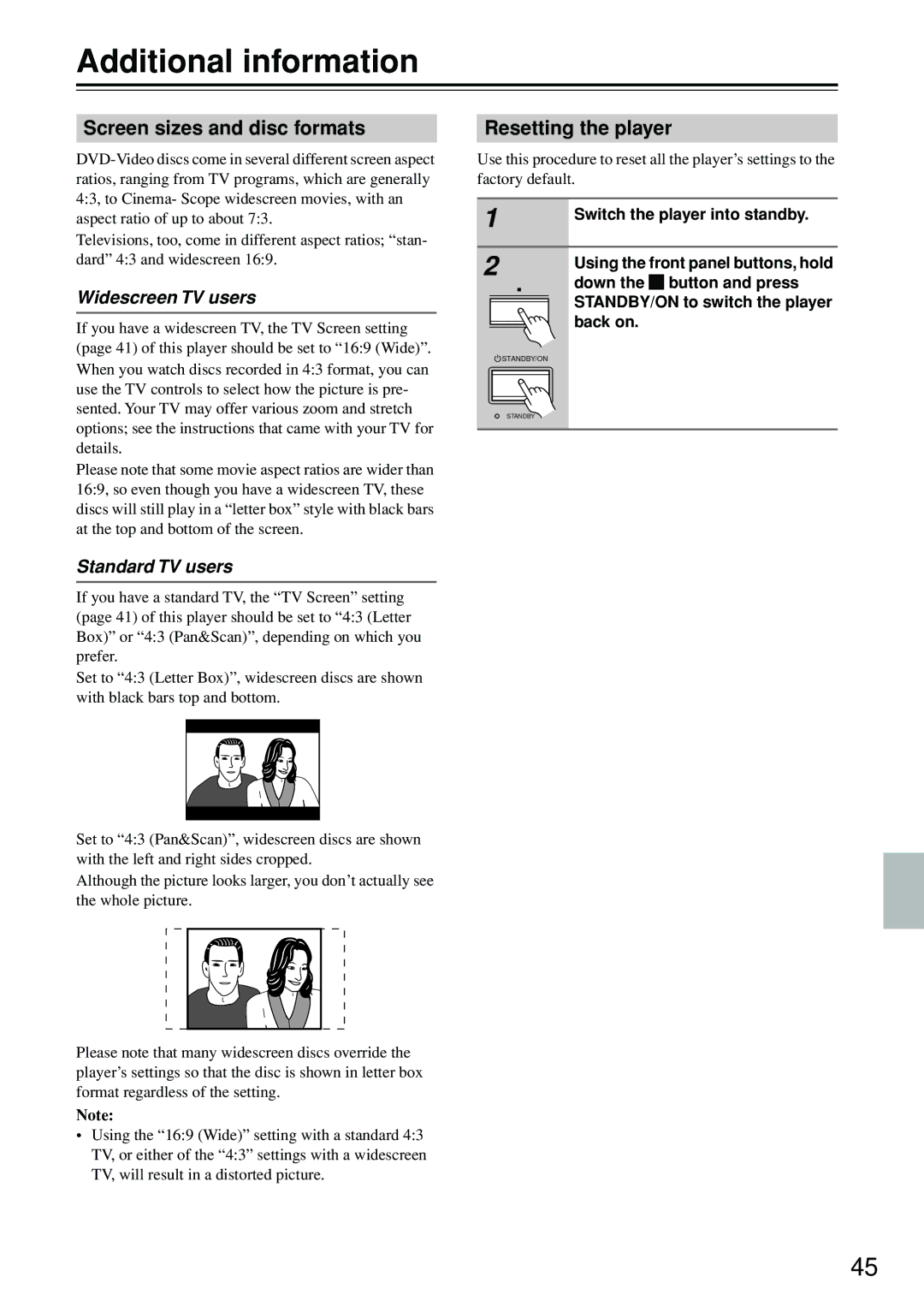Additional information
Screen sizes and disc formats
Televisions, too, come in different aspect ratios; “stan- dard” 4:3 and widescreen 16:9.
Widescreen TV users
If you have a widescreen TV, the TV Screen setting (page 41) of this player should be set to “16:9 (Wide)”. When you watch discs recorded in 4:3 format, you can use the TV controls to select how the picture is pre- sented. Your TV may offer various zoom and stretch options; see the instructions that came with your TV for details.
Please note that some movie aspect ratios are wider than 16:9, so even though you have a widescreen TV, these discs will still play in a “letter box” style with black bars at the top and bottom of the screen.
Standard TV users
If you have a standard TV, the “TV Screen” setting (page 41) of this player should be set to “4:3 (Letter Box)” or “4:3 (Pan&Scan)”, depending on which you prefer.
Set to “4:3 (Letter Box)”, widescreen discs are shown with black bars top and bottom.
Set to “4:3 (Pan&Scan)”, widescreen discs are shown with the left and right sides cropped.
Although the picture looks larger, you don’t actually see the whole picture.
Please note that many widescreen discs override the player’s settings so that the disc is shown in letter box format regardless of the setting.
Note:
•Using the “16:9 (Wide)” setting with a standard 4:3 TV, or either of the “4:3” settings with a widescreen TV, will result in a distorted picture.
Resetting the player
Use this procedure to reset all the player’s settings to the factory default.
1 | Switch the player into standby. |
| |
2 | Using the front panel buttons, hold |
| |
| down the button and press |
| STANDBY/ON to switch the player |
| back on. |
| STANDBY/ON |
| STANDBY |
45