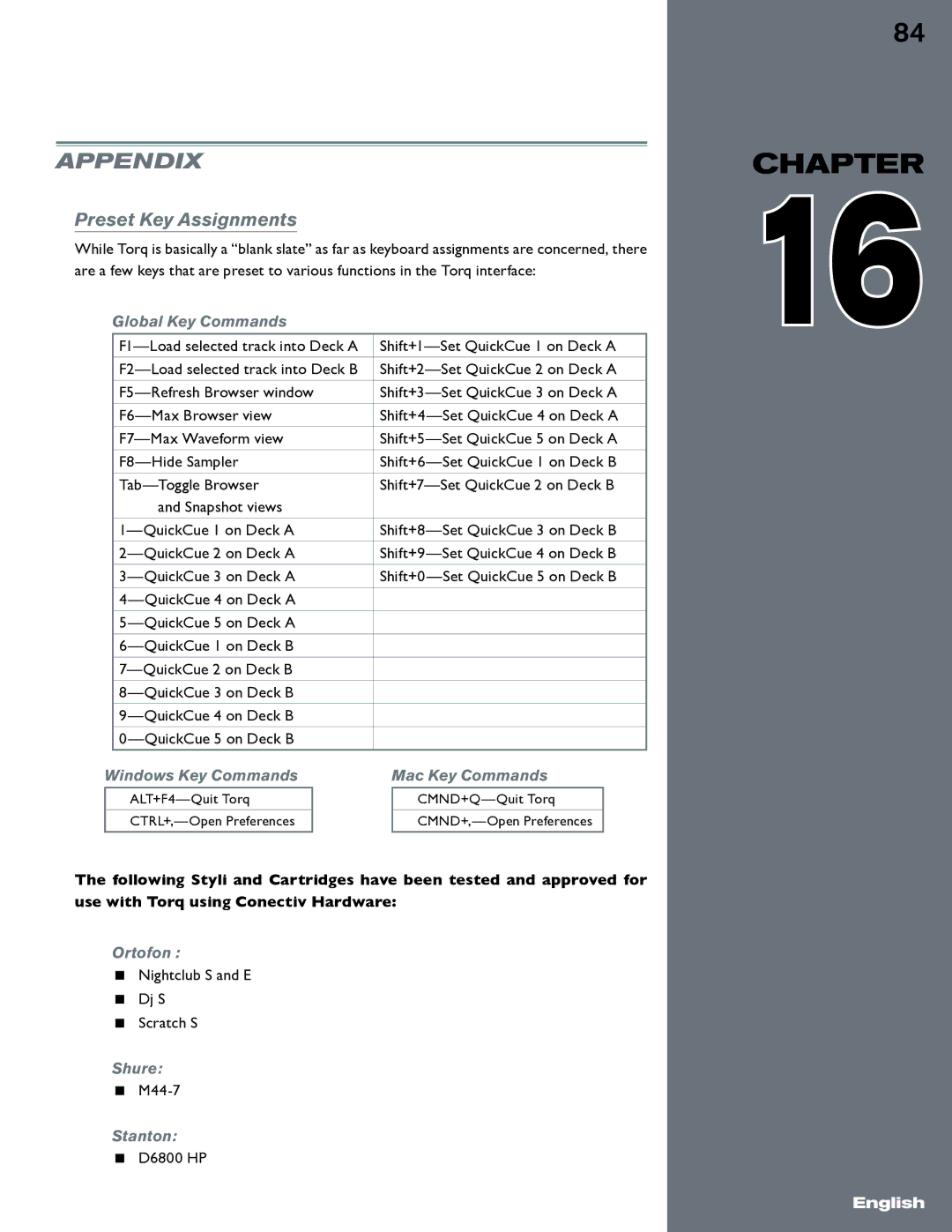Appendix
Preset Key Assignments
While Torq is basically a “blank slate” as far as keyboard assignments are concerned, there are a few keys that are preset to various functions in the Torq interface:
Global Key Commands
| |||||
|
|
|
|
|
|
| |||||
|
|
|
|
|
|
| |||||
|
|
|
|
|
|
| |||||
|
|
|
|
|
|
| |||||
|
|
|
|
|
|
| |||||
|
|
|
|
|
|
| |||||
| and Snapshot views |
|
|
| |
|
|
|
|
|
|
| |||||
|
|
|
|
|
|
| |||||
|
|
|
|
|
|
| |||||
|
|
|
|
|
|
|
|
|
| ||
|
|
|
|
|
|
|
|
|
| ||
|
|
|
|
|
|
|
|
|
| ||
|
|
|
|
|
|
|
|
|
| ||
|
|
|
|
|
|
|
|
|
| ||
|
|
|
|
|
|
|
|
|
| ||
|
|
|
|
|
|
|
|
|
| ||
|
|
|
|
|
|
Windows Key Commands | Mac Key Commands | ||||
|
|
|
|
|
|
|
|
|
| ||
|
|
|
|
|
|
|
|
|
| ||
|
|
|
|
|
|
The following Styli and Cartridges have been tested and approved for use with Torq using Conectiv Hardware:
Ortofon :
<Nightclub S and E
<Dj S
<Scratch S
Shure:
<
Stanton:
<D6800 HP
84
CHAPTER
1610
English