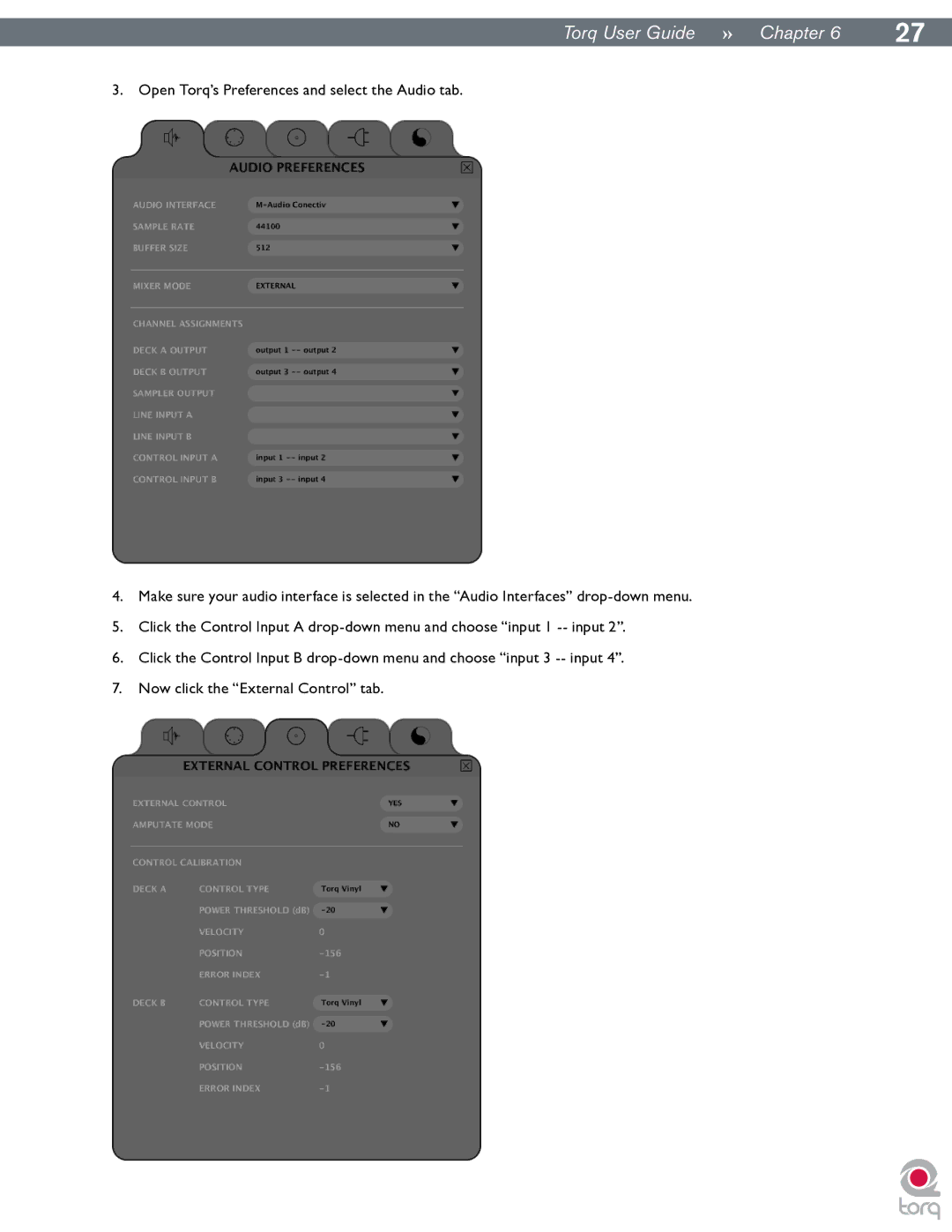|
|
Torq User Guide » Chapter 16 | 27 |
3. Open Torq’s Preferences and select the Audio tab.
4.Make sure your audio interface is selected in the “Audio Interfaces”
5.Click the Control Input A
6.Click the Control Input B
7.Now click the “External Control” tab.