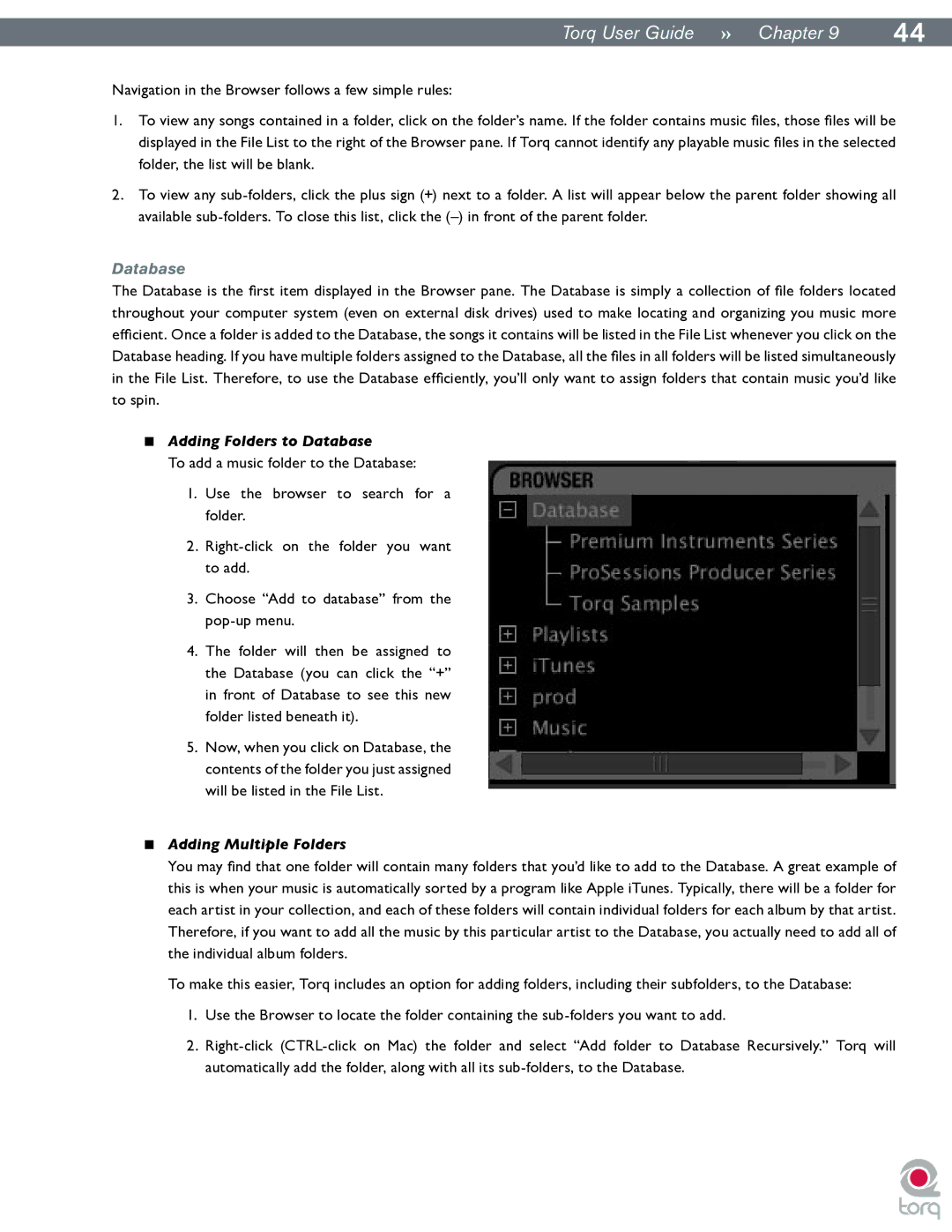|
|
Torq User Guide » Chapter 19 | 44 |
Navigation in the Browser follows a few simple rules:
1.To view any songs contained in a folder, click on the folder’s name. If the folder contains music files, those files will be displayed in the File List to the right of the Browser pane. If Torq cannot identify any playable music files in the selected folder, the list will be blank.
2.To view any
Database
The Database is the first item displayed in the Browser pane. The Database is simply a collection of file folders located throughout your computer system (even on external disk drives) used to make locating and organizing you music more efficient. Once a folder is added to the Database, the songs it contains will be listed in the File List whenever you click on the Database heading. If you have multiple folders assigned to the Database, all the files in all folders will be listed simultaneously in the File List. Therefore, to use the Database efficiently, you’ll only want to assign folders that contain music you’d like to spin..
<Adding Folders to Database
To add a music folder to the Database:
1.Use the browser to search for a folder..
2.
3.Choose “Add to database” from the
4.The folder will then be assigned to the Database (you can click the “+” in front of Database to see this new folder listed beneath it).
5.Now, when you click on Database, the contents of the folder you just assigned will be listed in the File List.
<Adding Multiple Folders
You may find that one folder will contain many folders that you’d like to add to the Database. A great example of this is when your music is automatically sorted by a program like Apple iTunes. Typically, there will be a folder for each artist in your collection, and each of these folders will contain individual folders for each album by that artist. Therefore, if you want to add all the music by this particular artist to the Database, you actually need to add all of the individual album folders..
To make this easier, Torq includes an option for adding folders, including their subfolders, to the Database:
1.Use the Browser to locate the folder containing the
2.