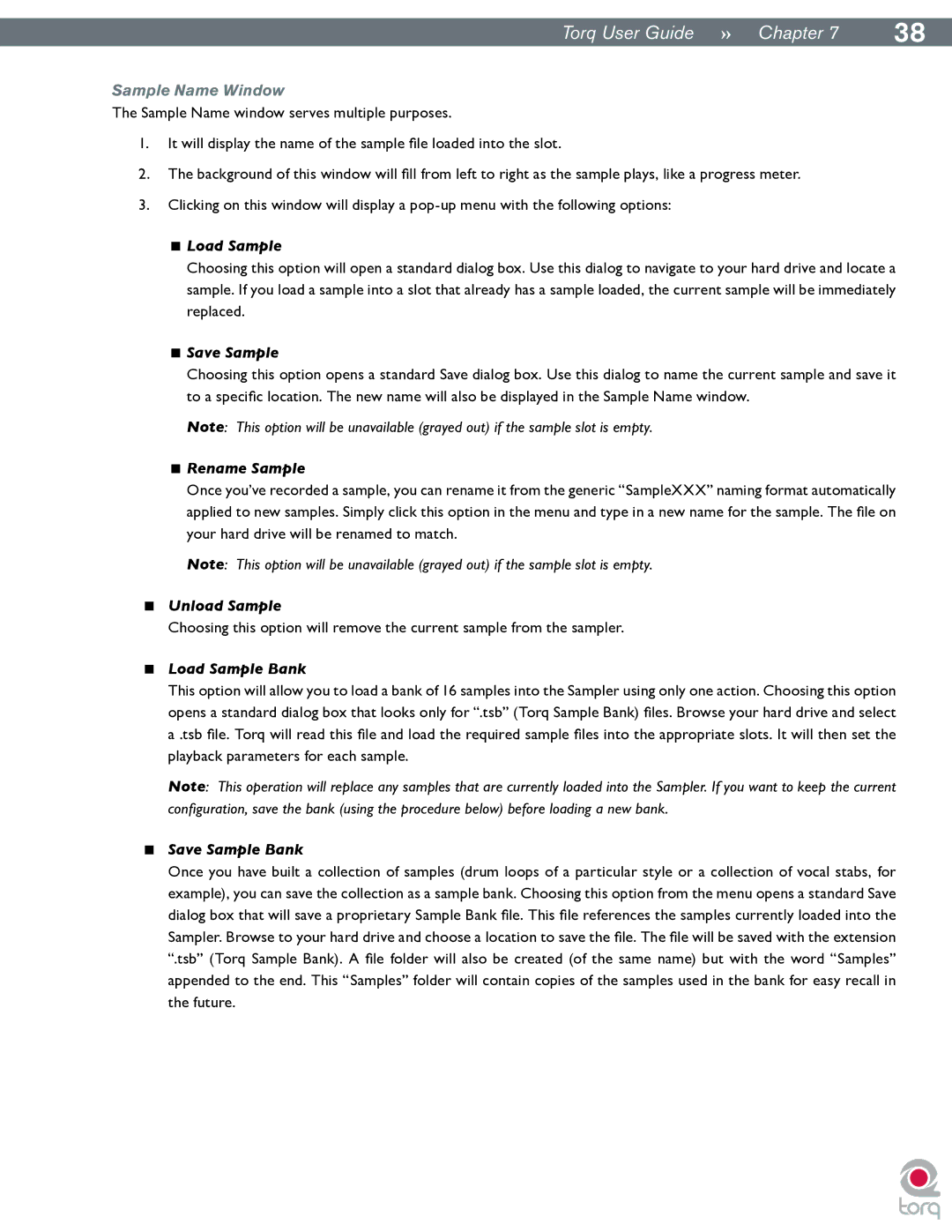|
|
Torq User Guide » Chapter 17 | 38 |
Sample Name Window
The Sample Name window serves multiple purposes.
1.It will display the name of the sample file loaded into the slot.
2.The background of this window will fill from left to right as the sample plays, like a progress meter.
3.Clicking on this window will display a
<Load Sample
Choosing this option will open a standard dialog box. Use this dialog to navigate to your hard drive and locate a sample. If you load a sample into a slot that already has a sample loaded, the current sample will be immediately replaced..
<Save Sample
Choosing this option opens a standard Save dialog box. Use this dialog to name the current sample and save it to a specific location. The new name will also be displayed in the Sample Name window.
Note: This option will be unavailable (grayed out) if the sample slot is empty.
<Rename Sample
Once you’ve recorded a sample, you can rename it from the generic “SampleXXX” naming format automatically applied to new samples. Simply click this option in the menu and type in a new name for the sample. The file on your hard drive will be renamed to match.
Note: This option will be unavailable (grayed out) if the sample slot is empty.
<Unload Sample
Choosing this option will remove the current sample from the sampler.
<Load Sample Bank
This option will allow you to load a bank of 16 samples into the Sampler using only one action. Choosing this option opens a standard dialog box that looks only for “.tsb” (Torq Sample Bank) files. Browse your hard drive and select a .tsb file. Torq will read this file and load the required sample files into the appropriate slots. It will then set the playback parameters for each sample.
Note: This operation will replace any samples that are currently loaded into the Sampler. If you want to keep the current configuration, save the bank (using the procedure below) before loading a new bank.
<Save Sample Bank
Once you have built a collection of samples (drum loops of a particular style or a collection of vocal stabs, for example), you can save the collection as a sample bank. Choosing this option from the menu opens a standard Save dialog box that will save a proprietary Sample Bank file. This file references the samples currently loaded into the Sampler. Browse to your hard drive and choose a location to save the file. The file will be saved with the extension “.tsb” (Torq Sample Bank). A file folder will also be created (of the same name) but with the word “Samples” appended to the end. This “Samples” folder will contain copies of the samples used in the bank for easy recall in the future..