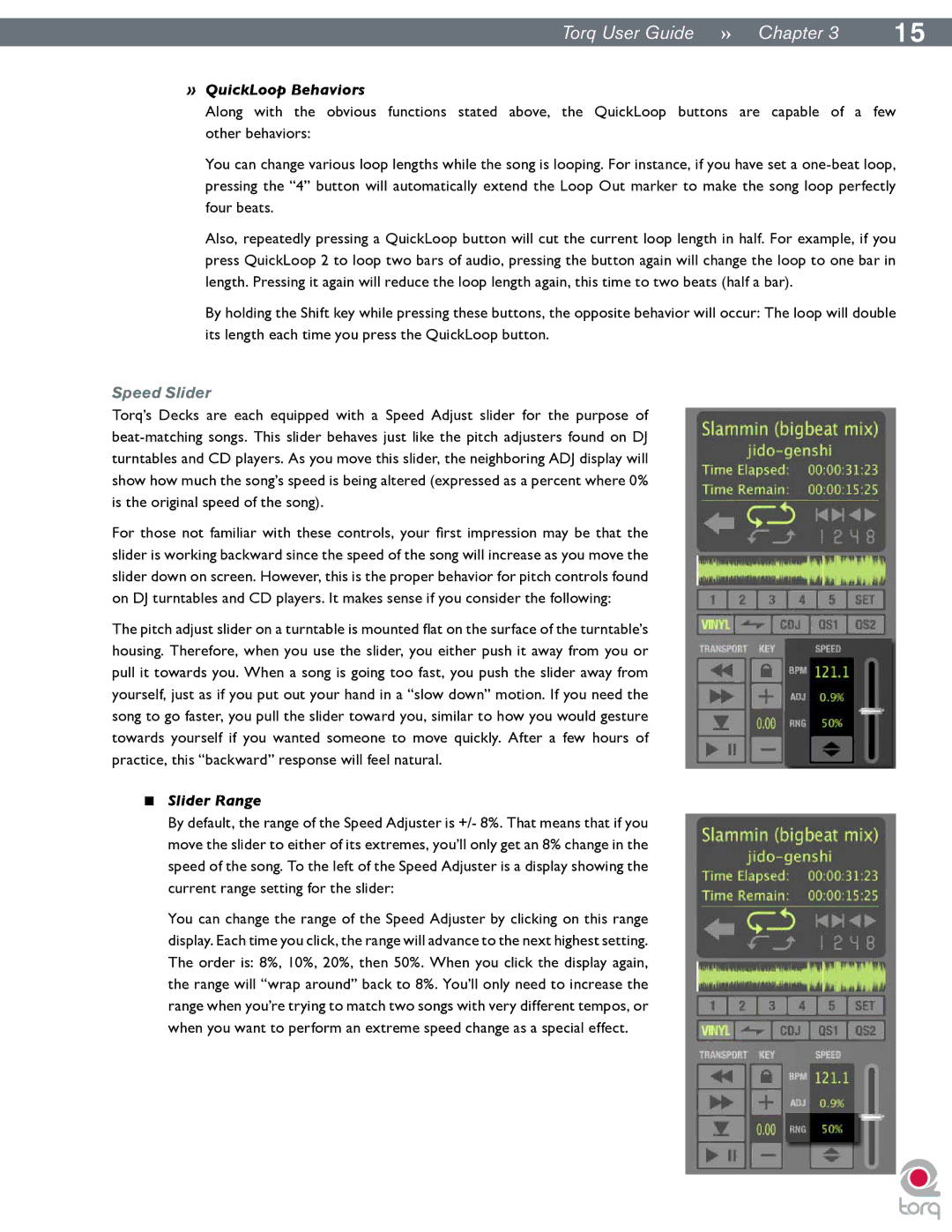|
|
Torq User Guide » Chapter 13 | 15 |
»QuickLoop Behaviors
Along with the obvious functions stated above, the QuickLoop buttons are capable of a few other behaviors:
You can change various loop lengths while the song is looping. For instance, if you have set a
Also, repeatedly pressing a QuickLoop button will cut the current loop length in half. For example, if you press QuickLoop 2 to loop two bars of audio, pressing the button again will change the loop to one bar in length. Pressing it again will reduce the loop length again, this time to two beats (half a bar).
By holding the Shift key while pressing these buttons, the opposite behavior will occur: The loop will double its length each time you press the QuickLoop button.
Speed Slider
Torq’s Decks are each equipped with a Speed Adjust slider for the purpose of
For those not familiar with these controls, your first impression may be that the slider is working backward since the speed of the song will increase as you move the slider down on screen. However, this is the proper behavior for pitch controls found on DJ turntables and CD players. It makes sense if you consider the following:
The pitch adjust slider on a turntable is mounted flat on the surface of the turntable’s housing. Therefore, when you use the slider, you either push it away from you or pull it towards you. When a song is going too fast, you push the slider away from yourself, just as if you put out your hand in a “slow down” motion. If you need the song to go faster, you pull the slider toward you, similar to how you would gesture towards yourself if you wanted someone to move quickly. After a few hours of practice, this “backward” response will feel natural.
<Slider Range
By default, the range of the Speed Adjuster is +/- 8%. That means that if you move the slider to either of its extremes, you’ll only get an 8% change in the speed of the song. To the left of the Speed Adjuster is a display showing the current range setting for the slider:
You can change the range of the Speed Adjuster by clicking on this range display. Each time you click, the range will advance to the next highest setting. The order is: 8%, 10%, 20%, then 50%. When you click the display again, the range will “wrap around” back to 8%. You’ll only need to increase the range when you’re trying to match two songs with very different tempos, or when you want to perform an extreme speed change as a special effect.