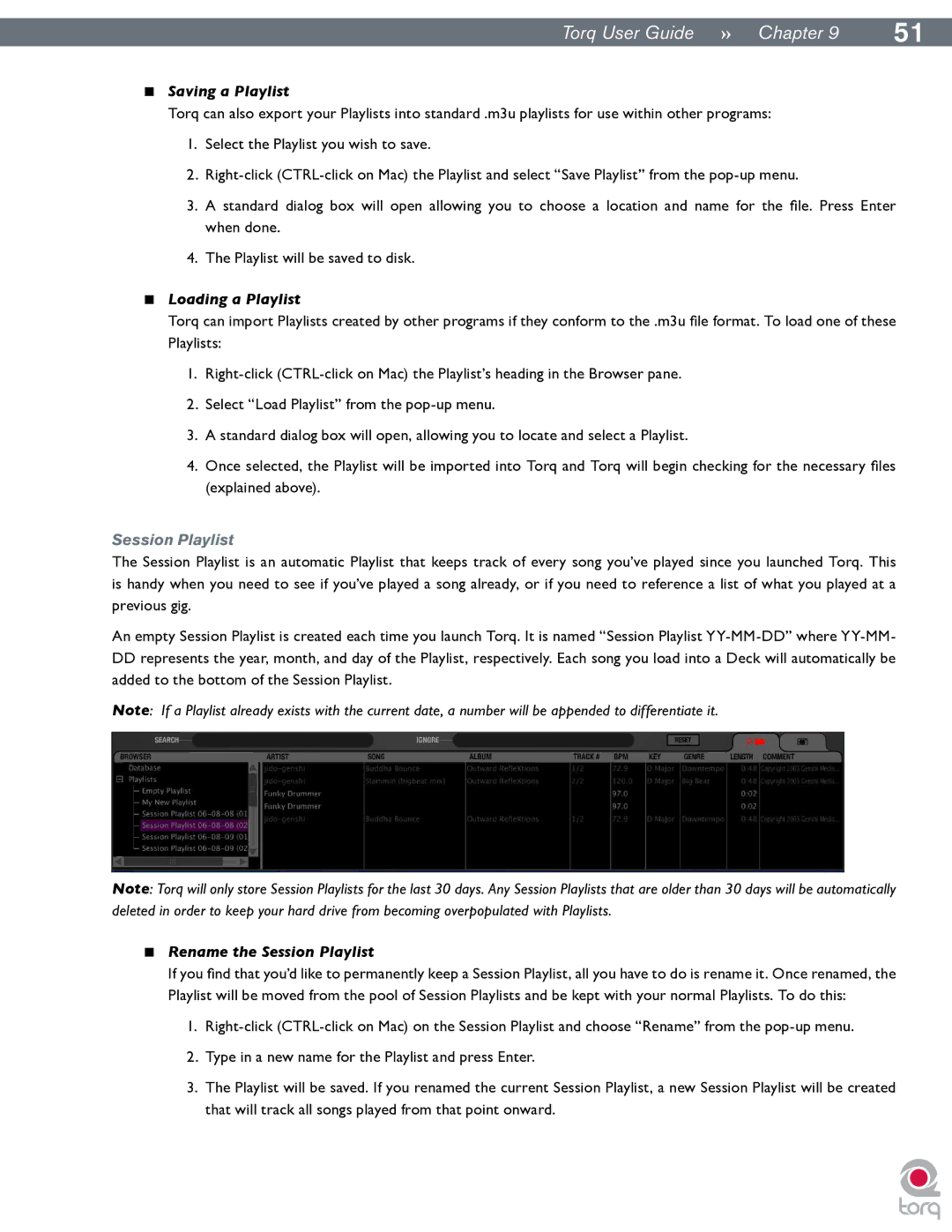|
|
Torq User Guide » Chapter 19 | 51 |
<Saving a Playlist
Torq can also export your Playlists into standard .m3u playlists for use within other programs:
1.Select the Playlist you wish to save.
2.
3.A standard dialog box will open allowing you to choose a location and name for the file. Press Enter when done.
4.The Playlist will be saved to disk.
<Loading a Playlist
Torq can import Playlists created by other programs if they conform to the .m3u file format. To load one of these Playlists:
1.
2.Select “Load Playlist” from the
3.A standard dialog box will open, allowing you to locate and select a Playlist.
4.Once selected, the Playlist will be imported into Torq and Torq will begin checking for the necessary files (explained above).
Session Playlist
The Session Playlist is an automatic Playlist that keeps track of every song you’ve played since you launched Torq. This is handy when you need to see if you’ve played a song already, or if you need to reference a list of what you played at a previous gig..
An empty Session Playlist is created each time you launch Torq. It is named “Session Playlist
DDrepresents the year, month, and day of the Playlist, respectively. Each song you load into a Deck will automatically be added to the bottom of the Session Playlist.
Note: If a Playlist already exists with the current date, a number will be appended to differentiate it.
Note: Torq will only store Session Playlists for the last 30 days. Any Session Playlists that are older than 30 days will be automatically deleted in order to keep your hard drive from becoming overpopulated with Playlists.
<Rename the Session Playlist
If you find that you’d like to permanently keep a Session Playlist, all you have to do is rename it. Once renamed, the Playlist will be moved from the pool of Session Playlists and be kept with your normal Playlists. To do this:
1.
2.Type in a new name for the Playlist and press Enter.
3.The Playlist will be saved. If you renamed the current Session Playlist, a new Session Playlist will be created that will track all songs played from that point onward.