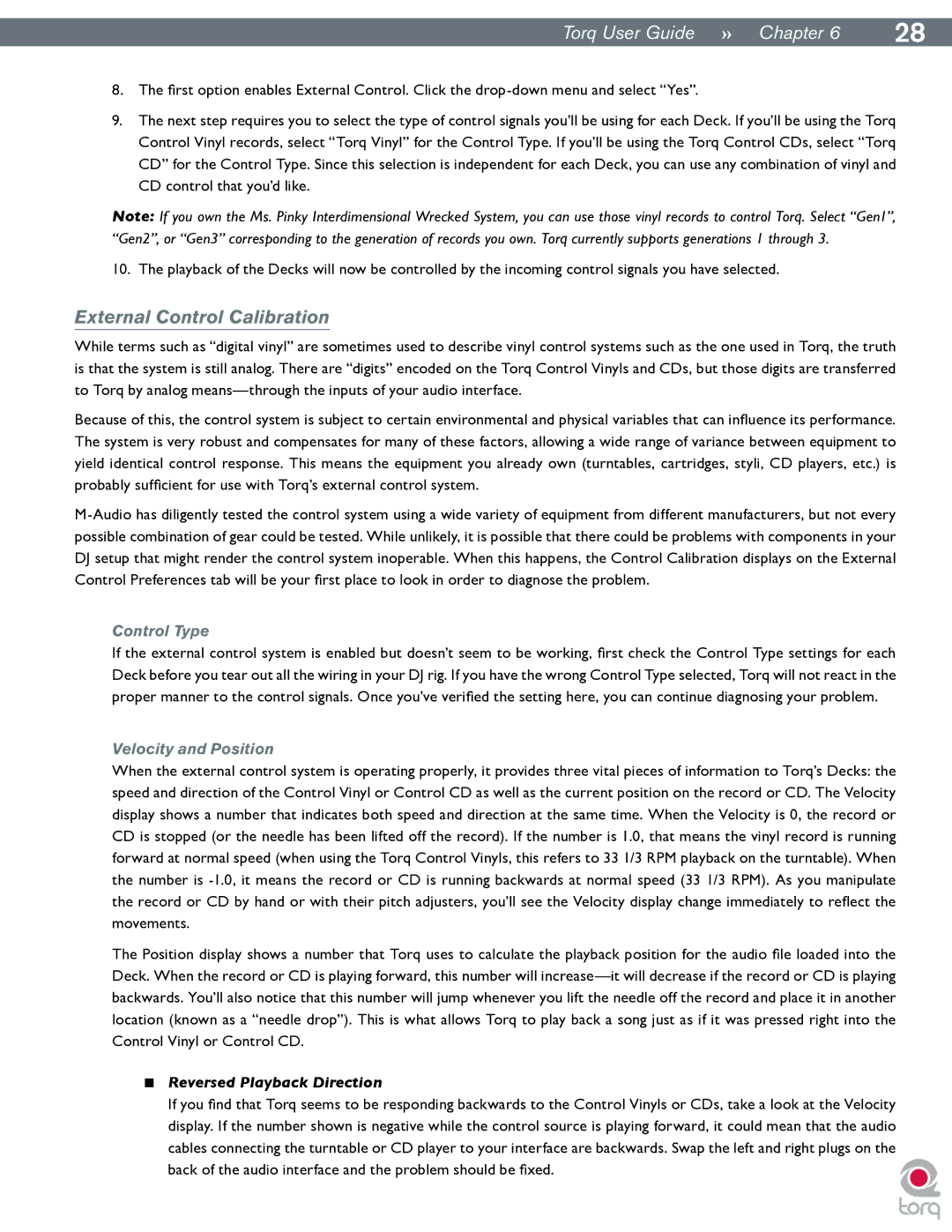|
|
Torq User Guide » Chapter 16 | 28 |
8.The first option enables External Control. Click the
9.The next step requires you to select the type of control signals you’ll be using for each Deck. If you’ll be using the Torq Control Vinyl records, select “Torq Vinyl” for the Control Type. If you’ll be using the Torq Control CDs, select “Torq CD” for the Control Type. Since this selection is independent for each Deck, you can use any combination of vinyl and CD control that you’d like.
Note: If you own the Ms. Pinky Interdimensional Wrecked System, you can use those vinyl records to control Torq. Select “Gen1”, “Gen2”, or “Gen3” corresponding to the generation of records you own. Torq currently supports generations 1 through 3.
10. The playback of the Decks will now be controlled by the incoming control signals you have selected.
External Control Calibration
While terms such as “digital vinyl” are sometimes used to describe vinyl control systems such as the one used in Torq, the truth is that the system is still analog. There are “digits” encoded on the Torq Control Vinyls and CDs, but those digits are transferred to Torq by analog
Because of this, the control system is subject to certain environmental and physical variables that can influence its performance. The system is very robust and compensates for many of these factors, allowing a wide range of variance between equipment to yield identical control response. This means the equipment you already own (turntables, cartridges, styli, CD players, etc.) is probably sufficient for use with Torq’s external control system.
Control Type
If the external control system is enabled but doesn’t seem to be working, first check the Control Type settings for each Deck before you tear out all the wiring in your DJ rig. If you have the wrong Control Type selected, Torq will not react in the proper manner to the control signals. Once you’ve verified the setting here, you can continue diagnosing your problem.
Velocity and Position
When the external control system is operating properly, it provides three vital pieces of information to Torq’s Decks: the speed and direction of the Control Vinyl or Control CD as well as the current position on the record or CD. The Velocity display shows a number that indicates both speed and direction at the same time. When the Velocity is 0, the record or CD is stopped (or the needle has been lifted off the record). If the number is 1.0, that means the vinyl record is running forward at normal speed (when using the Torq Control Vinyls, this refers to 33 1/3 RPM playback on the turntable). When the number is
The Position display shows a number that Torq uses to calculate the playback position for the audio file loaded into the Deck. When the record or CD is playing forward, this number will
<Reversed Playback Direction
If you find that Torq seems to be responding backwards to the Control Vinyls or CDs, take a look at the Velocity display. If the number shown is negative while the control source is playing forward, it could mean that the audio
cables connecting the turntable or CD player to your interface are backwards. Swap the left and right plugs on the back of the audio interface and the problem should be fixed.