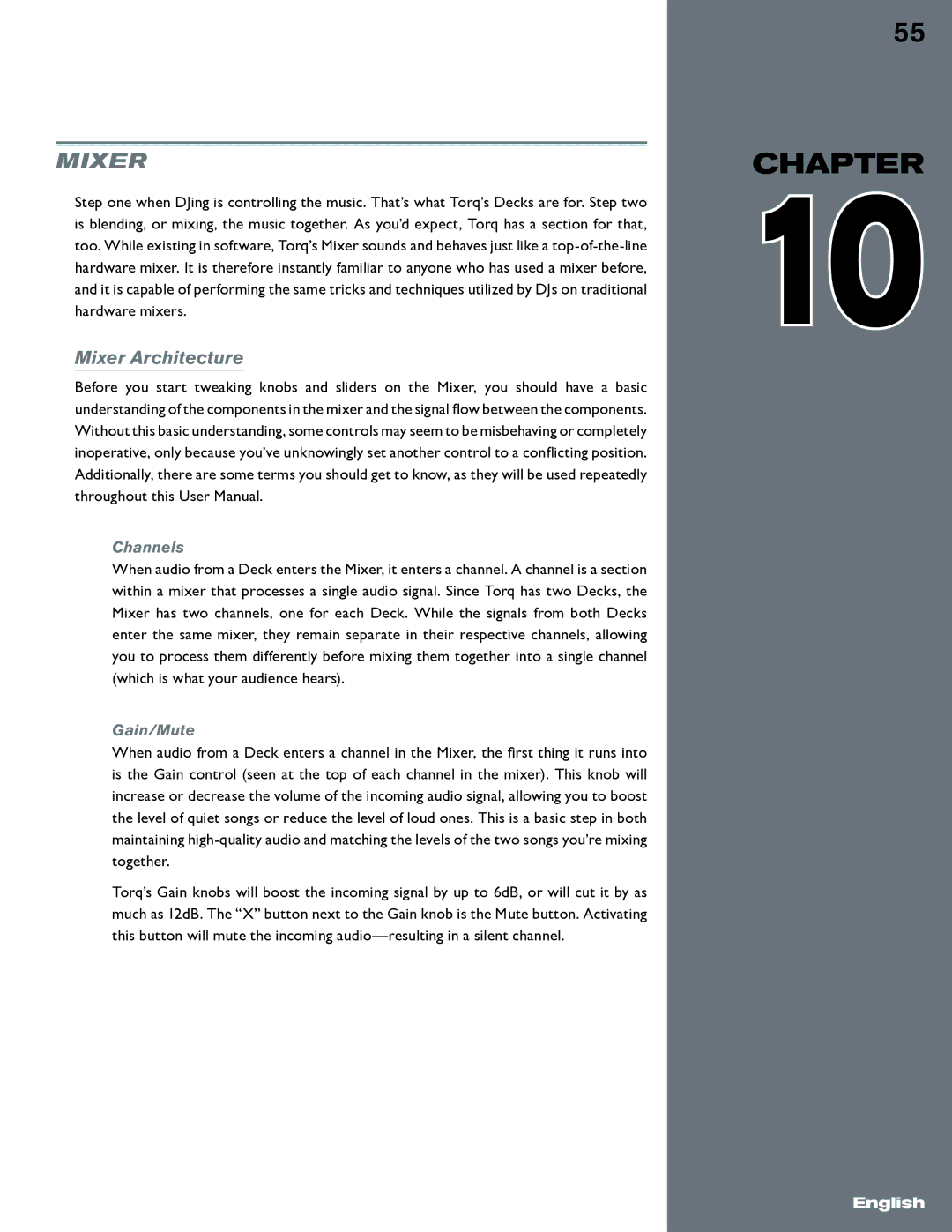Mixer
Step one when DJing is controlling the music. That’s what Torq’s Decks are for. Step two is blending, or mixing, the music together. As you’d expect, Torq has a section for that, too. While existing in software, Torq’s Mixer sounds and behaves just like a
Mixer Architecture
Before you start tweaking knobs and sliders on the Mixer, you should have a basic understanding of the components in the mixer and the signal flow between the components. Without this basic understanding, some controls may seem to be misbehaving or completely inoperative, only because you’ve unknowingly set another control to a conflicting position. Additionally, there are some terms you should get to know, as they will be used repeatedly throughout this User Manual.
Channels
When audio from a Deck enters the Mixer, it enters a channel. A channel is a section within a mixer that processes a single audio signal. Since Torq has two Decks, the Mixer has two channels, one for each Deck. While the signals from both Decks enter the same mixer, they remain separate in their respective channels, allowing you to process them differently before mixing them together into a single channel (which is what your audience hears).
Gain/Mute
When audio from a Deck enters a channel in the Mixer, the first thing it runs into is the Gain control (seen at the top of each channel in the mixer). This knob will increase or decrease the volume of the incoming audio signal, allowing you to boost the level of quiet songs or reduce the level of loud ones.. This is a basic step in both maintaining
Torq’s Gain knobs will boost the incoming signal by up to 6dB, or will cut it by as much as 12dB. The “X” button next to the Gain knob is the Mute button. Activating this button will mute the incoming
55
CHAPTER
10
English