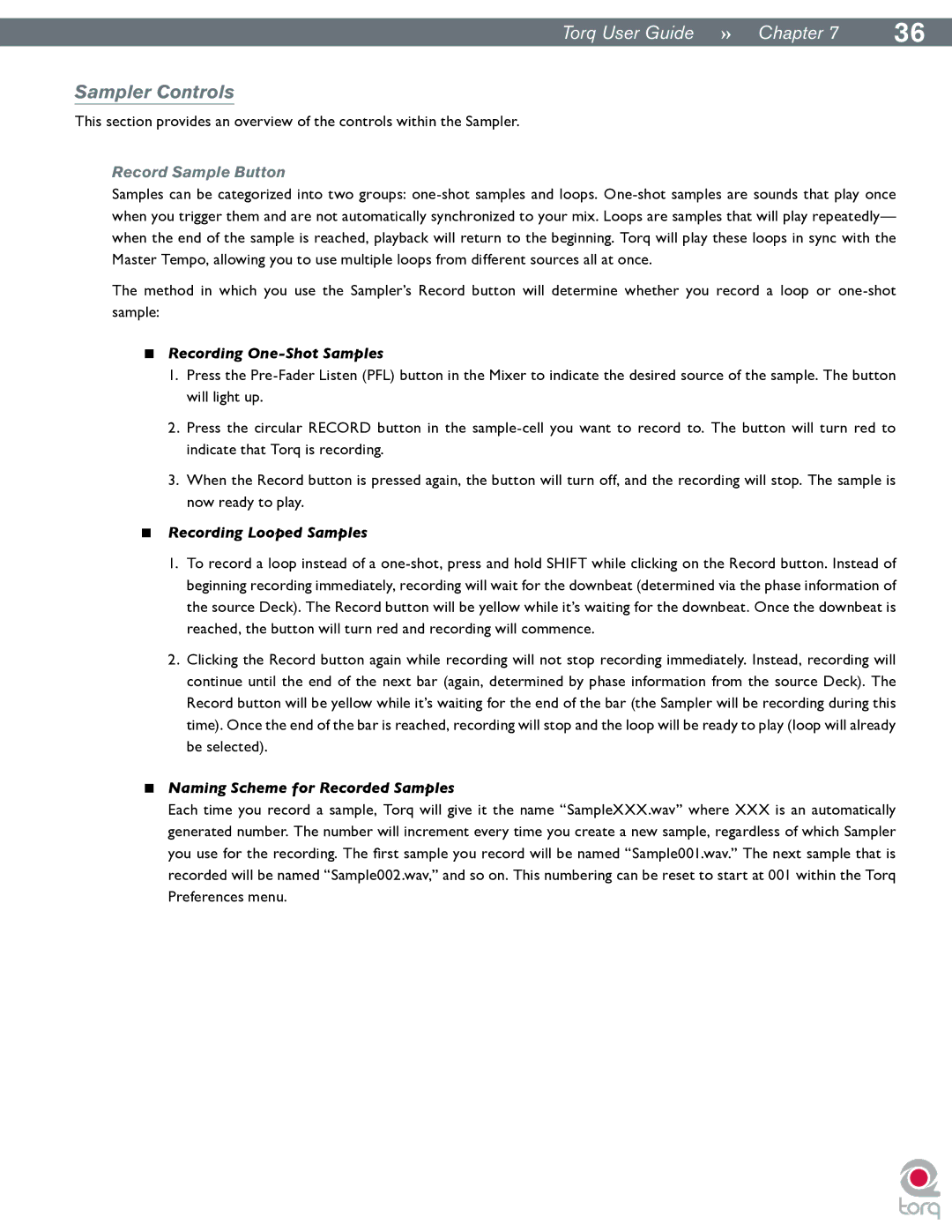|
|
Torq User Guide » Chapter 17 | 36 |
Sampler Controls
This section provides an overview of the controls within the Sampler.
Record Sample Button
Samples can be categorized into two groups:
The method in which you use the Sampler’s Record button will determine whether you record a loop or
<Recording One-Shot Samples
1.Press the
2.Press the circular RECORD button in the
3.When the Record button is pressed again, the button will turn off, and the recording will stop. The sample is now ready to play.
<Recording Looped Samples
1.To record a loop instead of a
2.Clicking the Record button again while recording will not stop recording immediately. Instead, recording will continue until the end of the next bar (again, determined by phase information from the source Deck). The Record button will be yellow while it’s waiting for the end of the bar (the Sampler will be recording during this time). Once the end of the bar is reached, recording will stop and the loop will be ready to play (loop will already be selected).
<Naming Scheme for Recorded Samples
Each time you record a sample, Torq will give it the name “SampleXXX.wav” where XXX is an automatically generated number. The number will increment every time you create a new sample, regardless of which Sampler you use for the recording. The first sample you record will be named “Sample001.wav.” The next sample that is recorded will be named “Sample002.wav,” and so on. This numbering can be reset to start at 001 within the Torq Preferences menu.