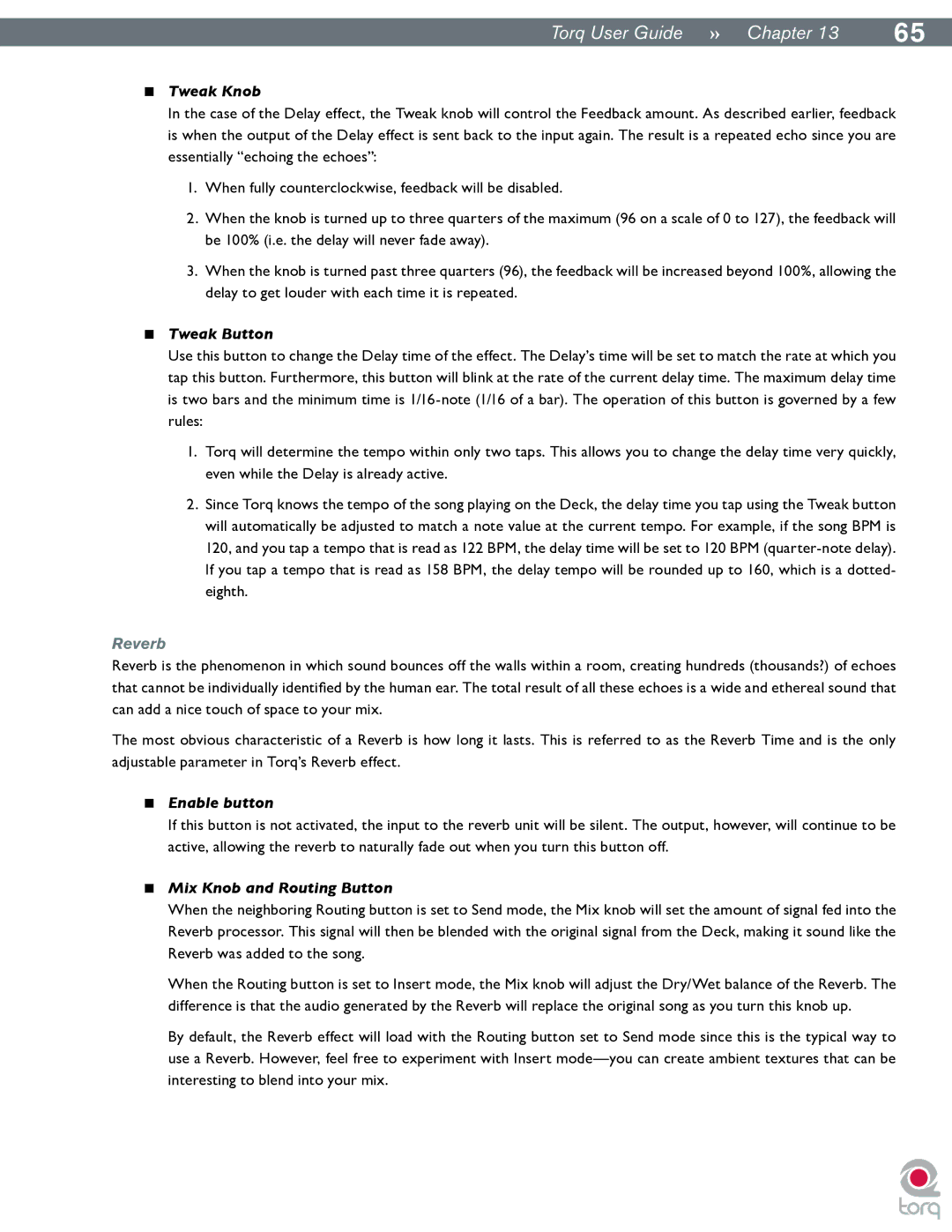|
|
TorqUserGuide »» Chapter13 | 65 |
<Tweak Knob
In the case of the Delay effect, the Tweak knob will control the Feedback amount. As described earlier, feedback is when the output of the Delay effect is sent back to the input again. The result is a repeated echo since you are essentially “echoing the echoes”:
1.When fully counterclockwise, feedback will be disabled.
2.When the knob is turned up to three quarters of the maximum (96 on a scale of 0 to 127), the feedback will be 100% (i.e. the delay will never fade away).
3.When the knob is turned past three quarters (96), the feedback will be increased beyond 100%, allowing the delay to get louder with each time it is repeated.
<Tweak Button
Use this button to change the Delay time of the effect. The Delay’s time will be set to match the rate at which you tap this button. Furthermore, this button will blink at the rate of the current delay time. The maximum delay time is two bars and the minimum time is
1. Torq will determine the tempo within only two taps. This allows you to change the delay time very quickly, even while the Delay is already active.
2.Since Torq knows the tempo of the song playing on the Deck, the delay time you tap using the Tweak button will automatically be adjusted to match a note value at the current tempo. For example, if the song BPM is 120, and you tap a tempo that is read as 122 BPM, the delay time will be set to 120 BPM
Reverb
Reverb is the phenomenon in which sound bounces off the walls within a room, creating hundreds (thousands?) of echoes that cannot be individually identified by the human ear. The total result of all these echoes is a wide and ethereal sound that can add a nice touch of space to your mix.
The most obvious characteristic of a Reverb is how long it lasts. This is referred to as the Reverb Time and is the only adjustable parameter in Torq’s Reverb effect.
<Enable button
If this button is not activated, the input to the reverb unit will be silent. The output, however, will continue to be active, allowing the reverb to naturally fade out when you turn this button off.
<Mix Knob and Routing Button
When the neighboring Routing button is set to Send mode, the Mix knob will set the amount of signal fed into the Reverb processor. This signal will then be blended with the original signal from the Deck, making it sound like the Reverb was added to the song.
When the Routing button is set to Insert mode, the Mix knob will adjust the Dry/Wet balance of the Reverb. The difference is that the audio generated by the Reverb will replace the original song as you turn this knob up.
By default, the Reverb effect will load with the Routing button set to Send mode since this is the typical way to use a Reverb. However, feel free to experiment with Insert