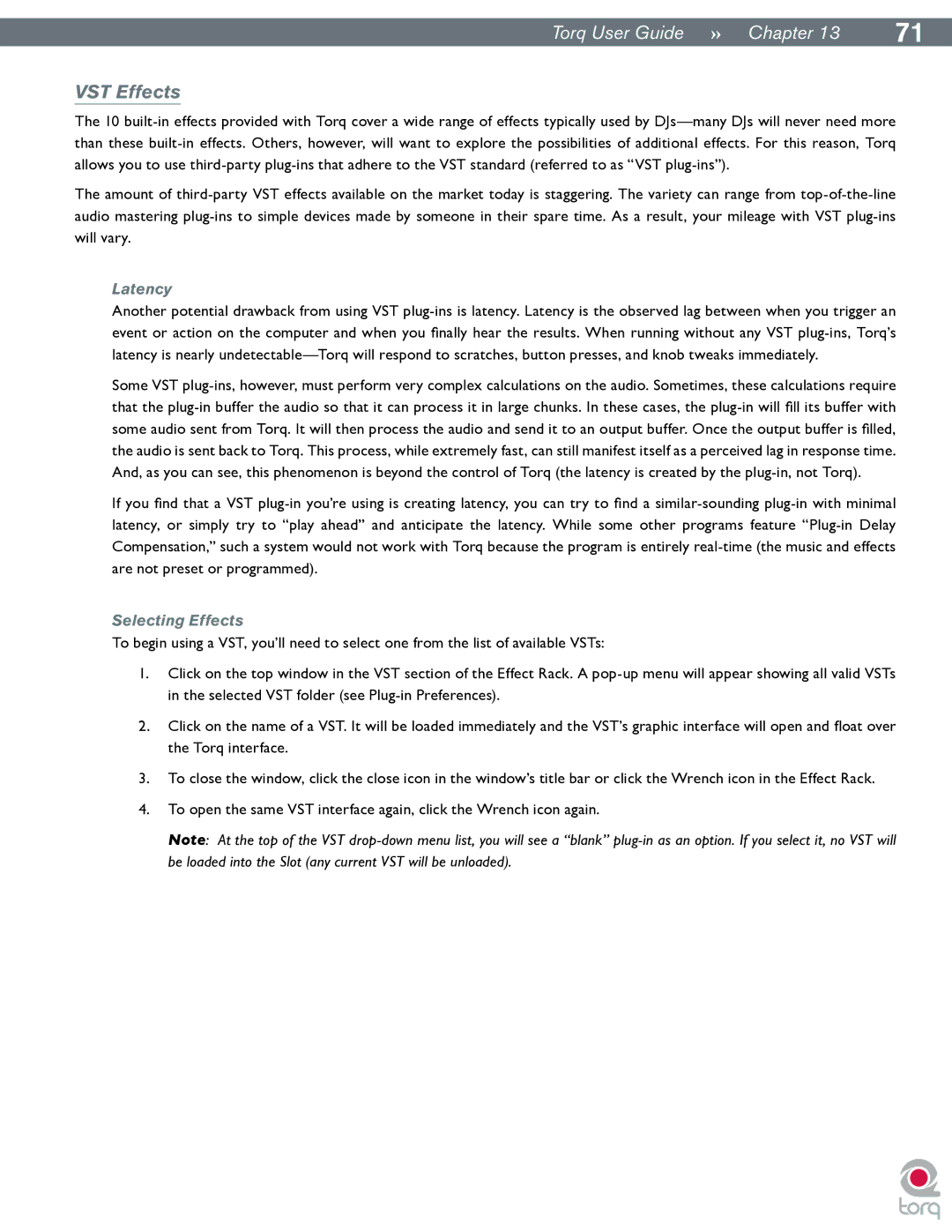| |
TorqUserGuide »» Chapter13 | 71 |
VST Effects
The 10 built-in effects provided with Torq cover a wide range of effects typically used by DJs—many DJs will never need more than these built-in effects. Others, however, will want to explore the possibilities of additional effects. For this reason, Torq allows you to use third-party plug-ins that adhere to the VST standard (referred to as “VST plug-ins”).
The amount of third-party VST effects available on the market today is staggering. The variety can range from top-of-the-line audio mastering plug-ins to simple devices made by someone in their spare time. As a result, your mileage with VST plug-ins will vary.
Latency
Another potential drawback from using VST plug-ins is latency. Latency is the observed lag between when you trigger an event or action on the computer and when you finally hear the results. When running without any VST plug-ins, Torq’s latency is nearly undetectable—Torq will respond to scratches, button presses, and knob tweaks immediately.
Some VST plug-ins, however, must perform very complex calculations on the audio. Sometimes, these calculations require that the plug-in buffer the audio so that it can process it in large chunks. In these cases, the plug-in will fill its buffer with some audio sent from Torq. It will then process the audio and send it to an output buffer. Once the output buffer is filled, the audio is sent back to Torq. This process, while extremely fast, can still manifest itself as a perceived lag in response time. And, as you can see, this phenomenon is beyond the control of Torq (the latency is created by the plug-in, not Torq).
If you find that a VST plug-in you’re using is creating latency, you can try to find a similar-sounding plug-in with minimal latency, or simply try to “play ahead” and anticipate the latency. While some other programs feature “Plug-in Delay Compensation,” such a system would not work with Torq because the program is entirely real-time (the music and effects are not preset or programmed).
Selecting Effects
To begin using a VST, you’ll need to select one from the list of available VSTs:
1.Click on the top window in the VST section of the Effect Rack. A pop-up menu will appear showing all valid VSTs in the selected VST folder (see Plug-in Preferences).
2.Click on the name of a VST. It will be loaded immediately and the VST’s graphic interface will open and float over the Torq interface..
3.To close the window, click the close icon in the window’s title bar or click the Wrench icon in the Effect Rack.
4.To open the same VST interface again, click the Wrench icon again.
Note: At the top of the VST drop-down menu list, you will see a “blank” plug-in as an option. If you select it, no VST will be loaded into the Slot (any current VST will be unloaded).