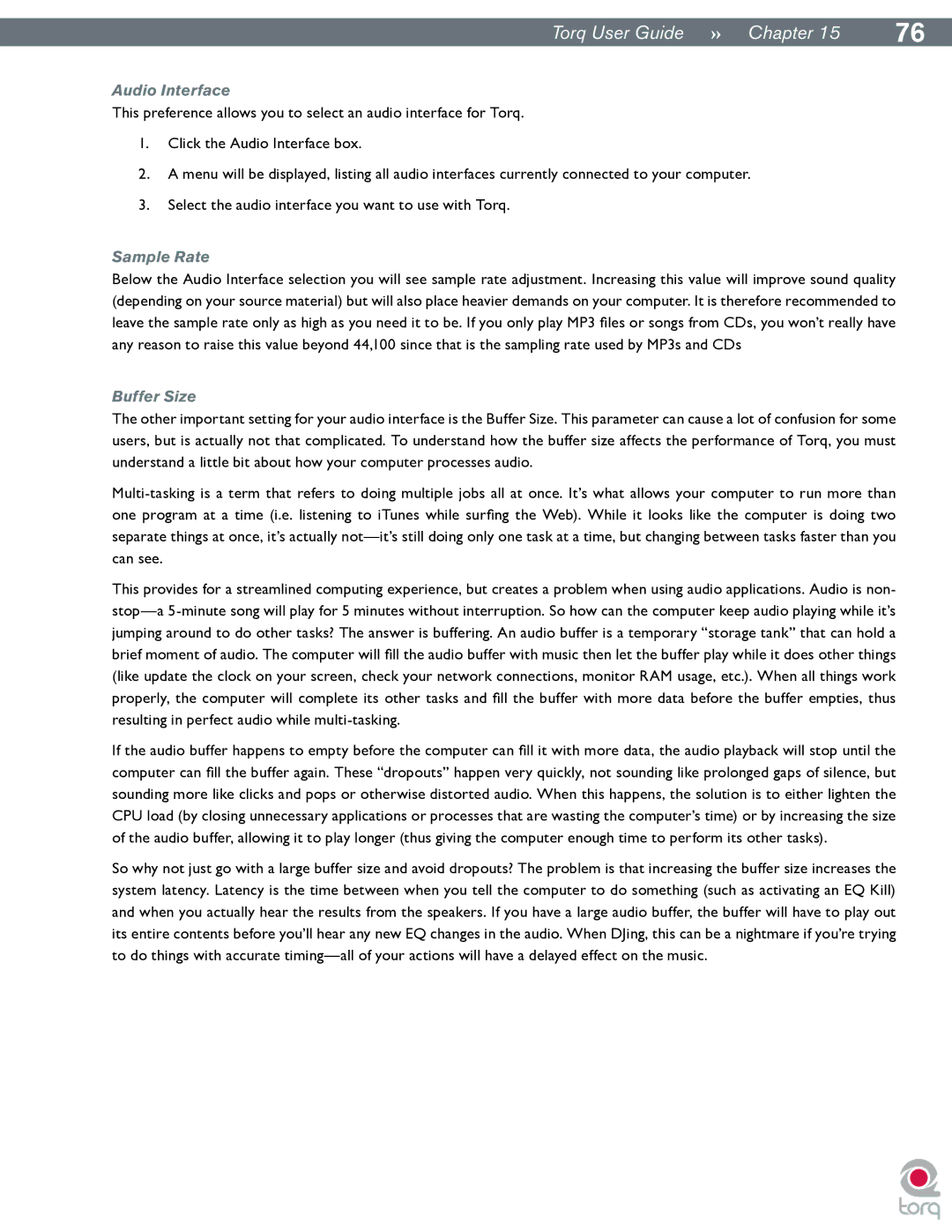|
|
TorqUserGuide »» Chapter15 | 76 |
Audio Interface
This preference allows you to select an audio interface for Torq.
1.Click the Audio Interface box.
2.A menu will be displayed, listing all audio interfaces currently connected to your computer.
3.Select the audio interface you want to use with Torq.
Sample Rate
Below the Audio Interface selection you will see sample rate adjustment. Increasing this value will improve sound quality (depending on your source material) but will also place heavier demands on your computer. It is therefore recommended to leave the sample rate only as high as you need it to be. If you only play MP3 files or songs from CDs, you won’t really have any reason to raise this value beyond 44,100 since that is the sampling rate used by MP3s and CDs
Buffer Size
The other important setting for your audio interface is the Buffer Size. This parameter can cause a lot of confusion for some users, but is actually not that complicated. To understand how the buffer size affects the performance of Torq, you must understand a little bit about how your computer processes audio.
This provides for a streamlined computing experience, but creates a problem when using audio applications. Audio is non-
If the audio buffer happens to empty before the computer can fill it with more data, the audio playback will stop until the computer can fill the buffer again. These “dropouts” happen very quickly, not sounding like prolonged gaps of silence, but sounding more like clicks and pops or otherwise distorted audio. When this happens, the solution is to either lighten the CPU load (by closing unnecessary applications or processes that are wasting the computer’s time) or by increasing the size of the audio buffer, allowing it to play longer (thus giving the computer enough time to perform its other tasks).
So why not just go with a large buffer size and avoid dropouts? The problem is that increasing the buffer size increases the system latency. Latency is the time between when you tell the computer to do something (such as activating an EQ Kill) and when you actually hear the results from the speakers. If you have a large audio buffer, the buffer will have to play out its entire contents before you’ll hear any new EQ changes in the audio. When DJing, this can be a nightmare if you’re trying to do things with accurate