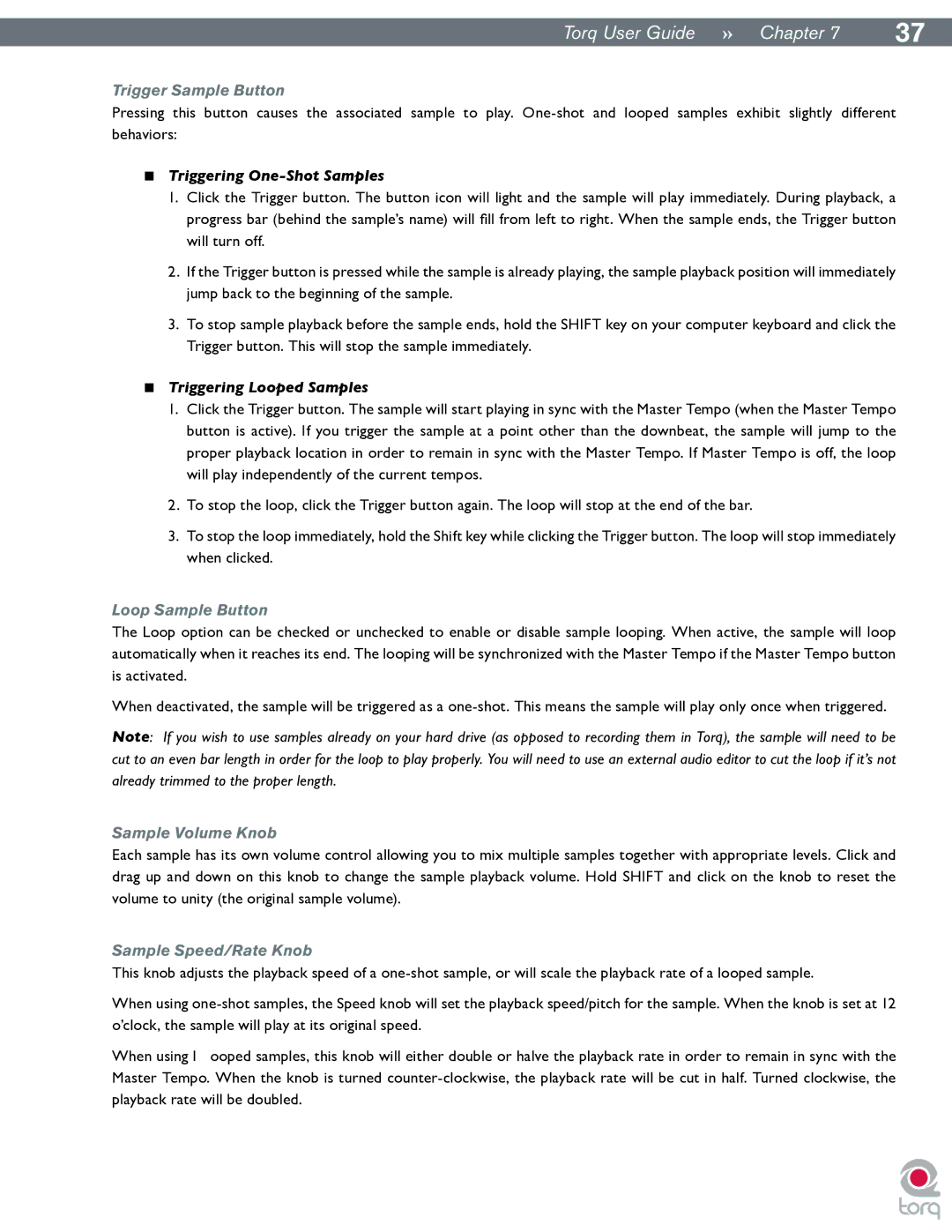|
|
Torq User Guide » Chapter 17 | 37 |
Trigger Sample Button
Pressing this button causes the associated sample to play.
<Triggering One-Shot Samples
1.Click the Trigger button. The button icon will light and the sample will play immediately. During playback, a progress bar (behind the sample’s name) will fill from left to right. When the sample ends, the Trigger button will turn off.
2.If the Trigger button is pressed while the sample is already playing, the sample playback position will immediately jump back to the beginning of the sample.
3.To stop sample playback before the sample ends, hold the SHIFT key on your computer keyboard and click the Trigger button. This will stop the sample immediately.
<Triggering Looped Samples
1.Click the Trigger button. The sample will start playing in sync with the Master Tempo (when the Master Tempo button is active). If you trigger the sample at a point other than the downbeat, the sample will jump to the proper playback location in order to remain in sync with the Master Tempo. If Master Tempo is off, the loop will play independently of the current tempos.
2.To stop the loop, click the Trigger button again. The loop will stop at the end of the bar.
3.To stop the loop immediately, hold the Shift key while clicking the Trigger button. The loop will stop immediately when clicked.
Loop Sample Button
The Loop option can be checked or unchecked to enable or disable sample looping. When active, the sample will loop automatically when it reaches its end. The looping will be synchronized with the Master Tempo if the Master Tempo button is activated..
When deactivated, the sample will be triggered as a
Note: If you wish to use samples already on your hard drive (as opposed to recording them in Torq), the sample will need to be cut to an even bar length in order for the loop to play properly. You will need to use an external audio editor to cut the loop if it’s not already trimmed to the proper length.
Sample Volume Knob
Each sample has its own volume control allowing you to mix multiple samples together with appropriate levels. Click and drag up and down on this knob to change the sample playback volume. Hold SHIFT and click on the knob to reset the volume to unity (the original sample volume).
Sample Speed/Rate Knob
This knob adjusts the playback speed of a
When using
When using l ooped samples, this knob will either double or halve the playback rate in order to remain in sync with the Master Tempo. When the knob is turned