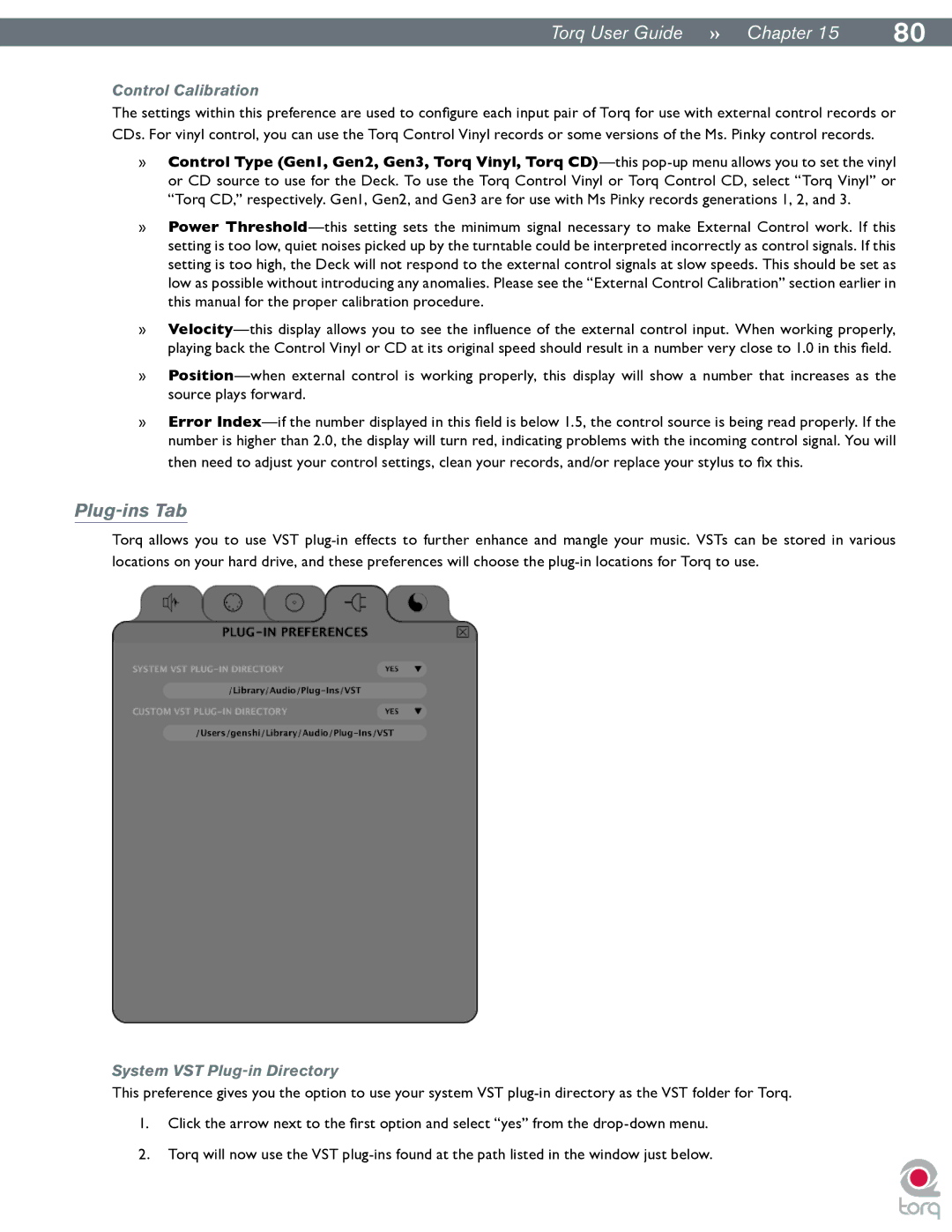| |
TorqUserGuide »» Chapter15 | 80 |
Control Calibration
The settings within this preference are used to configure each input pair of Torq for use with external control records or CDs. For vinyl control, you can use the Torq Control Vinyl records or some versions of the Ms. Pinky control records.
»Control Type (Gen1, Gen2, Gen3, Torq Vinyl, Torq CD)—thispop-up menu allows you to set the vinyl or CD source to use for the Deck. To use the Torq Control Vinyl or Torq Control CD, select “Torq Vinyl” or “Torq CD,” respectively. Gen1, Gen2, and Gen3 are for use with Ms Pinky records generations 1, 2, and 3.
»Power Threshold—this setting sets the minimum signal necessary to make External Control work. If this setting is too low, quiet noises picked up by the turntable could be interpreted incorrectly as control signals. If this setting is too high, the Deck will not respond to the external control signals at slow speeds. This should be set as low as possible without introducing any anomalies. Please see the “External Control Calibration” section earlier in this manual for the proper calibration procedure..
»Velocity—this display allows you to see the influence of the external control input. When working properly, playing back the Control Vinyl or CD at its original speed should result in a number very close to 1.0 in this field.
»Position—when external control is working properly, this display will show a number that increases as the source plays forward.
»Error Index—if the number displayed in this field is below 1.5, the control source is being read properly. If the number is higher than 2.0, the display will turn red, indicating problems with the incoming control signal. You will then need to adjust your control settings, clean your records, and/or replace your stylus to fix this.
Plug-ins Tab
Torq allows you to use VST plug-in effects to further enhance and mangle your music. VSTs can be stored in various locations on your hard drive, and these preferences will choose the plug-in locations for Torq to use.
System VST Plug-in Directory
This preference gives you the option to use your system VST plug-in directory as the VST folder for Torq.
1.Click the arrow next to the first option and select “yes” from the drop-down menu.
2.Torq will now use the VST plug-ins found at the path listed in the window just below.