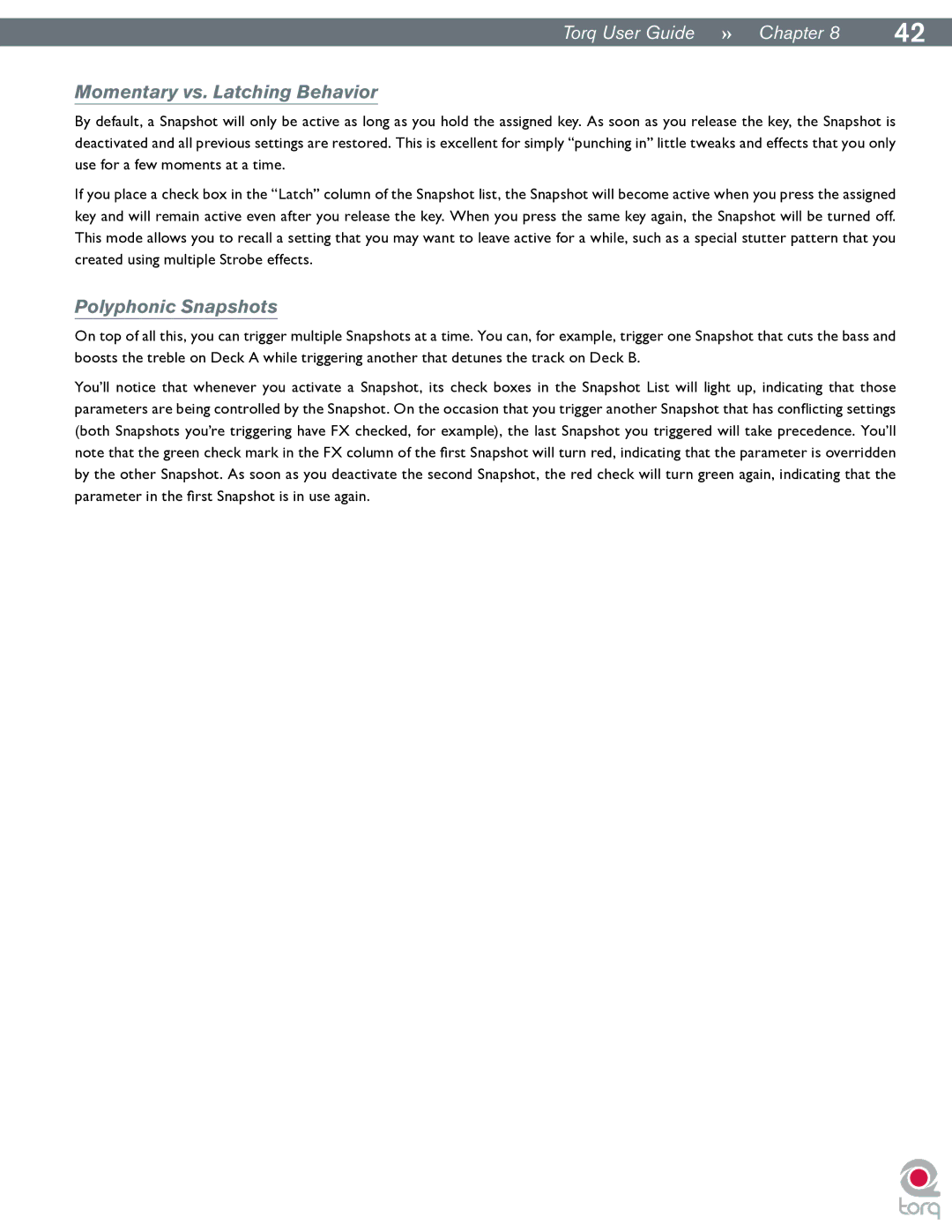|
|
Torq User Guide » Chapter 18 | 42 |
Momentary vs. Latching Behavior
By default, a Snapshot will only be active as long as you hold the assigned key. As soon as you release the key, the Snapshot is deactivated and all previous settings are restored. This is excellent for simply “punching in” little tweaks and effects that you only use for a few moments at a time.
If you place a check box in the “Latch” column of the Snapshot list, the Snapshot will become active when you press the assigned key and will remain active even after you release the key. When you press the same key again, the Snapshot will be turned off. This mode allows you to recall a setting that you may want to leave active for a while, such as a special stutter pattern that you created using multiple Strobe effects.
Polyphonic Snapshots
On top of all this, you can trigger multiple Snapshots at a time. You can, for example, trigger one Snapshot that cuts the bass and boosts the treble on Deck A while triggering another that detunes the track on Deck B.
You’ll notice that whenever you activate a Snapshot, its check boxes in the Snapshot List will light up, indicating that those parameters are being controlled by the Snapshot. On the occasion that you trigger another Snapshot that has conflicting settings (both Snapshots you’re triggering have FX checked, for example), the last Snapshot you triggered will take precedence. You’ll note that the green check mark in the FX column of the first Snapshot will turn red, indicating that the parameter is overridden by the other Snapshot. As soon as you deactivate the second Snapshot, the red check will turn green again, indicating that the parameter in the first Snapshot is in use again.