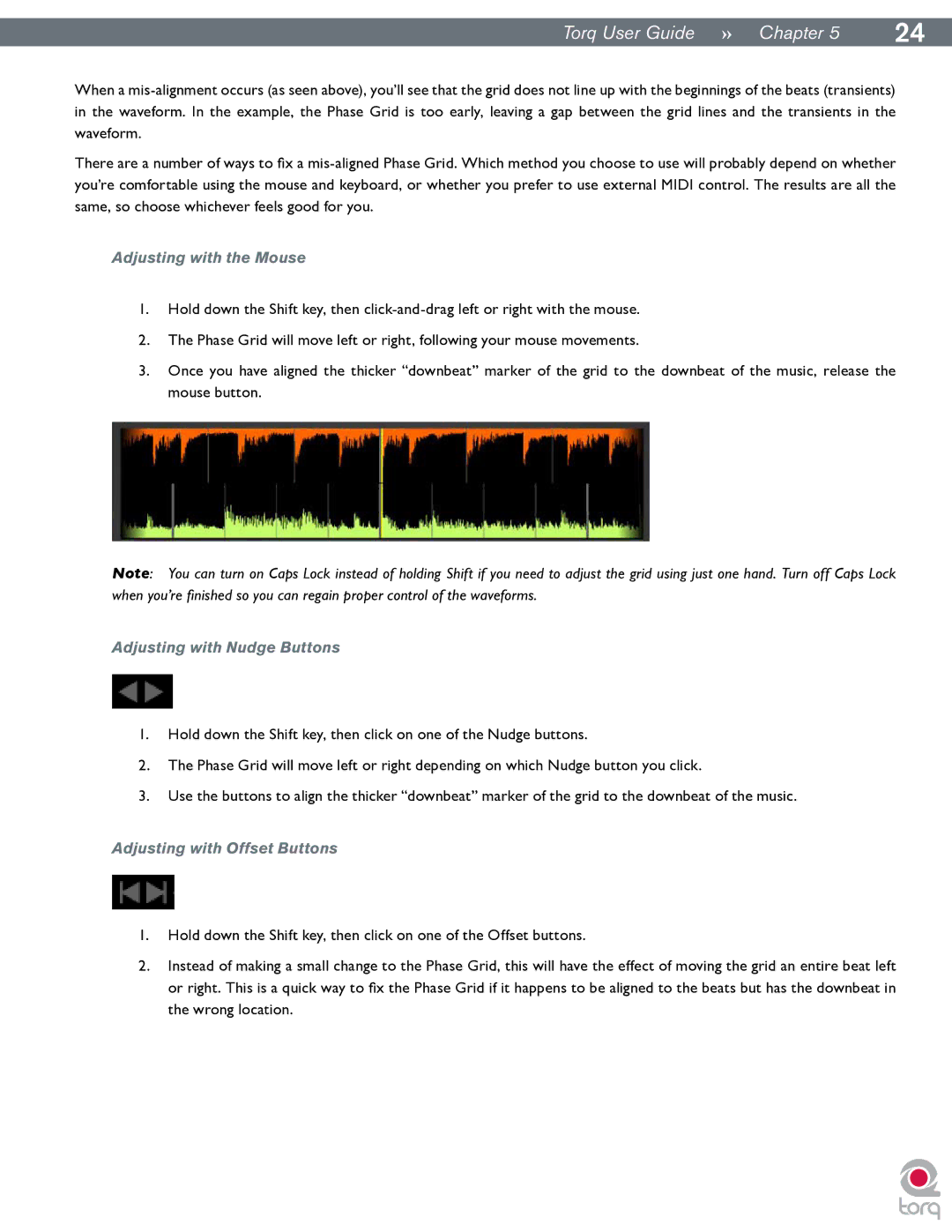|
|
Torq User Guide » Chapter 15 | 24 |
When a
There are a number of ways to fix a
Adjusting with the Mouse
1.Hold down the Shift key, then
2.The Phase Grid will move left or right, following your mouse movements.
3.Once you have aligned the thicker “downbeat” marker of the grid to the downbeat of the music, release the mouse button..
Note: You can turn on Caps Lock instead of holding Shift if you need to adjust the grid using just one hand. Turn off Caps Lock when you’re finished so you can regain proper control of the waveforms.
Adjusting with Nudge Buttons
1.Hold down the Shift key, then click on one of the Nudge buttons.
2.The Phase Grid will move left or right depending on which Nudge button you click.
3.Use the buttons to align the thicker “downbeat” marker of the grid to the downbeat of the music.
Adjusting with Offset Buttons
1.Hold down the Shift key, then click on one of the Offset buttons.
2.Instead of making a small change to the Phase Grid, this will have the effect of moving the grid an entire beat left or right. This is a quick way to fix the Phase Grid if it happens to be aligned to the beats but has the downbeat in the wrong location.