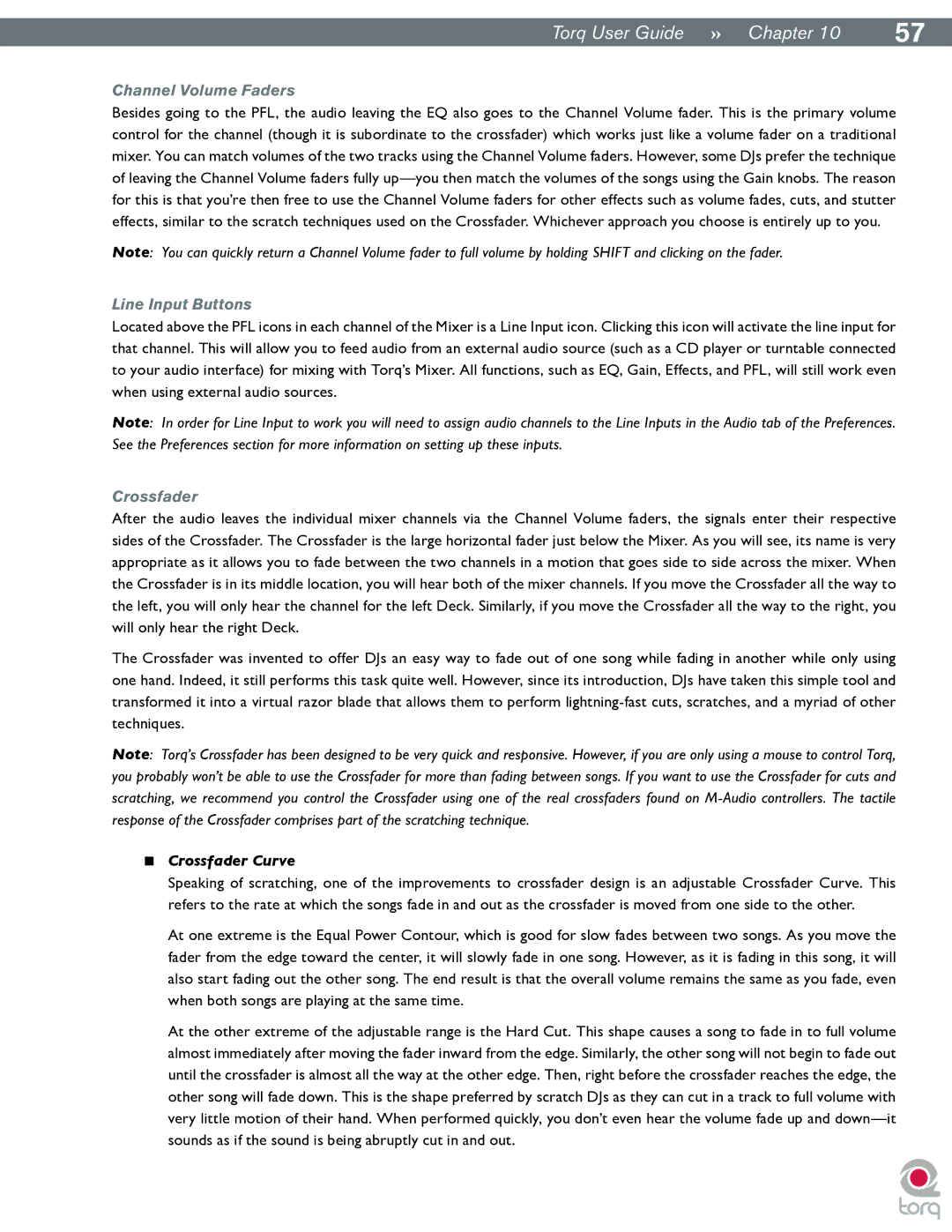|
|
TorqUserGuide »» Chapter10 | 57 |
Channel Volume Faders
Besides going to the PFL, the audio leaving the EQ also goes to the Channel Volume fader. This is the primary volume control for the channel (though it is subordinate to the crossfader) which works just like a volume fader on a traditional mixer. You can match volumes of the two tracks using the Channel Volume faders. However, some DJs prefer the technique of leaving the Channel Volume faders fully
Note: You can quickly return a Channel Volume fader to full volume by holding SHIFT and clicking on the fader.
Line Input Buttons
Located above the PFL icons in each channel of the Mixer is a Line Input icon. Clicking this icon will activate the line input for that channel. This will allow you to feed audio from an external audio source (such as a CD player or turntable connected to your audio interface) for mixing with Torq’s Mixer. All functions, such as EQ, Gain, Effects, and PFL, will still work even when using external audio sources.
Note: In order for Line Input to work you will need to assign audio channels to the Line Inputs in the Audio tab of the Preferences. See the Preferences section for more information on setting up these inputs.
Crossfader
After the audio leaves the individual mixer channels via the Channel Volume faders, the signals enter their respective sides of the Crossfader. The Crossfader is the large horizontal fader just below the Mixer. As you will see, its name is very appropriate as it allows you to fade between the two channels in a motion that goes side to side across the mixer. When the Crossfader is in its middle location, you will hear both of the mixer channels. If you move the Crossfader all the way to the left, you will only hear the channel for the left Deck. Similarly, if you move the Crossfader all the way to the right, you will only hear the right Deck.
The Crossfader was invented to offer DJs an easy way to fade out of one song while fading in another while only using one hand. Indeed, it still performs this task quite well. However, since its introduction, DJs have taken this simple tool and transformed it into a virtual razor blade that allows them to perform
Note: Torq’s Crossfader has been designed to be very quick and responsive. However, if you are only using a mouse to control Torq, you probably won’t be able to use the Crossfader for more than fading between songs. If you want to use the Crossfader for cuts and scratching, we recommend you control the Crossfader using one of the real crossfaders found on
<Crossfader Curve
Speaking of scratching, one of the improvements to crossfader design is an adjustable Crossfader Curve. This refers to the rate at which the songs fade in and out as the crossfader is moved from one side to the other.
At one extreme is the Equal Power Contour, which is good for slow fades between two songs. As you move the fader from the edge toward the center, it will slowly fade in one song. However, as it is fading in this song, it will also start fading out the other song.. The end result is that the overall volume remains the same as you fade, even when both songs are playing at the same time.
At the other extreme of the adjustable range is the Hard Cut. This shape causes a song to fade in to full volume almost immediately after moving the fader inward from the edge. Similarly, the other song will not begin to fade out until the crossfader is almost all the way at the other edge. Then, right before the crossfader reaches the edge, the other song will fade down. This is the shape preferred by scratch DJs as they can cut in a track to full volume with very little motion of their hand. When performed quickly, you don’t even hear the volume fade up and