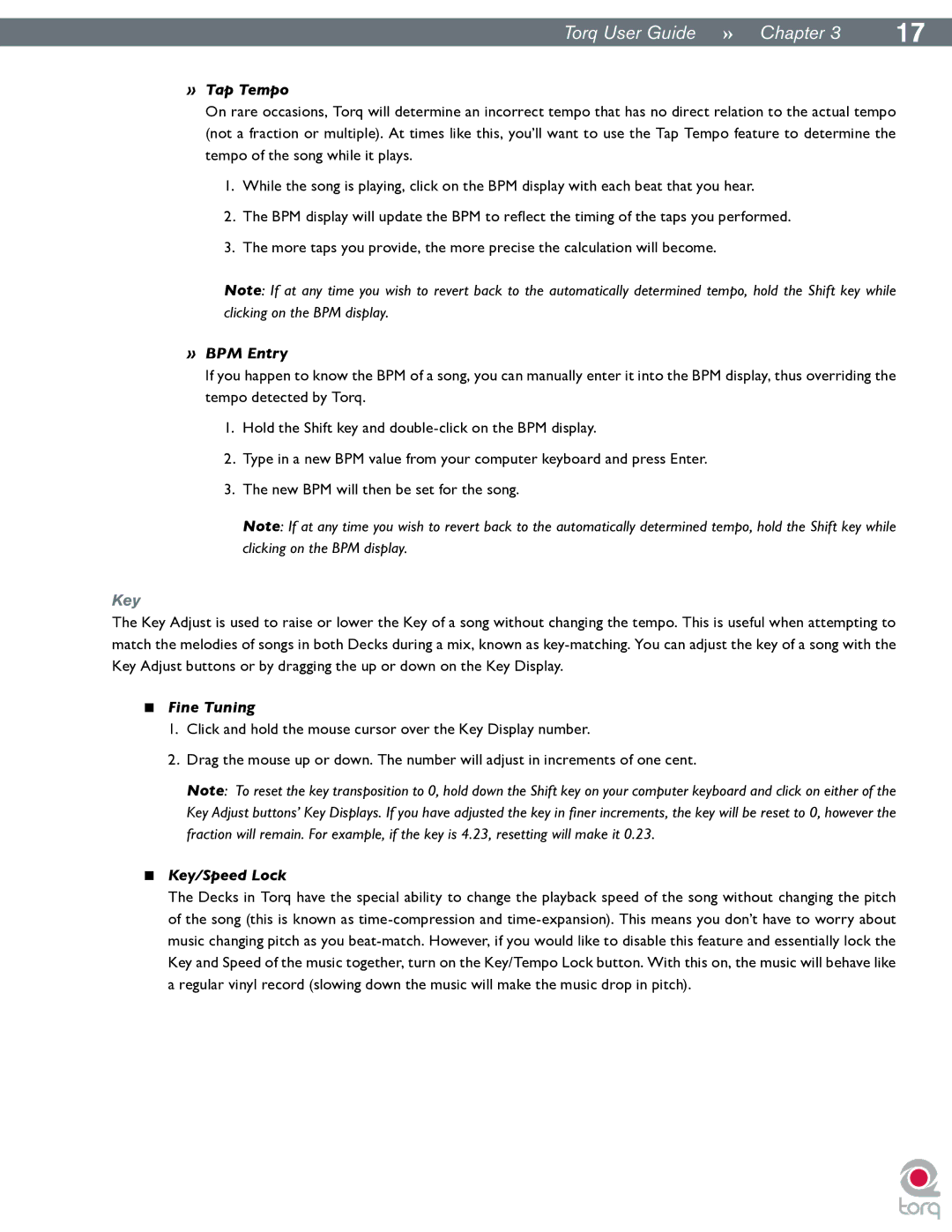|
|
Torq User Guide » Chapter 13 | 17 |
»Tap Tempo
On rare occasions, Torq will determine an incorrect tempo that has no direct relation to the actual tempo (not a fraction or multiple). At times like this, you’ll want to use the Tap Tempo feature to determine the tempo of the song while it plays.
1.While the song is playing, click on the BPM display with each beat that you hear.
2.The BPM display will update the BPM to reflect the timing of the taps you performed.
3.The more taps you provide, the more precise the calculation will become.
Note: If at any time you wish to revert back to the automatically determined tempo, hold the Shift key while clicking on the BPM display.
»BPM Entry
If you happen to know the BPM of a song, you can manually enter it into the BPM display, thus overriding the tempo detected by Torq..
1.Hold the Shift key and
2.Type in a new BPM value from your computer keyboard and press Enter.
3.The new BPM will then be set for the song.
Note: If at any time you wish to revert back to the automatically determined tempo, hold the Shift key while clicking on the BPM display.
Key
The Key Adjust is used to raise or lower the Key of a song without changing the tempo. This is useful when attempting to match the melodies of songs in both Decks during a mix, known as
<Fine Tuning
1.Click and hold the mouse cursor over the Key Display number.
2.Drag the mouse up or down. The number will adjust in increments of one cent.
Note: To reset the key transposition to 0, hold down the Shift key on your computer keyboard and click on either of the Key Adjust buttons’ Key Displays. If you have adjusted the key in finer increments, the key will be reset to 0, however the fraction will remain. For example, if the key is 4.23, resetting will make it 0.23.
<Key/Speed Lock
The Decks in Torq have the special ability to change the playback speed of the song without changing the pitch of the song (this is known as