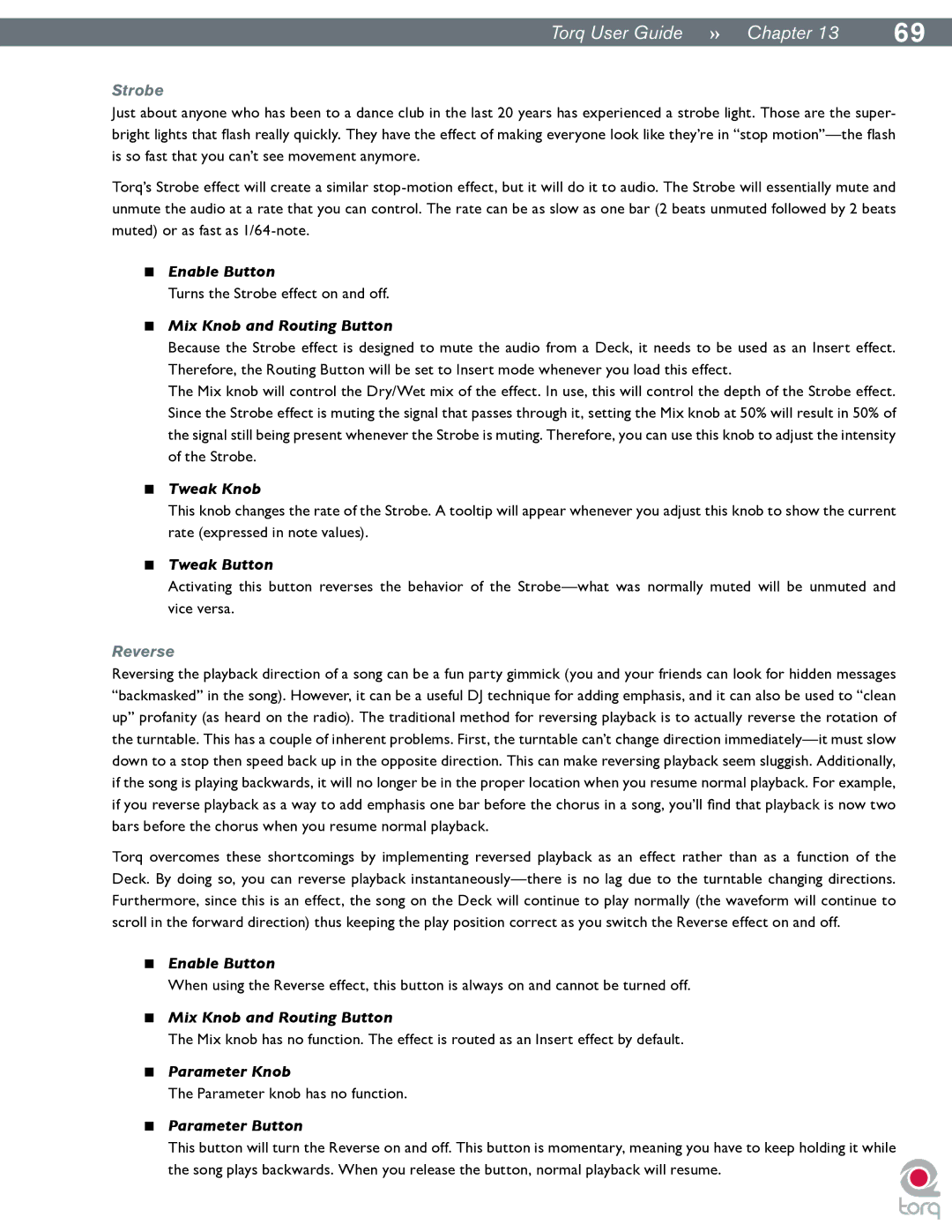|
|
TorqUserGuide »» Chapter13 | 69 |
Strobe
Just about anyone who has been to a dance club in the last 20 years has experienced a strobe light. Those are the super- bright lights that flash really quickly. They have the effect of making everyone look like they’re in “stop
Torq’s Strobe effect will create a similar
<Enable Button
Turns the Strobe effect on and off.
<Mix Knob and Routing Button
Because the Strobe effect is designed to mute the audio from a Deck, it needs to be used as an Insert effect. Therefore, the Routing Button will be set to Insert mode whenever you load this effect.
The Mix knob will control the Dry/Wet mix of the effect. In use, this will control the depth of the Strobe effect. Since the Strobe effect is muting the signal that passes through it, setting the Mix knob at 50% will result in 50% of the signal still being present whenever the Strobe is muting. Therefore, you can use this knob to adjust the intensity of the Strobe.
<Tweak Knob
This knob changes the rate of the Strobe. A tooltip will appear whenever you adjust this knob to show the current rate (expressed in note values).
<Tweak Button
Activating this button reverses the behavior of the
Reverse
Reversing the playback direction of a song can be a fun party gimmick (you and your friends can look for hidden messages “backmasked” in the song). However, it can be a useful DJ technique for adding emphasis, and it can also be used to “clean up” profanity (as heard on the radio). The traditional method for reversing playback is to actually reverse the rotation of the turntable. This has a couple of inherent problems. First, the turntable can’t change direction
Torq overcomes these shortcomings by implementing reversed playback as an effect rather than as a function of the Deck. By doing so, you can reverse playback
<Enable Button
When using the Reverse effect, this button is always on and cannot be turned off.
<Mix Knob and Routing Button
The Mix knob has no function. The effect is routed as an Insert effect by default.
<Parameter Knob
The Parameter knob has no function.
<Parameter Button
This button will turn the Reverse on and off. This button is momentary, meaning you have to keep holding it while
the song plays backwards. When you release the button, normal playback will resume.