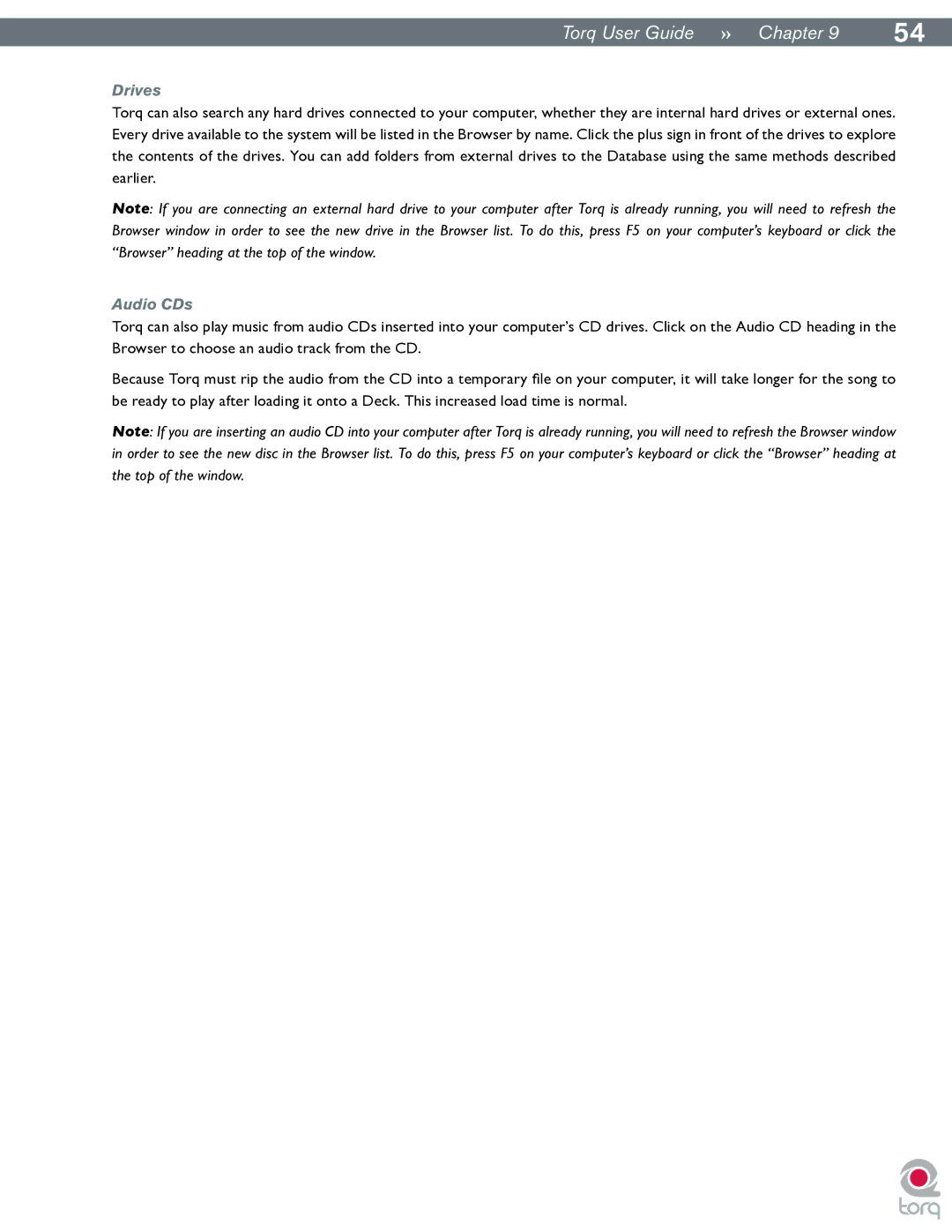|
|
Torq User Guide » Chapter 19 | 54 |
Drives
Torq can also search any hard drives connected to your computer, whether they are internal hard drives or external ones. Every drive available to the system will be listed in the Browser by name. Click the plus sign in front of the drives to explore the contents of the drives. You can add folders from external drives to the Database using the same methods described earlier..
Note: If you are connecting an external hard drive to your computer after Torq is already running, you will need to refresh the Browser window in order to see the new drive in the Browser list. To do this, press F5 on your computer’s keyboard or click the “Browser” heading at the top of the window.
Audio CDs
Torq can also play music from audio CDs inserted into your computer’s CD drives. Click on the Audio CD heading in the Browser to choose an audio track from the CD.
Because Torq must rip the audio from the CD into a temporary file on your computer, it will take longer for the song to be ready to play after loading it onto a Deck. This increased load time is normal.
Note: If you are inserting an audio CD into your computer after Torq is already running, you will need to refresh the Browser window in order to see the new disc in the Browser list. To do this, press F5 on your computer’s keyboard or click the “Browser” heading at the top of the window.