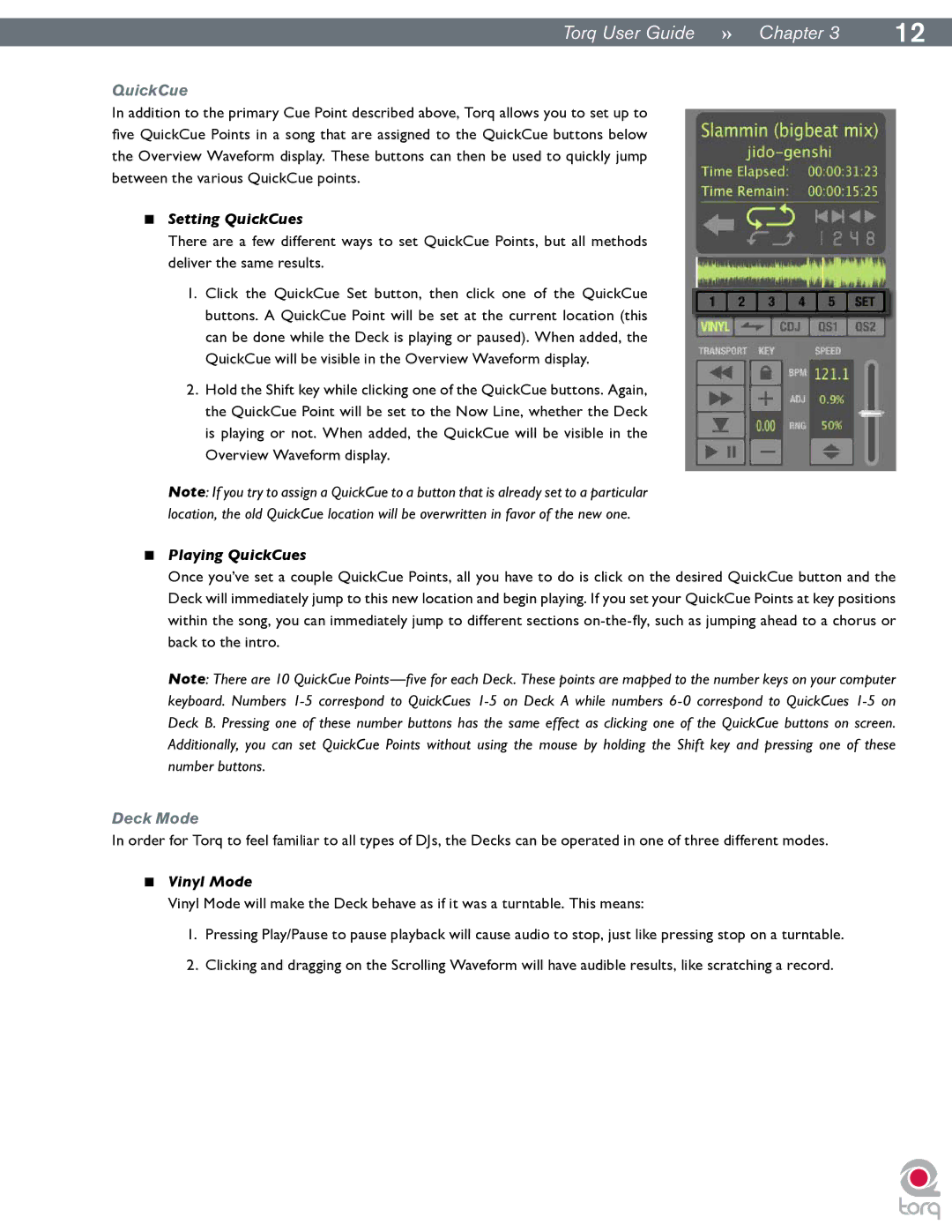|
|
Torq User Guide » Chapter 13 | 12 |
QuickCue
In addition to the primary Cue Point described above, Torq allows you to set up to five QuickCue Points in a song that are assigned to the QuickCue buttons below the Overview Waveform display. These buttons can then be used to quickly jump between the various QuickCue points.
<Setting QuickCues
There are a few different ways to set QuickCue Points, but all methods deliver the same results..
1.Click the QuickCue Set button, then click one of the QuickCue buttons. A QuickCue Point will be set at the current location (this can be done while the Deck is playing or paused). When added, the QuickCue will be visible in the Overview Waveform display.
2.Hold the Shift key while clicking one of the QuickCue buttons. Again, the QuickCue Point will be set to the Now Line, whether the Deck is playing or not. When added, the QuickCue will be visible in the Overview Waveform display.
Note: If you try to assign a QuickCue to a button that is already set to a particular location, the old QuickCue location will be overwritten in favor of the new one.
<Playing QuickCues
Once you’ve set a couple QuickCue Points, all you have to do is click on the desired QuickCue button and the Deck will immediately jump to this new location and begin playing. If you set your QuickCue Points at key positions within the song, you can immediately jump to different sections
Note: There are 10 QuickCue
Deck Mode
In order for Torq to feel familiar to all types of DJs, the Decks can be operated in one of three different modes.
<Vinyl Mode
Vinyl Mode will make the Deck behave as if it was a turntable. This means:
1.Pressing Play/Pause to pause playback will cause audio to stop, just like pressing stop on a turntable.
2.Clicking and dragging on the Scrolling Waveform will have audible results, like scratching a record.