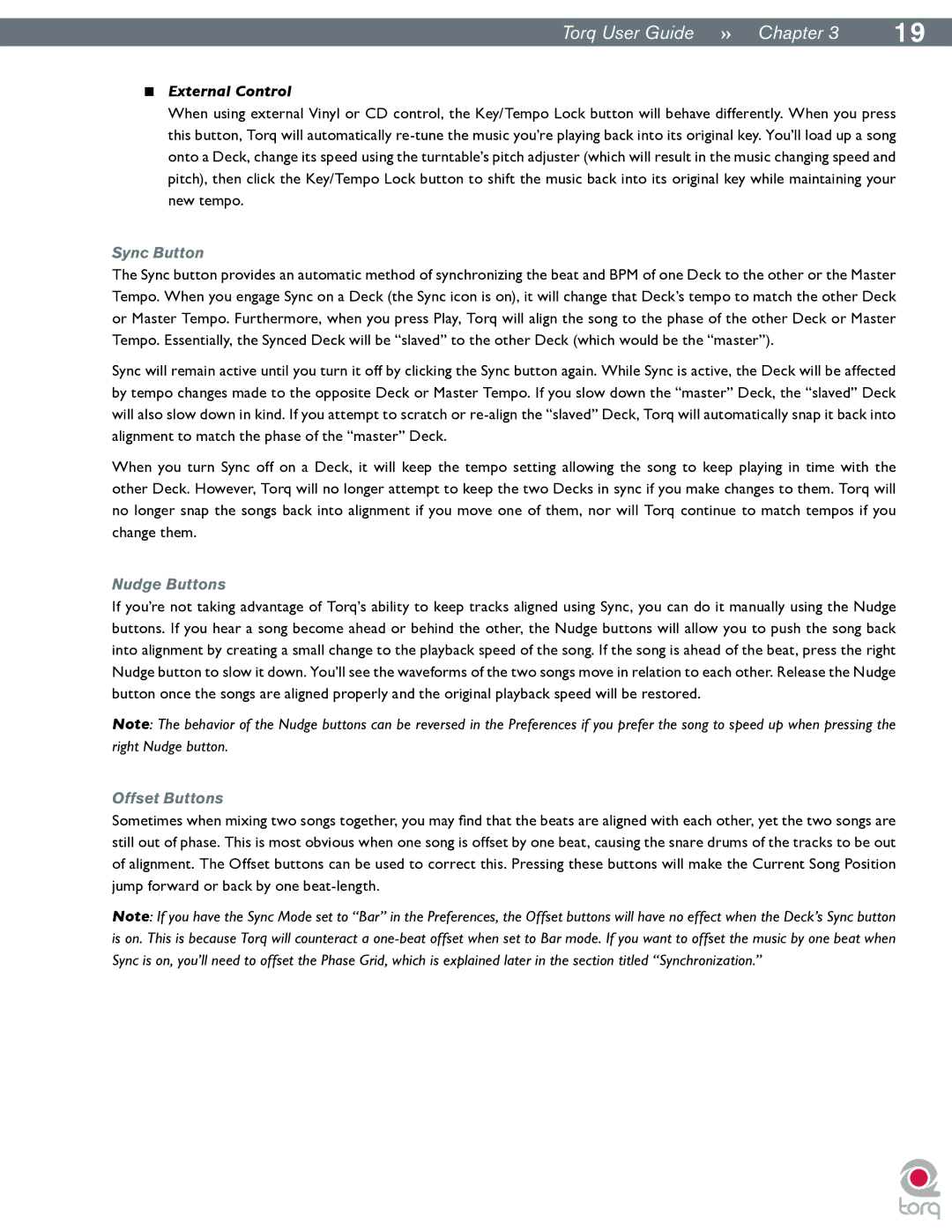|
|
Torq User Guide » Chapter 13 | 19 |
<External Control
When using external Vinyl or CD control, the Key/Tempo Lock button will behave differently. When you press this button, Torq will automatically
Sync Button
The Sync button provides an automatic method of synchronizing the beat and BPM of one Deck to the other or the Master Tempo. When you engage Sync on a Deck (the Sync icon is on), it will change that Deck’s tempo to match the other Deck or Master Tempo. Furthermore, when you press Play, Torq will align the song to the phase of the other Deck or Master Tempo. Essentially, the Synced Deck will be “slaved” to the other Deck (which would be the “master”).
Sync will remain active until you turn it off by clicking the Sync button again. While Sync is active, the Deck will be affected by tempo changes made to the opposite Deck or Master Tempo. If you slow down the “master” Deck, the “slaved” Deck will also slow down in kind. If you attempt to scratch or
When you turn Sync off on a Deck, it will keep the tempo setting allowing the song to keep playing in time with the other Deck. However, Torq will no longer attempt to keep the two Decks in sync if you make changes to them. Torq will no longer snap the songs back into alignment if you move one of them, nor will Torq continue to match tempos if you change them..
Nudge Buttons
If you’re not taking advantage of Torq’s ability to keep tracks aligned using Sync, you can do it manually using the Nudge buttons. If you hear a song become ahead or behind the other, the Nudge buttons will allow you to push the song back into alignment by creating a small change to the playback speed of the song. If the song is ahead of the beat, press the right Nudge button to slow it down. You’ll see the waveforms of the two songs move in relation to each other. Release the Nudge button once the songs are aligned properly and the original playback speed will be restored.
Note: The behavior of the Nudge buttons can be reversed in the Preferences if you prefer the song to speed up when pressing the right Nudge button.
Offset Buttons
Sometimes when mixing two songs together, you may find that the beats are aligned with each other, yet the two songs are still out of phase. This is most obvious when one song is offset by one beat, causing the snare drums of the tracks to be out of alignment. The Offset buttons can be used to correct this. Pressing these buttons will make the Current Song Position jump forward or back by one
Note: If you have the Sync Mode set to “Bar” in the Preferences, the Offset buttons will have no effect when the Deck’s Sync button is on. This is because Torq will counteract a