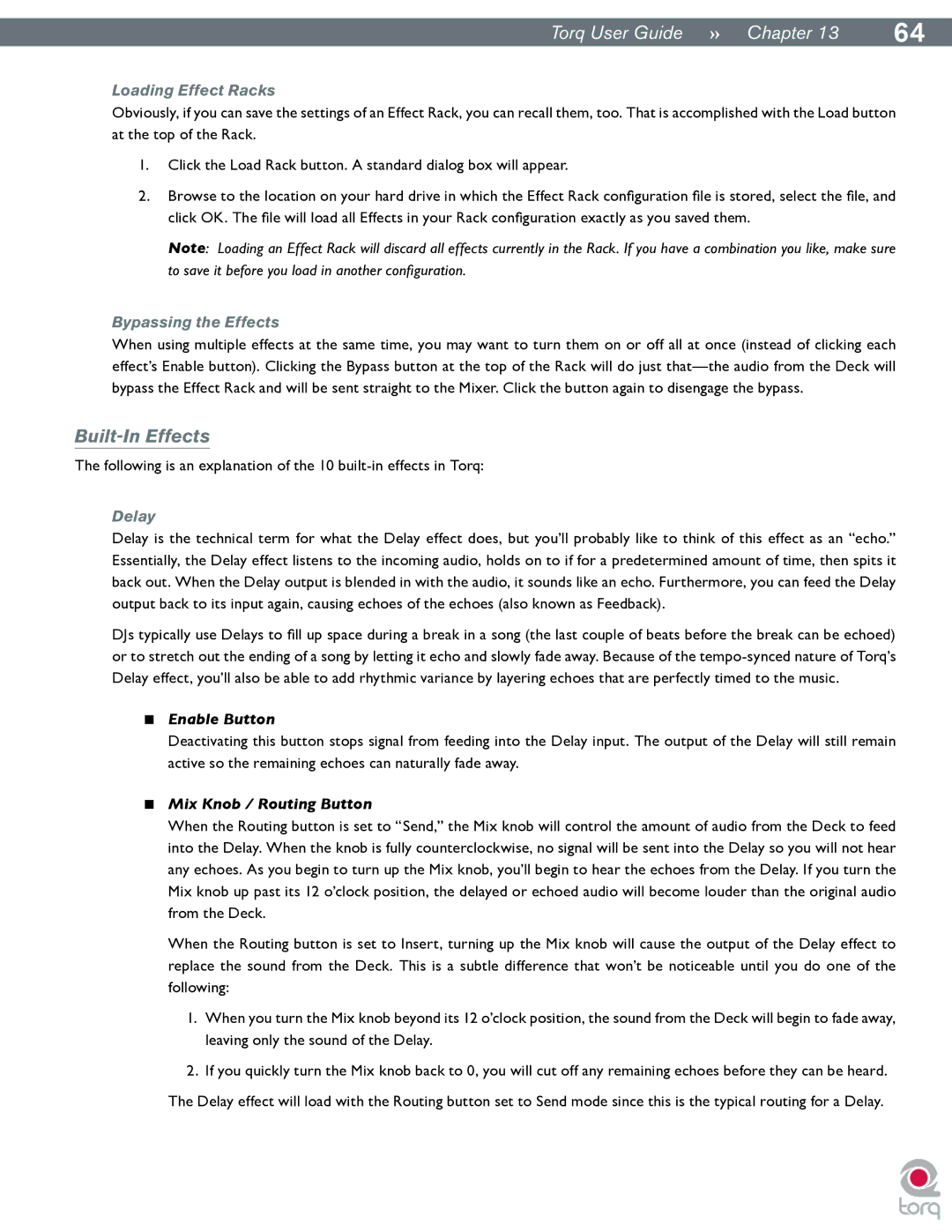|
|
TorqUserGuide »» Chapter13 | 64 |
Loading Effect Racks
Obviously, if you can save the settings of an Effect Rack, you can recall them, too. That is accomplished with the Load button at the top of the Rack.
1.Click the Load Rack button. A standard dialog box will appear.
2.Browse to the location on your hard drive in which the Effect Rack configuration file is stored, select the file, and click OK. The file will load all Effects in your Rack configuration exactly as you saved them.
Note: Loading an Effect Rack will discard all effects currently in the Rack. If you have a combination you like, make sure to save it before you load in another configuration.
Bypassing the Effects
When using multiple effects at the same time, you may want to turn them on or off all at once (instead of clicking each effect’s Enable button). Clicking the Bypass button at the top of the Rack will do just
Built-In Effects
The following is an explanation of the 10
Delay
Delay is the technical term for what the Delay effect does, but you’ll probably like to think of this effect as an “echo.” Essentially, the Delay effect listens to the incoming audio, holds on to if for a predetermined amount of time, then spits it back out. When the Delay output is blended in with the audio, it sounds like an echo. Furthermore, you can feed the Delay output back to its input again, causing echoes of the echoes (also known as Feedback).
DJs typically use Delays to fill up space during a break in a song (the last couple of beats before the break can be echoed) or to stretch out the ending of a song by letting it echo and slowly fade away. Because of the
<Enable Button
Deactivating this button stops signal from feeding into the Delay input. The output of the Delay will still remain active so the remaining echoes can naturally fade away.
<Mix Knob / Routing Button
When the Routing button is set to “Send,” the Mix knob will control the amount of audio from the Deck to feed into the Delay. When the knob is fully counterclockwise, no signal will be sent into the Delay so you will not hear any echoes. As you begin to turn up the Mix knob, you’ll begin to hear the echoes from the Delay. If you turn the Mix knob up past its 12 o’clock position, the delayed or echoed audio will become louder than the original audio from the Deck.
When the Routing button is set to Insert, turning up the Mix knob will cause the output of the Delay effect to replace the sound from the Deck. This is a subtle difference that won’t be noticeable until you do one of the following:
1.When you turn the Mix knob beyond its 12 o’clock position, the sound from the Deck will begin to fade away, leaving only the sound of the Delay..
2.If you quickly turn the Mix knob back to 0, you will cut off any remaining echoes before they can be heard.
The Delay effect will load with the Routing button set to Send mode since this is the typical routing for a Delay.