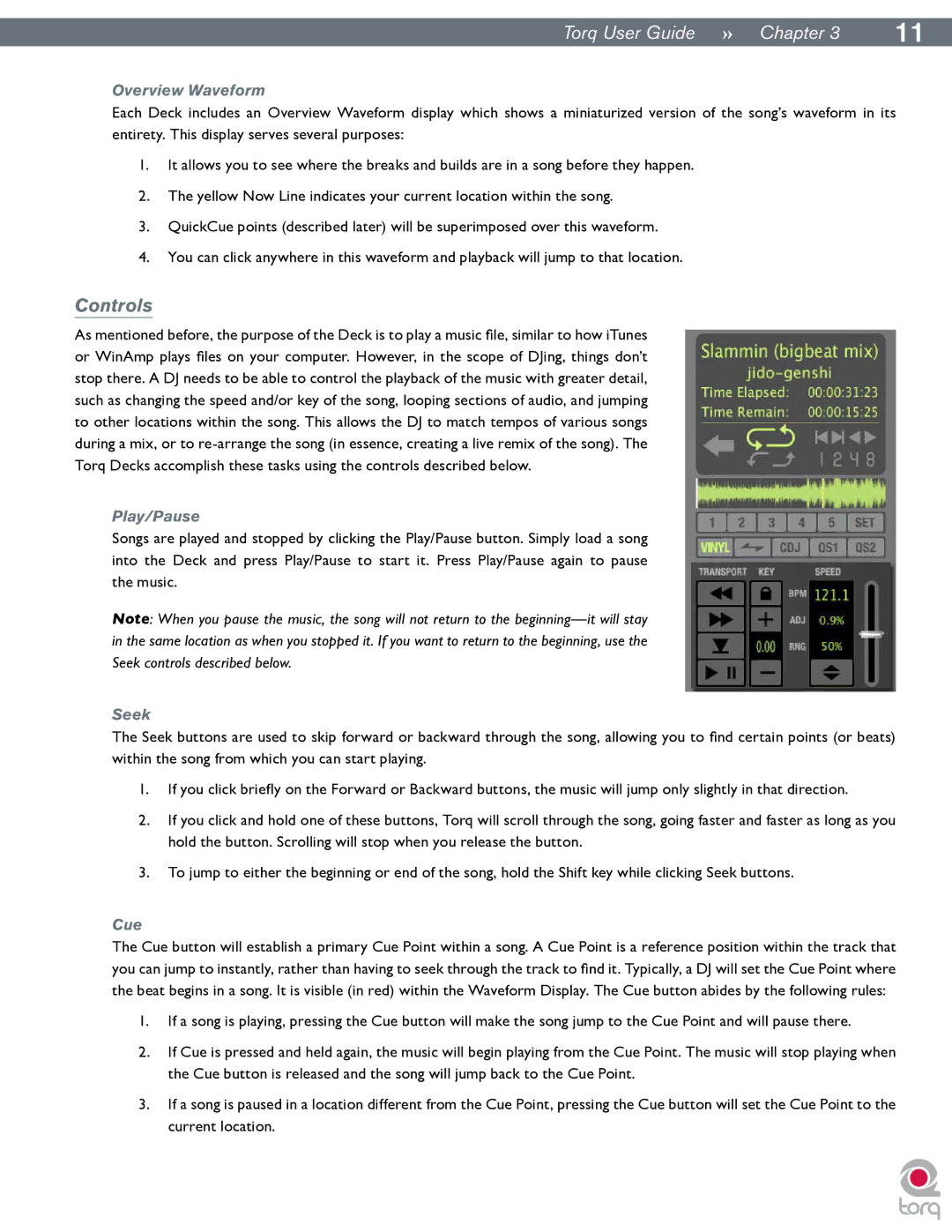|
|
Torq User Guide » Chapter 13 | 11 |
Overview Waveform
Each Deck includes an Overview Waveform display which shows a miniaturized version of the song’s waveform in its entirety. This display serves several purposes:
1.It allows you to see where the breaks and builds are in a song before they happen.
2.The yellow Now Line indicates your current location within the song.
3.QuickCue points (described later) will be superimposed over this waveform.
4.You can click anywhere in this waveform and playback will jump to that location.
Controls
As mentioned before, the purpose of the Deck is to play a music file, similar to how iTunes or WinAmp plays files on your computer. However, in the scope of DJing, things don’t stop there. A DJ needs to be able to control the playback of the music with greater detail, such as changing the speed and/or key of the song, looping sections of audio, and jumping to other locations within the song. This allows the DJ to match tempos of various songs during a mix, or to
Play/Pause
Songs are played and stopped by clicking the Play/Pause button. Simply load a song into the Deck and press Play/Pause to start it. Press Play/Pause again to pause the music..
Note: When you pause the music, the song will not return to the
Seek
The Seek buttons are used to skip forward or backward through the song, allowing you to find certain points (or beats) within the song from which you can start playing.
1.If you click briefly on the Forward or Backward buttons, the music will jump only slightly in that direction.
2.If you click and hold one of these buttons, Torq will scroll through the song, going faster and faster as long as you hold the button. Scrolling will stop when you release the button.
3.To jump to either the beginning or end of the song, hold the Shift key while clicking Seek buttons.
Cue
The Cue button will establish a primary Cue Point within a song. A Cue Point is a reference position within the track that you can jump to instantly, rather than having to seek through the track to find it. Typically, a DJ will set the Cue Point where the beat begins in a song. It is visible (in red) within the Waveform Display. The Cue button abides by the following rules:
1.If a song is playing, pressing the Cue button will make the song jump to the Cue Point and will pause there.
2.If Cue is pressed and held again, the music will begin playing from the Cue Point. The music will stop playing when the Cue button is released and the song will jump back to the Cue Point.
3.If a song is paused in a location different from the Cue Point, pressing the Cue button will set the Cue Point to the current location..