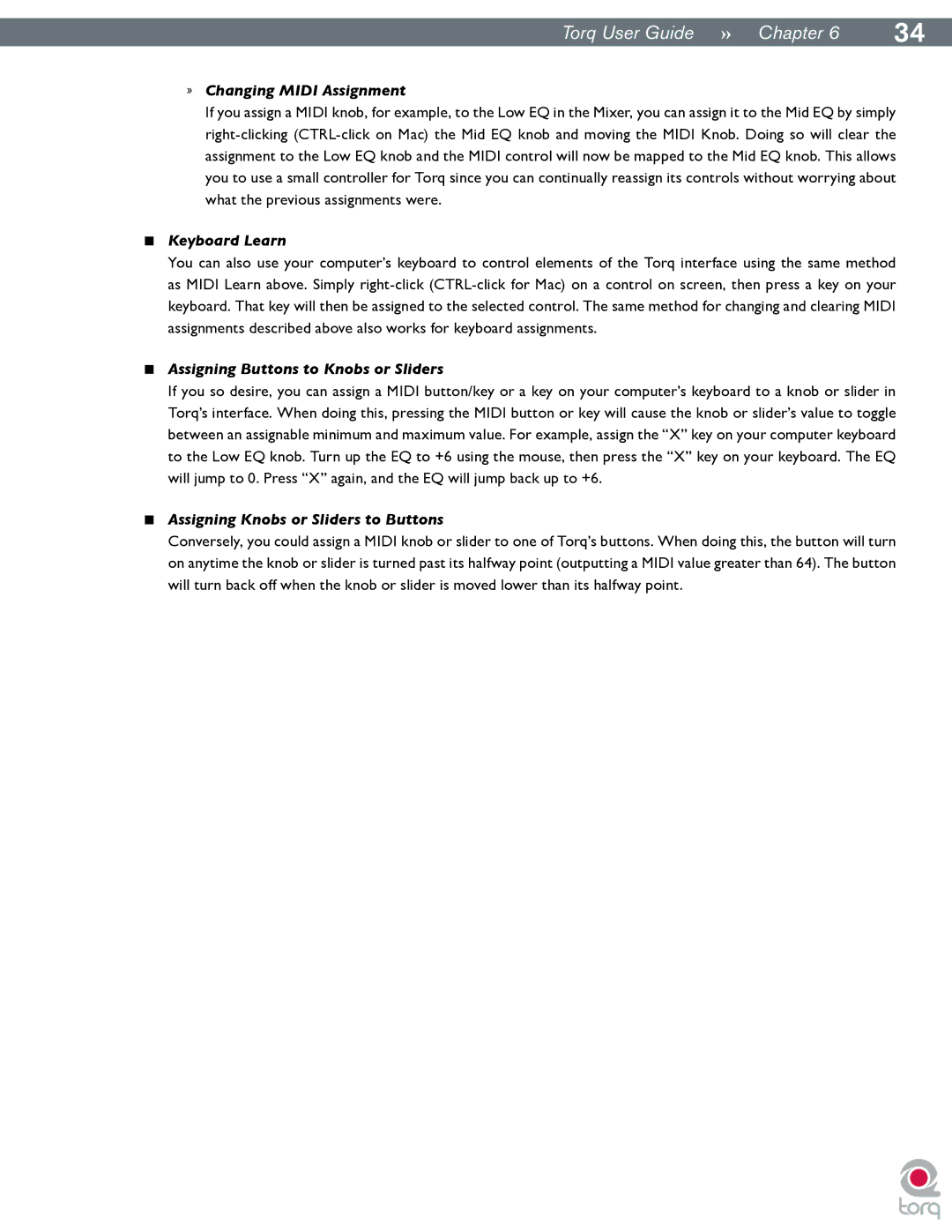|
|
Torq User Guide » Chapter 16 | 34 |
»Changing MIDI Assignment
If you assign a MIDI knob, for example, to the Low EQ in the Mixer, you can assign it to the Mid EQ by simply
<Keyboard Learn
You can also use your computer’s keyboard to control elements of the Torq interface using the same method as MIDI Learn above. Simply
<Assigning Buttons to Knobs or Sliders
If you so desire, you can assign a MIDI button/key or a key on your computer’s keyboard to a knob or slider in Torq’s interface. When doing this, pressing the MIDI button or key will cause the knob or slider’s value to toggle between an assignable minimum and maximum value. For example, assign the “X” key on your computer keyboard to the Low EQ knob. Turn up the EQ to +6 using the mouse, then press the “X” key on your keyboard. The EQ will jump to 0. Press “X” again, and the EQ will jump back up to +6.
<Assigning Knobs or Sliders to Buttons
Conversely, you could assign a MIDI knob or slider to one of Torq’s buttons. When doing this, the button will turn on anytime the knob or slider is turned past its halfway point (outputting a MIDI value greater than 64). The button will turn back off when the knob or slider is moved lower than its halfway point.