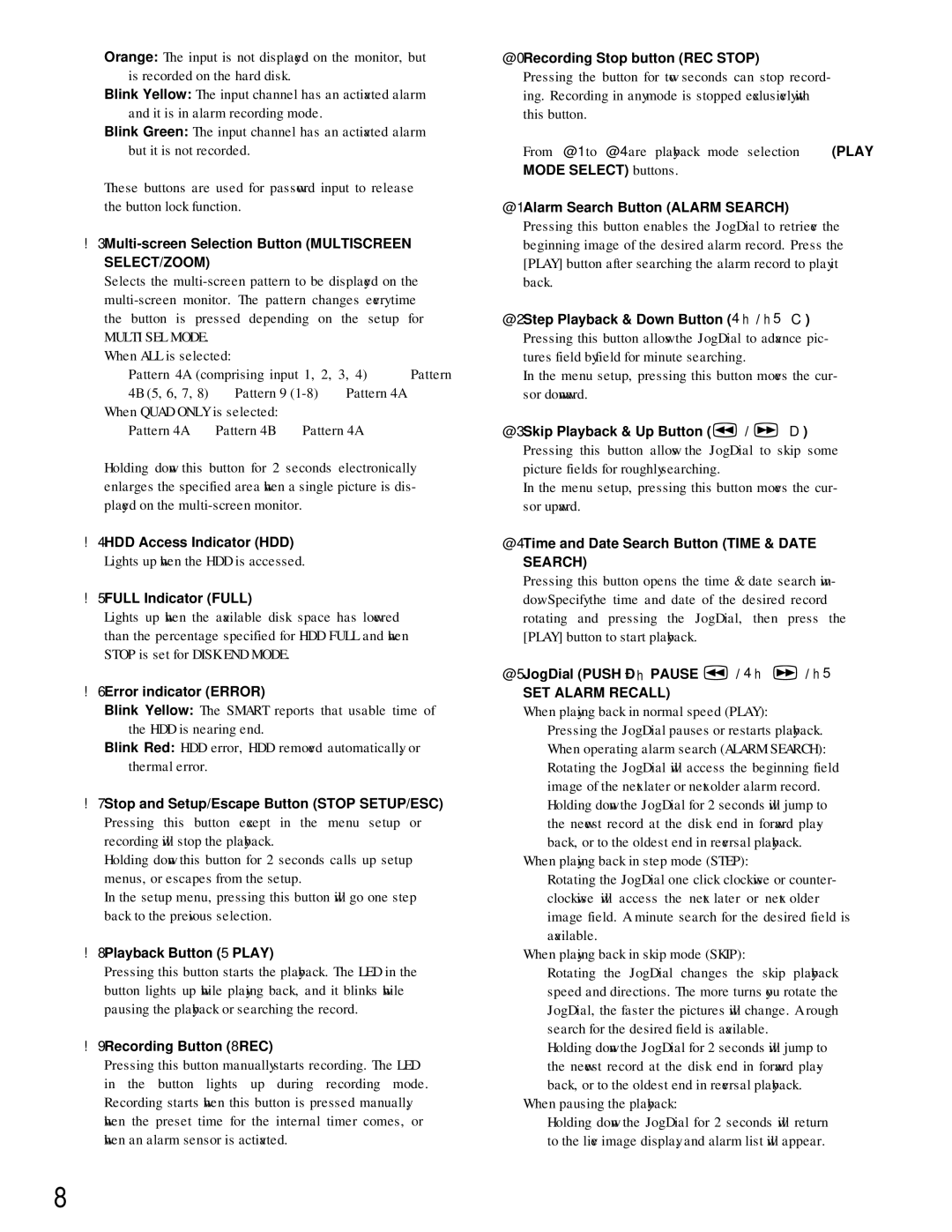WJ-HD200 specifications
The Panasonic WJ-HD200 is a versatile and robust digital video recorder (DVR) designed primarily for high-quality surveillance applications. This device stands out for its exceptional recording capabilities, exemplifying Panasonic’s commitment to innovation in video technology.One of the main features of the WJ-HD200 is its ability to support multiple video input channels. This DVR can accommodate up to 16 cameras simultaneously, making it an ideal choice for larger installations requiring comprehensive monitoring. Its capability to handle various camera types, including analog and IP cameras, enhances its flexibility and usability in diverse environments.
Another significant characteristic of the WJ-HD200 is its high-resolution recording. The device allows for real-time recording at a resolution of up to 720 x 480 pixels, ensuring that captured footage remains sharp and detailed. Users can adjust bit rates and frame rates according to specific surveillance needs, providing tailored video quality without sacrificing storage space or clarity.
A notable feature is the integration of advanced motion detection technology. This allows the WJ-HD200 to start recording only when motion is detected, optimizing storage usage and making it easier for users to review footage when needed. Coupled with this is the device’s intelligent search functionality, which enables quick navigation through recorded content by identifying motion events, thus saving time during investigations.
The WJ-HD200 utilizes a RAID (Redundant Array of Independent Disks) configuration, which improves data reliability and redundancy. This technology minimizes the risk of data loss due to disk failure, ensuring continuous operation and security for vital footage. Moreover, the DVR supports efficient data management with a built-in networking capability. Users can remotely access the system via a network connection, allowing for real-time monitoring and management from virtually anywhere.
Finally, the user-friendly interface of the WJ-HD200 further enhances its appeal. The system is designed for easy setup and operation, featuring a logical menu structure that simplifies navigation. With various output options, including VGA and composite outputs, users can connect the DVR to different display systems effortlessly.
In summary, the Panasonic WJ-HD200 combines high channel capacity, exceptional recording quality, advanced motion detection, reliable storage solutions, and user-friendly features. This DVR is a solid choice for anyone seeking a dependable and efficient surveillance solution.