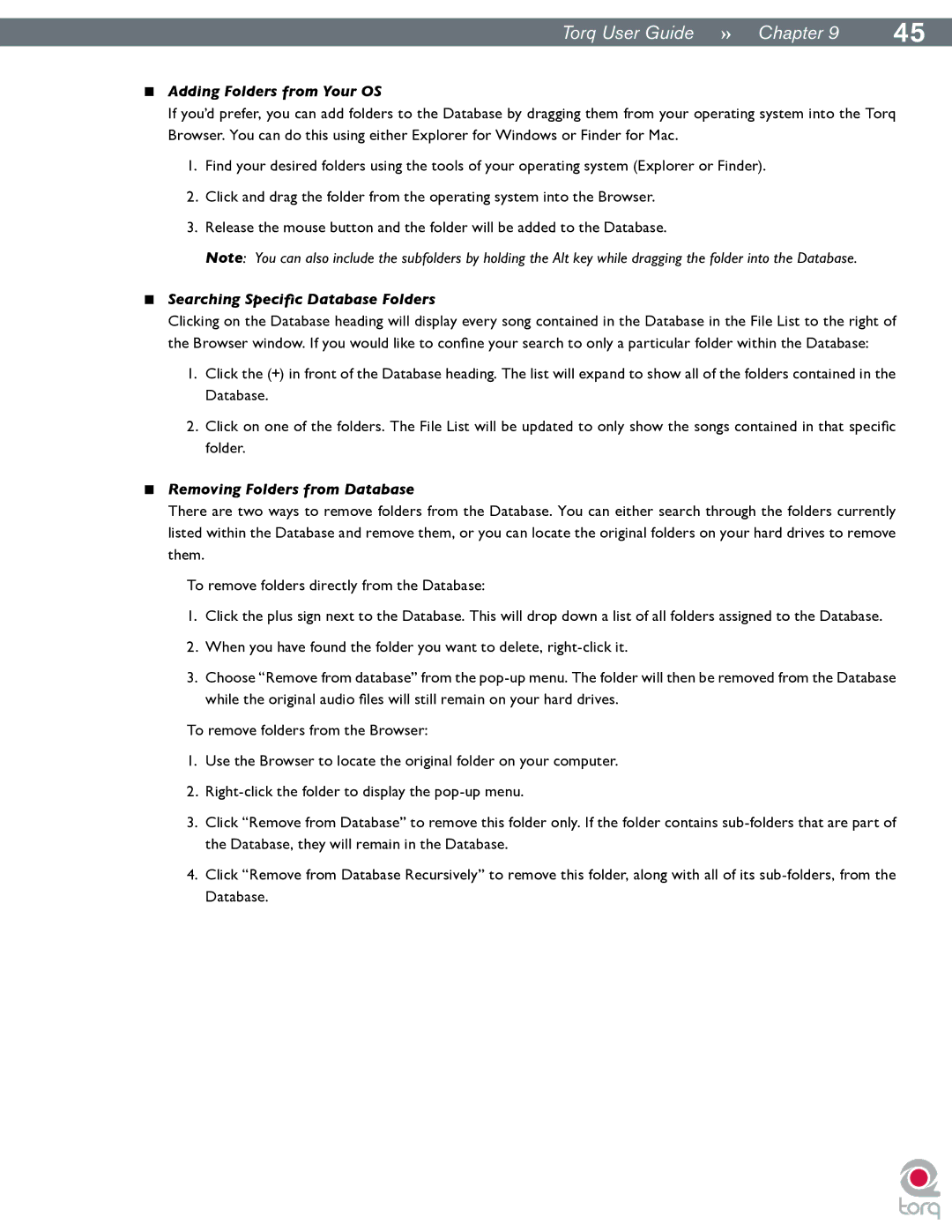|
|
Torq User Guide » Chapter 19 | 45 |
<Adding Folders from Your OS
If you’d prefer, you can add folders to the Database by dragging them from your operating system into the Torq Browser. You can do this using either Explorer for Windows or Finder for Mac.
1.Find your desired folders using the tools of your operating system (Explorer or Finder).
2.Click and drag the folder from the operating system into the Browser.
3.Release the mouse button and the folder will be added to the Database.
Note: You can also include the subfolders by holding the Alt key while dragging the folder into the Database.
<Searching Specific Database Folders
Clicking on the Database heading will display every song contained in the Database in the File List to the right of the Browser window. If you would like to confine your search to only a particular folder within the Database:
1.Click the (+) in front of the Database heading. The list will expand to show all of the folders contained in the
Database..
2.Click on one of the folders. The File List will be updated to only show the songs contained in that specific folder..
<Removing Folders from Database
There are two ways to remove folders from the Database. You can either search through the folders currently listed within the Database and remove them, or you can locate the original folders on your hard drives to remove them..
To remove folders directly from the Database:
1.Click the plus sign next to the Database. This will drop down a list of all folders assigned to the Database.
2.When you have found the folder you want to delete,
3.Choose “Remove from database” from the
To remove folders from the Browser:
1.Use the Browser to locate the original folder on your computer.
2.
3.Click “Remove from Database” to remove this folder only. If the folder contains
4.Click “Remove from Database Recursively” to remove this folder, along with all of its
Database..