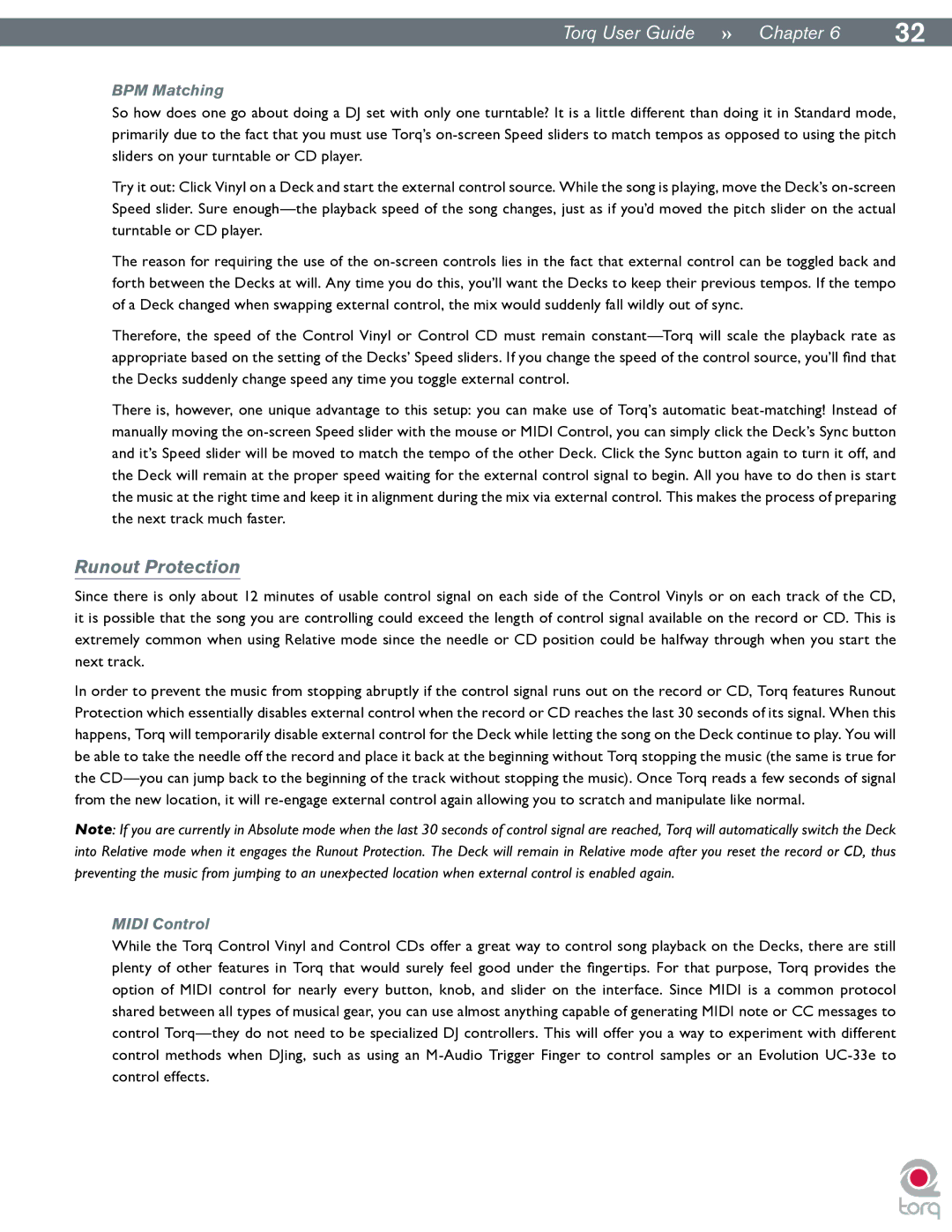|
|
Torq User Guide » Chapter 16 | 32 |
BPM Matching
So how does one go about doing a DJ set with only one turntable? It is a little different than doing it in Standard mode, primarily due to the fact that you must use Torq’s
Try it out: Click Vinyl on a Deck and start the external control source. While the song is playing, move the Deck’s
The reason for requiring the use of the
Therefore, the speed of the Control Vinyl or Control CD must remain
There is, however, one unique advantage to this setup: you can make use of Torq’s automatic
Runout Protection
Since there is only about 12 minutes of usable control signal on each side of the Control Vinyls or on each track of the CD, it is possible that the song you are controlling could exceed the length of control signal available on the record or CD. This is extremely common when using Relative mode since the needle or CD position could be halfway through when you start the next track.
In order to prevent the music from stopping abruptly if the control signal runs out on the record or CD, Torq features Runout Protection which essentially disables external control when the record or CD reaches the last 30 seconds of its signal. When this happens, Torq will temporarily disable external control for the Deck while letting the song on the Deck continue to play. You will be able to take the needle off the record and place it back at the beginning without Torq stopping the music (the same is true for the
Note: If you are currently in Absolute mode when the last 30 seconds of control signal are reached, Torq will automatically switch the Deck into Relative mode when it engages the Runout Protection. The Deck will remain in Relative mode after you reset the record or CD, thus preventing the music from jumping to an unexpected location when external control is enabled again.
MIDI Control
While the Torq Control Vinyl and Control CDs offer a great way to control song playback on the Decks, there are still plenty of other features in Torq that would surely feel good under the fingertips. For that purpose, Torq provides the option of MIDI control for nearly every button, knob, and slider on the interface. Since MIDI is a common protocol shared between all types of musical gear, you can use almost anything capable of generating MIDI note or CC messages to control