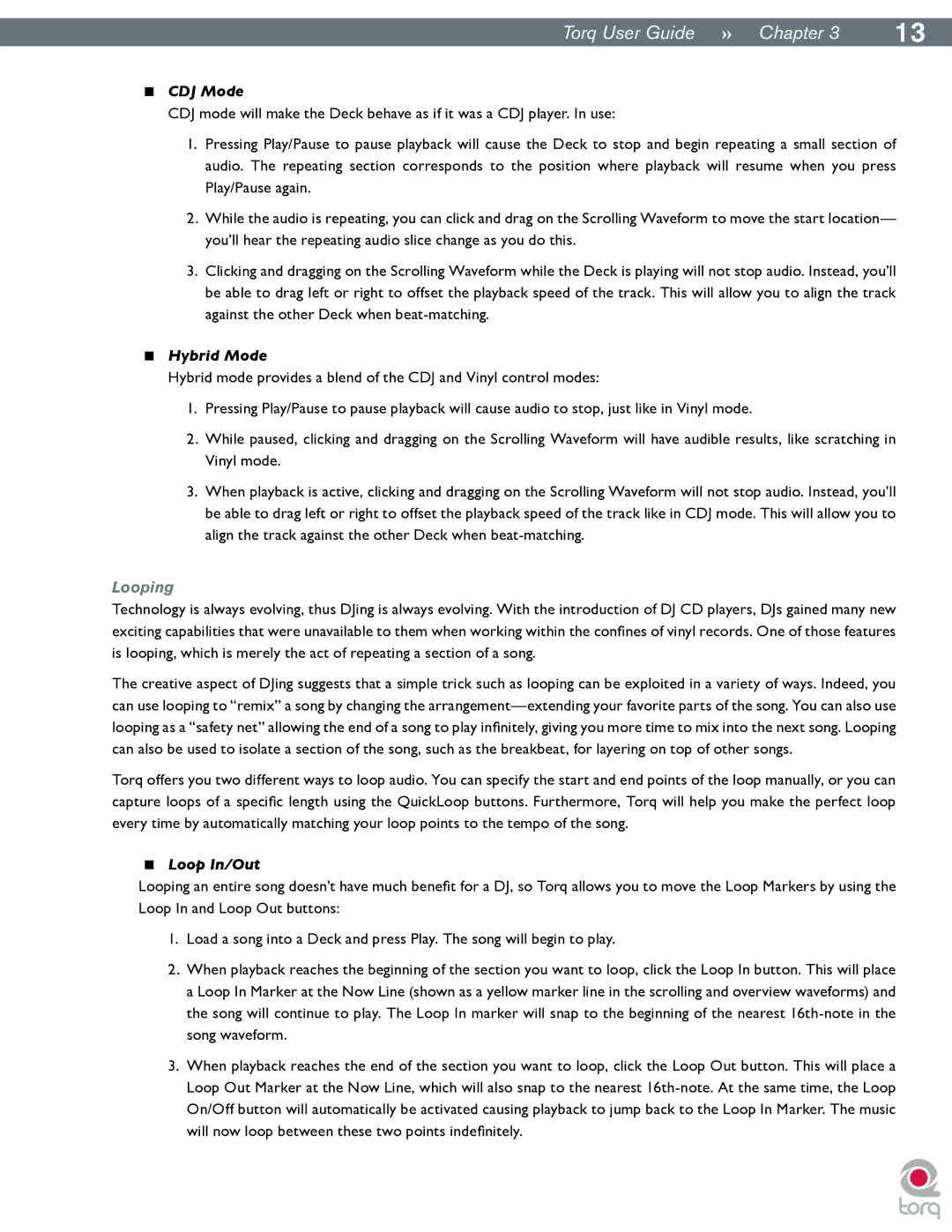|
|
Torq User Guide » Chapter 13 | 13 |
<CDJ Mode
CDJ mode will make the Deck behave as if it was a CDJ player. In use:
1.Pressing Play/Pause to pause playback will cause the Deck to stop and begin repeating a small section of audio. The repeating section corresponds to the position where playback will resume when you press Play/Pause again.
2.While the audio is repeating, you can click and drag on the Scrolling Waveform to move the start location— you’ll hear the repeating audio slice change as you do this..
3.Clicking and dragging on the Scrolling Waveform while the Deck is playing will not stop audio. Instead, you’ll be able to drag left or right to offset the playback speed of the track. This will allow you to align the track against the other Deck when
<Hybrid Mode
Hybrid mode provides a blend of the CDJ and Vinyl control modes:
1.Pressing Play/Pause to pause playback will cause audio to stop, just like in Vinyl mode.
2.While paused, clicking and dragging on the Scrolling Waveform will have audible results, like scratching in Vinyl mode.
3.When playback is active, clicking and dragging on the Scrolling Waveform will not stop audio. Instead, you’ll be able to drag left or right to offset the playback speed of the track like in CDJ mode. This will allow you to align the track against the other Deck when
Looping
Technology is always evolving, thus DJing is always evolving. With the introduction of DJ CD players, DJs gained many new exciting capabilities that were unavailable to them when working within the confines of vinyl records. One of those features is looping, which is merely the act of repeating a section of a song.
The creative aspect of DJing suggests that a simple trick such as looping can be exploited in a variety of ways. Indeed, you can use looping to “remix” a song by changing the
Torq offers you two different ways to loop audio. You can specify the start and end points of the loop manually, or you can capture loops of a specific length using the QuickLoop buttons. Furthermore, Torq will help you make the perfect loop every time by automatically matching your loop points to the tempo of the song..
<Loop In/Out
Looping an entire song doesn’t have much benefit for a DJ, so Torq allows you to move the Loop Markers by using the Loop In and Loop Out buttons:
1.Load a song into a Deck and press Play. The song will begin to play.
2.When playback reaches the beginning of the section you want to loop, click the Loop In button. This will place a Loop In Marker at the Now Line (shown as a yellow marker line in the scrolling and overview waveforms) and the song will continue to play. The Loop In marker will snap to the beginning of the nearest
3.When playback reaches the end of the section you want to loop, click the Loop Out button. This will place a Loop Out Marker at the Now Line, which will also snap to the nearest