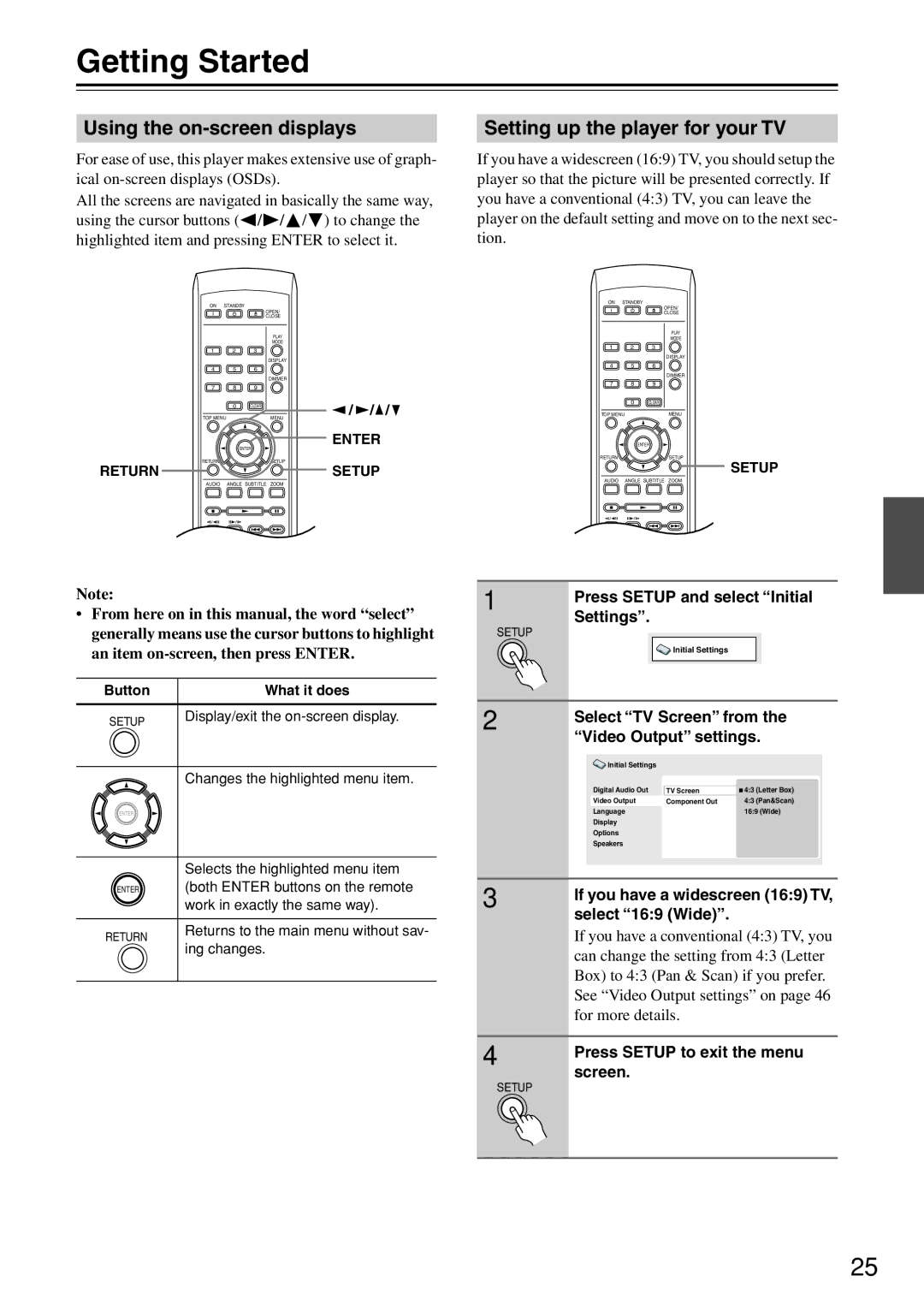DV-SP503E specifications
The Onkyo DV-SP503E is a versatile multi-format DVD player that has garnered attention for its impressive capabilities and user-friendly design. Aimed at delivering exceptional performance, this player stands out in the home entertainment market with a range of features that enhance both audio and video playback.One of the standout characteristics of the DV-SP503E is its ability to support multiple disc formats. Not only does it play standard DVDs, but it also handles CDs, CD-R/RW, and DVD-R/RW media, providing users with flexibility when it comes to their media collection. The player is designed to ensure compatibility with various formats, including MP3 and WMA audio files, making it a great choice for those who want to enjoy their favorite music without the need for additional devices.
The Onkyo DV-SP503E is equipped with advanced video processing technologies that ensure excellent image quality. With a high-quality video output, this player can upconvert standard DVD content to near high-definition resolutions, allowing for a more immersive viewing experience on modern TVs. The incorporation of a 10-bit video DAC enhances color depth and clarity, ensuring that images are sharp and vibrant.
In terms of audio performance, the DV-SP503E is noteworthy for its support of various audio formats including Dolby Digital and DTS. With a dedicated optical and coaxial digital output, users can easily connect the player to external audio systems, enhancing the sound quality even further. The player also features a robust internal DAC, which allows for superior analog audio output, ensuring that the listening experience is rich and detailed.
The design of the Onkyo DV-SP503E is both sleek and functional. The unit is compact, making it easy to integrate into any home entertainment setup. It features an intuitive front panel with straightforward buttons, allowing for seamless navigation through menus and settings. Additionally, the player comes with a remote control that offers convenient access to features and playback options from a distance.
Connectivity options are plentiful, with the DV-SP503E offering standard AV outputs, including composite, S-Video, and component video outputs. This ensures that the player can be easily connected to a wide array of televisions and projectors.
Overall, the Onkyo DV-SP503E is well-regarded for its multi-format playback, impressive video and audio technologies, and user-centric design. Whether you're watching your favorite movies or enjoying your music collection, the DV-SP503E provides a reliable and high-quality playback experience that enhances any home theater setup. Whether for the casual viewer or the dedicated audiophile, this DVD player is a worthy addition to any living room.