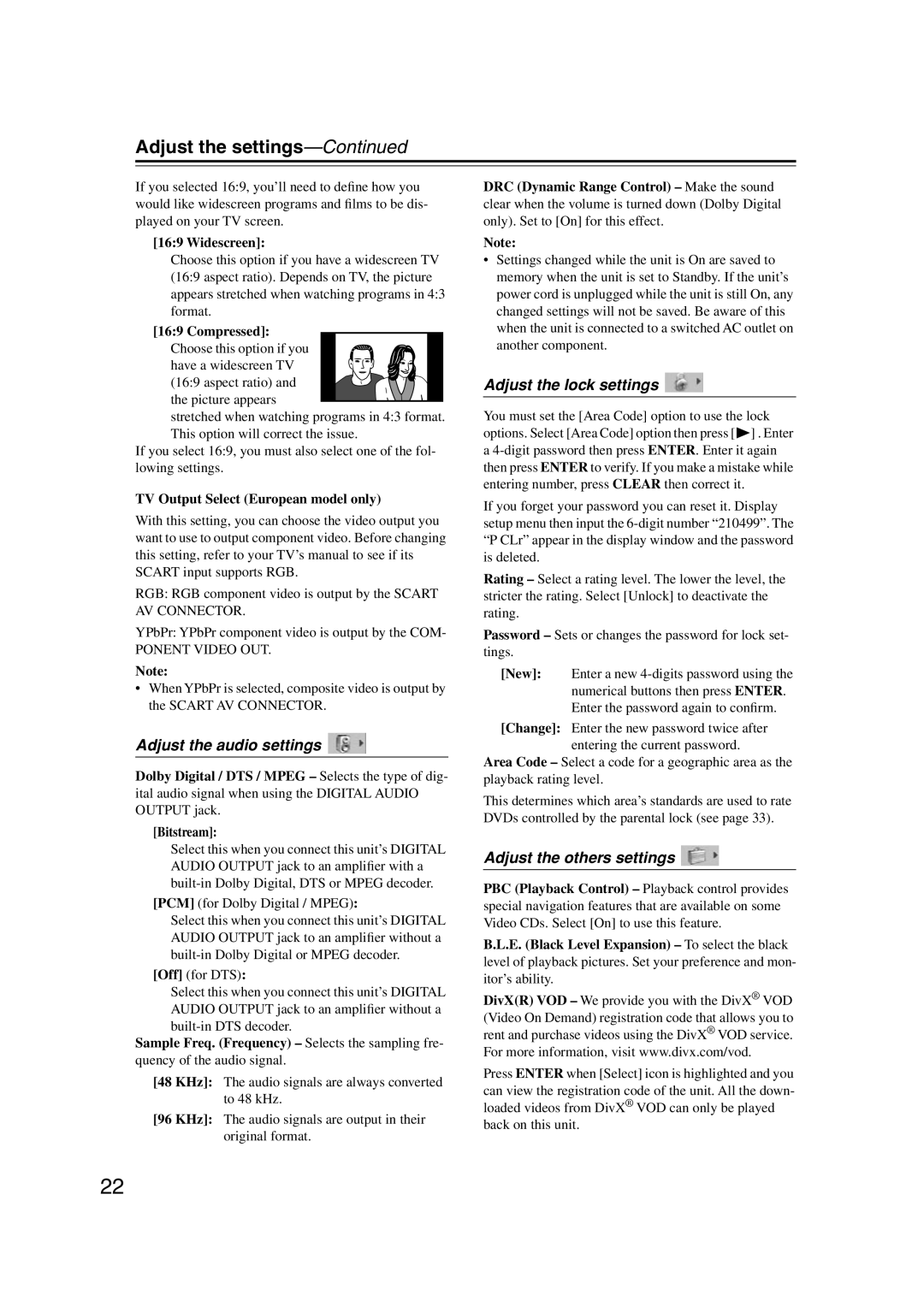Adjust the settings—Continued
If you selected 16:9, you’ll need to define how you would like widescreen programs and films to be dis- played on your TV screen.
[16:9 Widescreen]:
Choose this option if you have a widescreen TV (16:9 aspect ratio). Depends on TV, the picture appears stretched when watching programs in 4:3 format.
[16:9 Compressed]:
Choose this option if you ![]()
![]()
![]()
![]()
![]()
![]()
![]() have a widescreen TV
have a widescreen TV ![]()
![]()
![]()
![]()
![]()
![]() (16:9 aspect ratio) and
(16:9 aspect ratio) and ![]()
![]() the picture appears
the picture appears ![]() stretched when watching programs in 4:3 format. This option will correct the issue.
stretched when watching programs in 4:3 format. This option will correct the issue.
If you select 16:9, you must also select one of the fol- lowing settings.
TV Output Select (European model only)
With this setting, you can choose the video output you want to use to output component video. Before changing this setting, refer to your TV’s manual to see if its SCART input supports RGB.
RGB: RGB component video is output by the SCART AV CONNECTOR.
YPbPr: YPbPr component video is output by the COM-
PONENT VIDEO OUT.
Note:
•When YPbPr is selected, composite video is output by the SCART AV CONNECTOR.
Adjust the audio settings 
Dolby Digital / DTS / MPEG – Selects the type of dig- ital audio signal when using the DIGITAL AUDIO OUTPUT jack.
[Bitstream]:
Select this when you connect this unit’s DIGITAL AUDIO OUTPUT jack to an amplifier with a
[PCM] (for Dolby Digital / MPEG):
Select this when you connect this unit’s DIGITAL AUDIO OUTPUT jack to an amplifier without a
[Off] (for DTS):
Select this when you connect this unit’s DIGITAL AUDIO OUTPUT jack to an amplifier without a
Sample Freq. (Frequency) – Selects the sampling fre- quency of the audio signal.
[48 KHz]: The audio signals are always converted to 48 kHz.
[96 KHz]: The audio signals are output in their original format.
DRC (Dynamic Range Control) – Make the sound clear when the volume is turned down (Dolby Digital only). Set to [On] for this effect.
Note:
•Settings changed while the unit is On are saved to memory when the unit is set to Standby. If the unit’s power cord is unplugged while the unit is still On, any changed settings will not be saved. Be aware of this when the unit is connected to a switched AC outlet on another component.
Adjust the lock settings 
You must set the [Area Code] option to use the lock options. Select [Area Code] option then press [![]() ] . Enter a
] . Enter a
If you forget your password you can reset it. Display setup menu then input the
Rating – Select a rating level. The lower the level, the stricter the rating. Select [Unlock] to deactivate the rating.
Password – Sets or changes the password for lock set- tings.
[New]: Enter a new
[Change]: Enter the new password twice after entering the current password.
Area Code – Select a code for a geographic area as the playback rating level.
This determines which area’s standards are used to rate DVDs controlled by the parental lock (see page 33).
Adjust the others settings 
PBC (Playback Control) – Playback control provides special navigation features that are available on some Video CDs. Select [On] to use this feature.
B.L.E. (Black Level Expansion) – To select the black level of playback pictures. Set your preference and mon- itor’s ability.
DivX(R) VOD – We provide you with the DivX® VOD (Video On Demand) registration code that allows you to rent and purchase videos using the DivX® VOD service. For more information, visit www.divx.com/vod.
Press ENTER when [Select] icon is highlighted and you can view the registration code of the unit. All the down- loaded videos from DivX® VOD can only be played back on this unit.
22