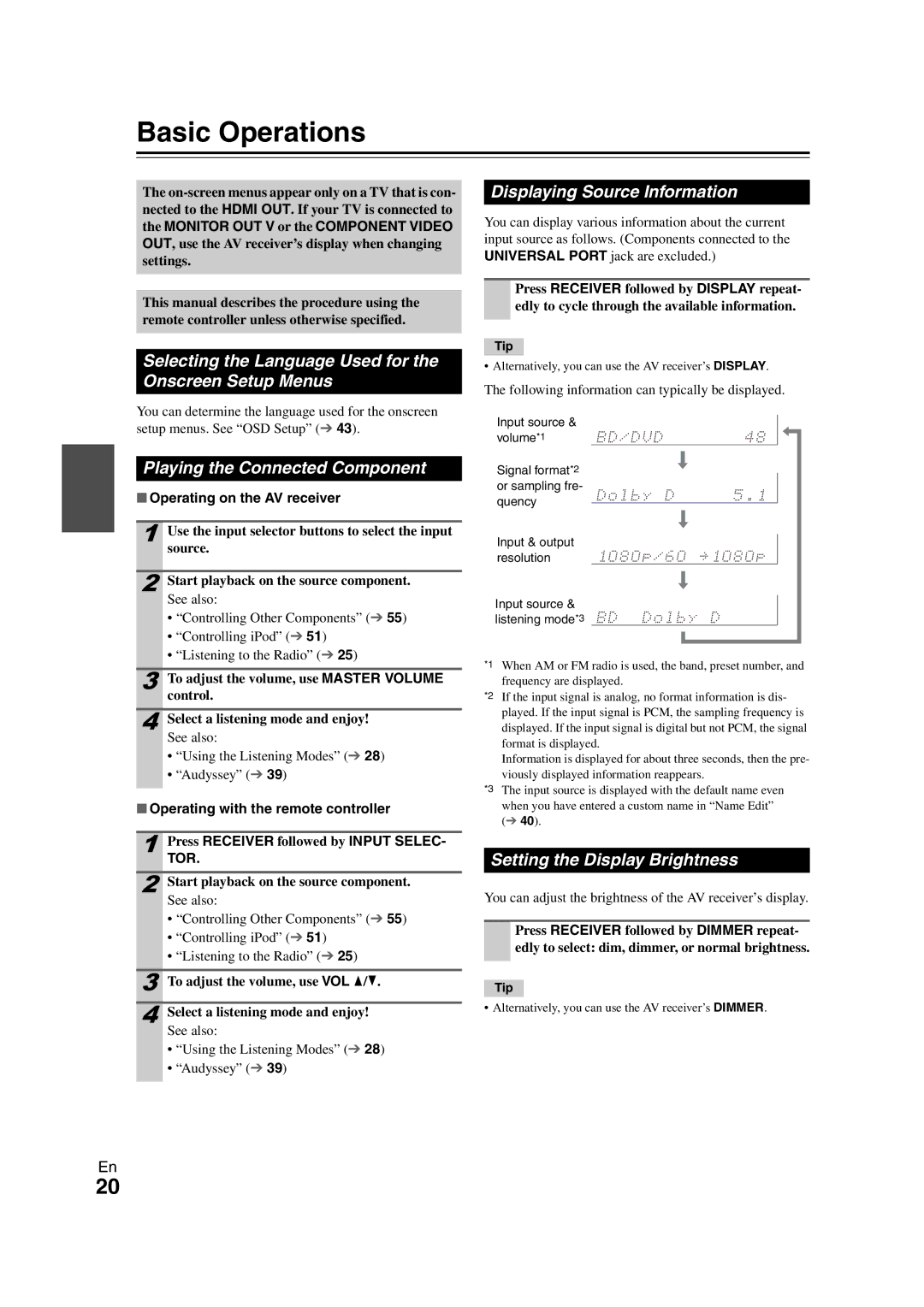HT-RC260
Always consider the environmental issues and follow
10 cm 4 at the rear. The rear edge of the shelf or
Board above the apparatus shall be set 10 cm
Away from the rear panel or wall, creating a flue-like
Precautions
Supplied Accessories
Using the Remote Controller
Installing the Batteries
Aiming the Remote Controller
Contents
Features
Amplifier
Processing
Miscellaneous
Hdmi Thru indicator
TUNING, Preset 25 to 26, arrow
Front & Rear Panels
Front Panel
UREMOTE Control jack
Display
Rear Panel
CENTER, FRONT, SURR, Surr Back or Front High or Front Wide
Remote Controller
Controlling the AV Receiver
Return button
Controlling the tuner
About Home Theater
Enjoying Home Theater
Connecting the AV Receiver
Connecting Your Speakers
Speaker Configuration
Speaker Connection Precautions
Screw-type speaker terminals Strip 1/2 to 5/8 12 to 15 mm
Connecting the Speaker Cables
Speaker cables, and twist the bare wires tightly, as shown
Connecting a Powered Subwoofer
Bi-amping the Front Speakers
About AV Connections
Connected image with AV components
AV Cables and Jacks
Hdmi cable
Audio return channel ARC function
Connecting Components with Hdmi
Jack Signal Components Assignable
Connecting External Components
How to record the video
Front
Rear
Connecting Onkyo uComponents
Connecting Antenna
System On/Auto Power On
Remote Control
Signal Selection
Which Connections Should I Use?
Video Connection Formats
Audio Connection Formats
Turning Off
Turning On/Off the AV Receiver
Turning On
Selecting the Language Used for the Onscreen Setup Menus
Setting the Display Brightness
Basic Operations
Playing the Connected Component
Using the Sleep Timer
Using the Audio and Video Menus
Muting the AV Receiver
Selecting Speaker Layout
Using Headphones
Audyssey 2EQ Room Correction and Speaker Setup
Changing the Input Display
Measurement time varies depending on the number of speakers
Using Audyssey 2EQ
Enter
Using a Powered Subwoofer
Error Messages
Changing the Speaker Settings Manually
Using the Tuner
Tuning into Radio Stations
Listening to the Radio
Listening to the Radio
Presetting FM/AM Stations
Selecting Presets
Deleting Presets
Mode
Recording
AV Recording
That you want to record
On your recorder, start recording
Using the Listening Modes
Listening Mode Buttons
Selecting Listening Modes
MOVIE/TV button Game button
About Listening Modes
Explanatory Notes
Input Source
Speaker Layout
Listening Modes
Resolution Audio
Dolby Digital Plus *5
Dolby TrueHD
DTS-HD High
Onkyo-Original DSP Listening Modes
Unplugged
Advanced Setup
On-screen Setup Menus
Common Procedures in Setup Menu
Menu
Input/Output Assign
Monitor Out
Hdmi Input
BD/DVD, VCR/DVR, CBL/SAT, GAME, TV/CD Port
Speaker Setup
Speaker Settings
Component Video Input
Digital Audio Input
Speaker Terminal Assign Front High/Front Wide/Zone2
SurrBack/Front High/Front Wide
Front
Center*1, Surround*1, Surr Back*2*3*4*5
Audio Adjust
Equalizer Settings
Speaker Distance
Level Calibration
Dolby
Audyssey DSX
Audyssey
Source Setup
Theater-Dimensional
Name Edit
IntelliVolume
Sync
Picture Adjust
Game Mode
To correct a character
Wide Mode*1*2
Picture Mode*1*2
Film Mode*2
Edge Enhancement*2
Noise Reduction*2
Listening Mode Preset
Volume Setup
OSD Setup
Miscellaneous
Tuner
Hardware Setup
Remote ID
Tone Control Settings
Lock Setup
Using the Audio Settings
Audyssey Settings
Speaker Levels
Late Night
Music Optimizer
Bass Treble
Adjusting the Bass & Treble
Setting the Incoming Digital Signal Fixed Mode
Connecting Zone
Connecting Your Zone 2 Speakers Directly to the AV receiver
Connecting Your Zone 2 Speakers to an Amp in Zone
Zone
Setting the Powered Zone Using Zone
Controlling Zone 2 from the AV receiver
Controlling Zone 2 with the Remote Controller
Adjusting the Volume for Zone
Operating with the remote controller
Muting Zone
Connecting an Onkyo Dock
Controlling iPod
Models sold are different depending on the region
Onkyo Dock Cable
Using the Onkyo Dock
UP-A1 Dock
Controlling Your iPod
RI Dock
Without the RI Control
With the RI Control
Available buttons
Controlling Other Components
Preprogrammed Remote Control Codes
Looking up for Remote Control Code
Entering Remote Control Codes
Remote Control Codes for Onkyo Components Connected via u
Remote Mode BD/DVD
TV/CD
Resetting Remote Mode Buttons
Resetting the Remote Controller
You can reset the remote controller to its default settings
Controlling Other Components
Setup
Components Buttons
Cassettetape deck
ON/STANDBY Input TV VOL q / w Guide
Troubleshooting
Standby indicator flashes red
Can’t turn on the AV receiver
There’s no sound, or it’s very quiet
There’s no sound with a certain signal format
About DTS signals
Only the front speakers produce sound
Only the center speaker produces sound
Remote controller doesn’t work
There’s no picture from a source connected to an Hdmi
On-screen menus don’t appear
On screen display does not appear
AV receiver’s remote controller doesn’t control your iPod
Sound changes when I connect my headphones
Can’t record
Zone 2 speakers produce no sound
Important Note Regarding Video Playback
Nent Video OUT
Specifications
Amplifier Section General
Video Section
Tuner Section
About Copyright Protection
About Hdmi
Supported Audio Formats
Operations that can be performed with p connection
Using an RIHD-compatible TV, Player, or Recorder
About p-compatible components
How to connect and setup
Confirm the connecting and setting
Change each item in the Hdmi Setup as below
Confirm the settings
Video Resolution Chart
Output
Input Output
1080p 1080i 720p 480p 480i
Memo
Memo
Memo
Onkyo Europe Electronics GmbH
Onkyo Europe Electronics GmbH UK Branch