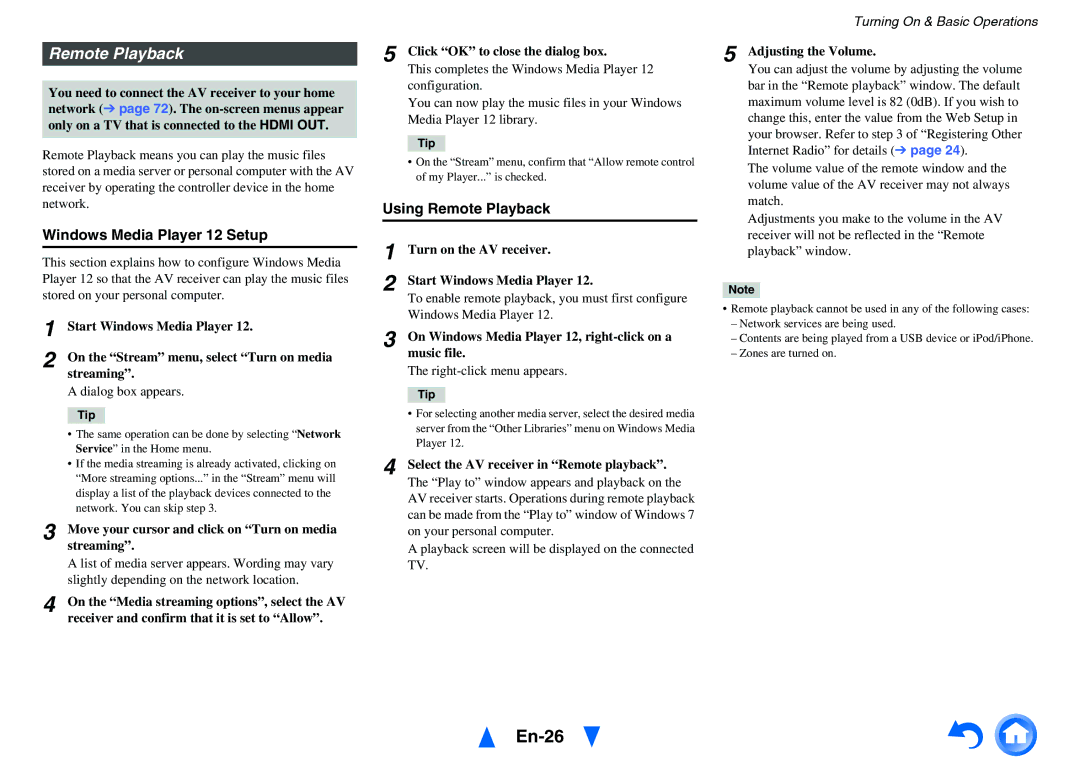TX-NR414 specifications
The Onkyo TX-NR414 is a versatile and feature-rich AV receiver designed to enhance your home entertainment experience. With its robust audio performance and array of modern connectivity options, it is an excellent choice for users looking to create a cinematic sound environment.One of the standout features of the TX-NR414 is its ability to deliver immersive surround sound. The receiver supports multiple audio formats, including Dolby TrueHD and DTS-HD Master Audio, ensuring that you receive high-definition sound quality while watching movies or playing games. With its 5.1-channel surround sound capability, the TX-NR414 can be paired with a variety of speakers to create a rich soundstage that brings your media to life.
In terms of power, the TX-NR414 offers a solid output of 80 watts per channel, providing ample headroom for most home theater setups. This ensures that sound remains clear and distortion-free, even at higher volumes. The receiver also offers a range of tuning options, allowing users to customize their audio experience based on their preferences and the characteristics of their room.
Connectivity is another strong point of the Onkyo TX-NR414. It comes equipped with six HDMI inputs, allowing you to connect multiple devices such as Blu-ray players, gaming consoles, and streaming devices. The HDMI ports support 4K Ultra HD passthrough, making it future-proof for your high-definition viewing needs. Additionally, the receiver is equipped with a USB port, enabling easy playback of audio files directly from flash drives.
Onkyo also integrates its own proprietary technologies into the TX-NR414. Notably, the receiver features Audyssey room correction technology, which analyzes the acoustics of your room and optimizes the sound output accordingly. This ensures that you enjoy balanced audio regardless of your room’s layout or speaker placement.
The TX-NR414 also provides a user-friendly interface with an easy-to-navigate on-screen display. This makes setup straightforward, and the inclusion of network features allows for music streaming via services like Spotify, Pandora, and others. Moreover, the receiver’s compatibility with Apple AirPlay makes it simple to stream audio directly from iOS devices.
In summary, the Onkyo TX-NR414 impresses with its powerful audio capabilities, modern connectivity options, and user-friendly features that cater to the needs of any home theater enthusiast. Whether you’re watching movies or listening to music, this AV receiver aims to deliver a top-notch experience.