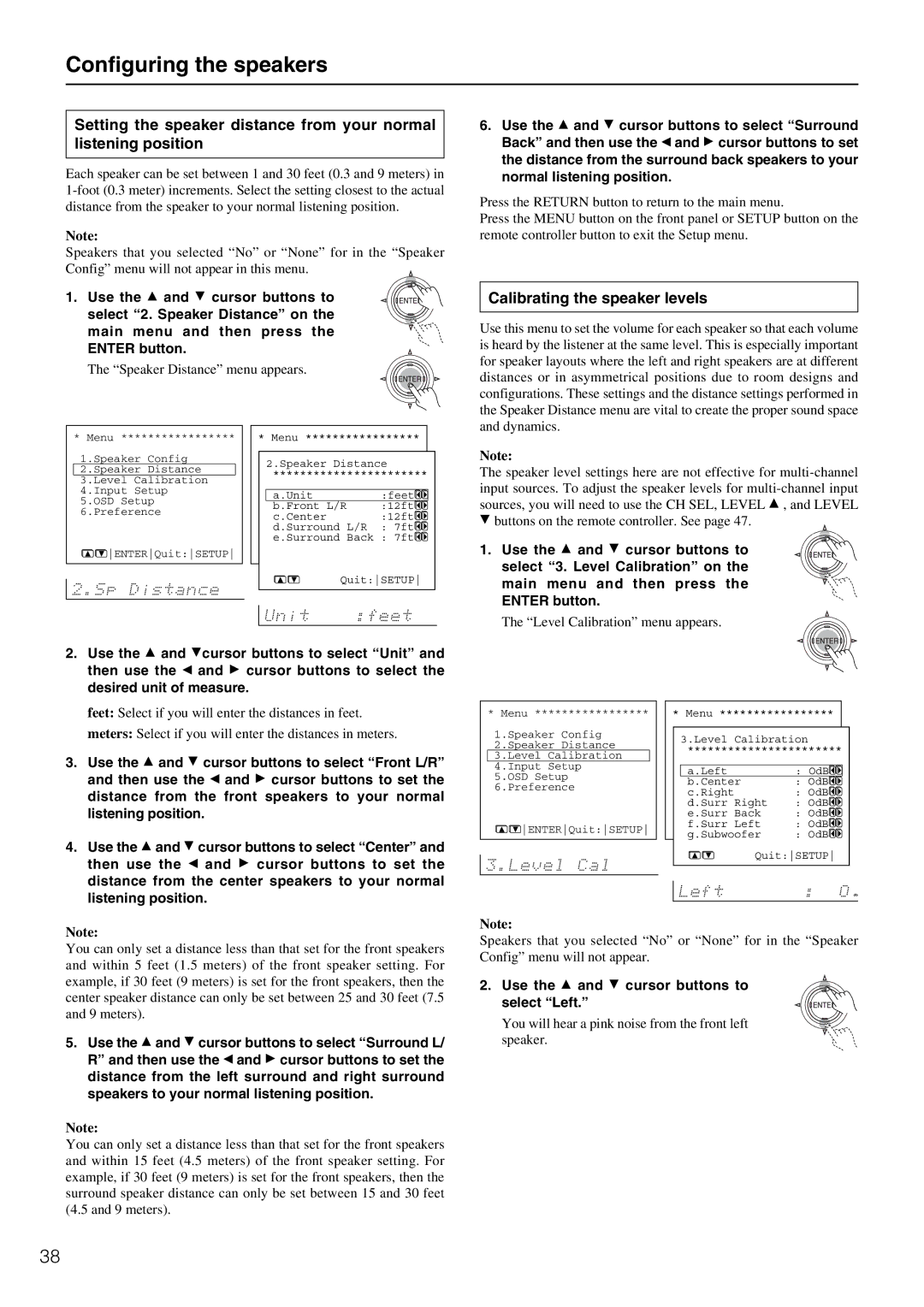TX-SR600/600E, TX-SR700/700E specifications
The Onkyo TX-SR700/700E and TX-SR600/600E are renowned audio/video receivers that have significantly enriched the home theater experience since their release. These models exemplify Onkyo’s dedication to high-fidelity sound and advanced technology, making them a favorite among audiophiles and home theater enthusiasts alike.A standout feature of the TX-SR700/700E is its exceptional audio performance. It boasts a powerful amplification system, providing 100 watts per channel, ensuring immersive sound that fills the room. Additionally, the receiver supports a variety of surround sound formats, including Dolby Digital, DTS, and Dolby Pro Logic II, allowing users to enjoy their favorite movies, music, and games with impressive clarity and depth.
The TX-SR600/600E, while slightly more compact, still delivers remarkable audio performance. With comparable power, this model maintains high-quality sound output and supports a range of listening modes. Both receivers feature Onkyo's proprietary Wide Range Amplification Technology (WRAT), which enhances dynamic sound reproduction while minimizing distortion, ensuring that even the most delicate audio details are preserved.
Connectivity is another strong point for these models. The TX-SR700/700E and TX-SR600/600E come equipped with a variety of HDMI inputs, allowing seamless integration with modern devices. This feature supports high-definition video and audio transmission, making it easy to connect Blu-ray players, gaming consoles, and streaming devices. Furthermore, the receivers are compatible with older technologies, providing versatility for various home entertainment setups.
One notable characteristic of both models is their robust video processing capabilities. They support up to 1080p video resolution and include advanced scaling features, ensuring that standard-definition content looks stunningly sharp on high-definition displays. Additionally, the user-friendly interface and remote control simplify operation, making it easy for users to navigate settings and adjust audio/video parameters quickly.
The TX-SR700/700E and TX-SR600/600E also incorporate advanced digital technologies such as Audyssey MultEQ, which automatically calibrates the audio settings based on room acoustics, providing an optimized listening experience. This feature is crucial in achieving balanced sound in any room environment.
In conclusion, the Onkyo TX-SR700/700E and TX-SR600/600E are exemplary models that combine power, flexibility, and advanced technology. With their rich sound quality, extensive connectivity options, and user-friendly features, these receivers remain a worthwhile investment for anyone looking to enhance their home theater system. Whether for movie nights, gaming, or casual listening, these Onkyo receivers are poised to deliver an unforgettable audio experience.