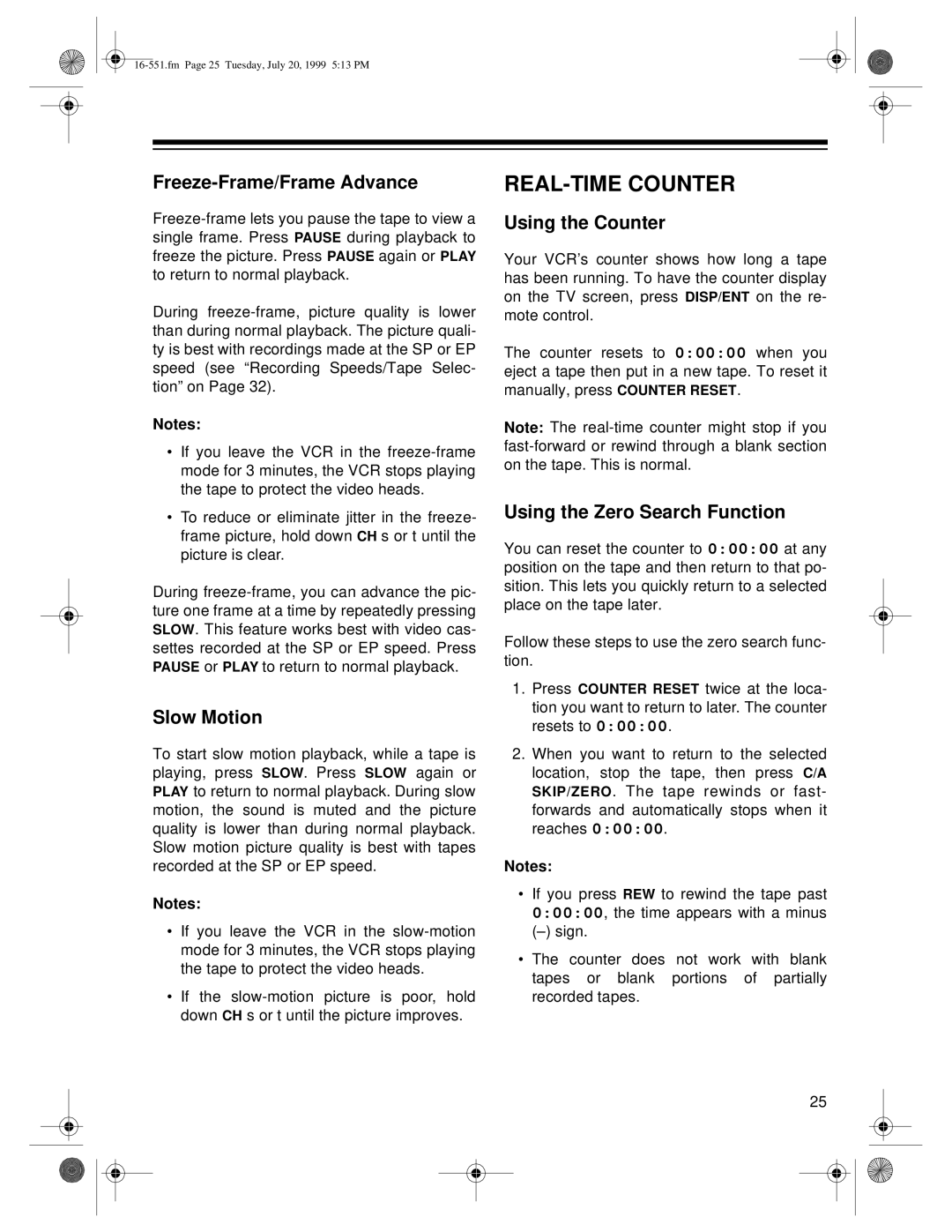Freeze-Frame/Frame Advance
During
Notes:
•If you leave the VCR in the
•To reduce or eliminate jitter in the freeze- frame picture, hold down CH s or t until the picture is clear.
During
Slow Motion
To start slow motion playback, while a tape is playing, press SLOW. Press SLOW again or PLAY to return to normal playback. During slow motion, the sound is muted and the picture quality is lower than during normal playback. Slow motion picture quality is best with tapes recorded at the SP or EP speed.
Notes:
•If you leave the VCR in the
•If the
REAL-TIME COUNTER
Using the Counter
Your VCR’s counter shows how long a tape has been running. To have the counter display on the TV screen, press DISP/ENT on the re- mote control.
The counter resets to 0:00:00 when you eject a tape then put in a new tape. To reset it manually, press COUNTER RESET.
Note: The
Using the Zero Search Function
You can reset the counter to 0:00:00 at any position on the tape and then return to that po- sition. This lets you quickly return to a selected place on the tape later.
Follow these steps to use the zero search func- tion.
1.Press COUNTER RESET twice at the loca- tion you want to return to later. The counter resets to 0:00:00.
2.When you want to return to the selected location, stop the tape, then press C/A SKIP/ZERO. The tape rewinds or fast- forwards and automatically stops when it reaches 0:00:00.
Notes:
•If you press REW to rewind the tape past 0:00:00, the time appears with a minus
•The counter does not work with blank tapes or blank portions of partially recorded tapes.
25