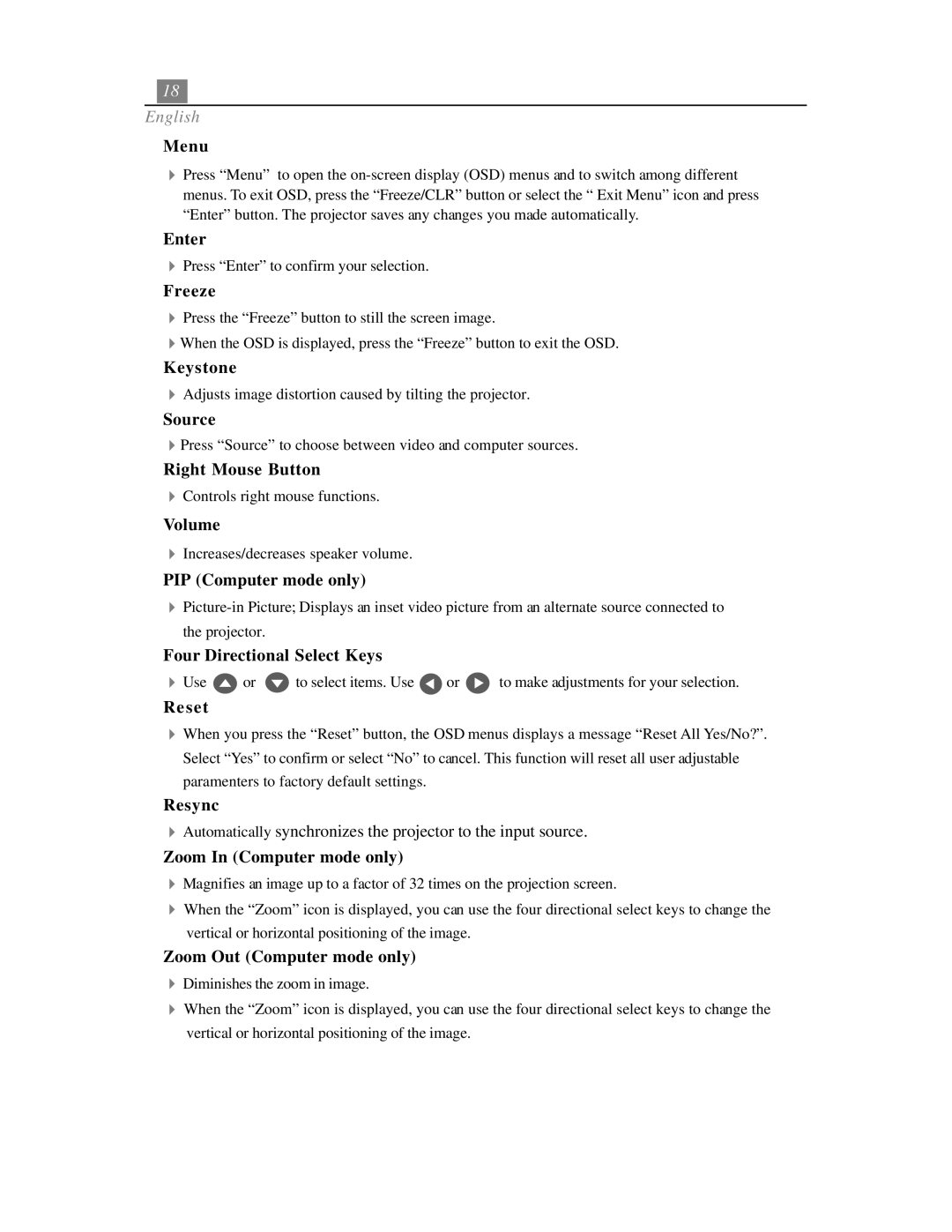18
English
Menu
4Press “Menu” to open the
“Enter” button. The projector saves any changes you made automatically.
Enter
4Press “Enter” to confirm your selection.
Freeze
4Press the “Freeze” button to still the screen image.
4When the OSD is displayed, press the “Freeze” button to exit the OSD.
Keystone
4Adjusts image distortion caused by tilting the projector.
Source
4Press “Source” to choose between video and computer sources.
Right Mouse Button
4Controls right mouse functions.
Volume
4Increases/decreases speaker volume.
PIP (Computer mode only)
4
the projector.
Four Directional Select Keys
4Use ![]() or
or ![]() to select items. Use
to select items. Use ![]() or
or ![]() to make adjustments for your selection.
to make adjustments for your selection.
Reset
4When you press the “Reset” button, the OSD menus displays a message “Reset All Yes/No?”. Select “Yes” to confirm or select “No” to cancel. This function will reset all user adjustable paramenters to factory default settings.
Resync
4Automatically synchronizes the projector to the input source.
Zoom In (Computer mode only)
4Magnifies an image up to a factor of 32 times on the projection screen.
4When the “Zoom” icon is displayed, you can use the four directional select keys to change the vertical or horizontal positioning of the image.
Zoom Out (Computer mode only)
4Diminishes the zoom in image.
4When the “Zoom” icon is displayed, you can use the four directional select keys to change the vertical or horizontal positioning of the image.