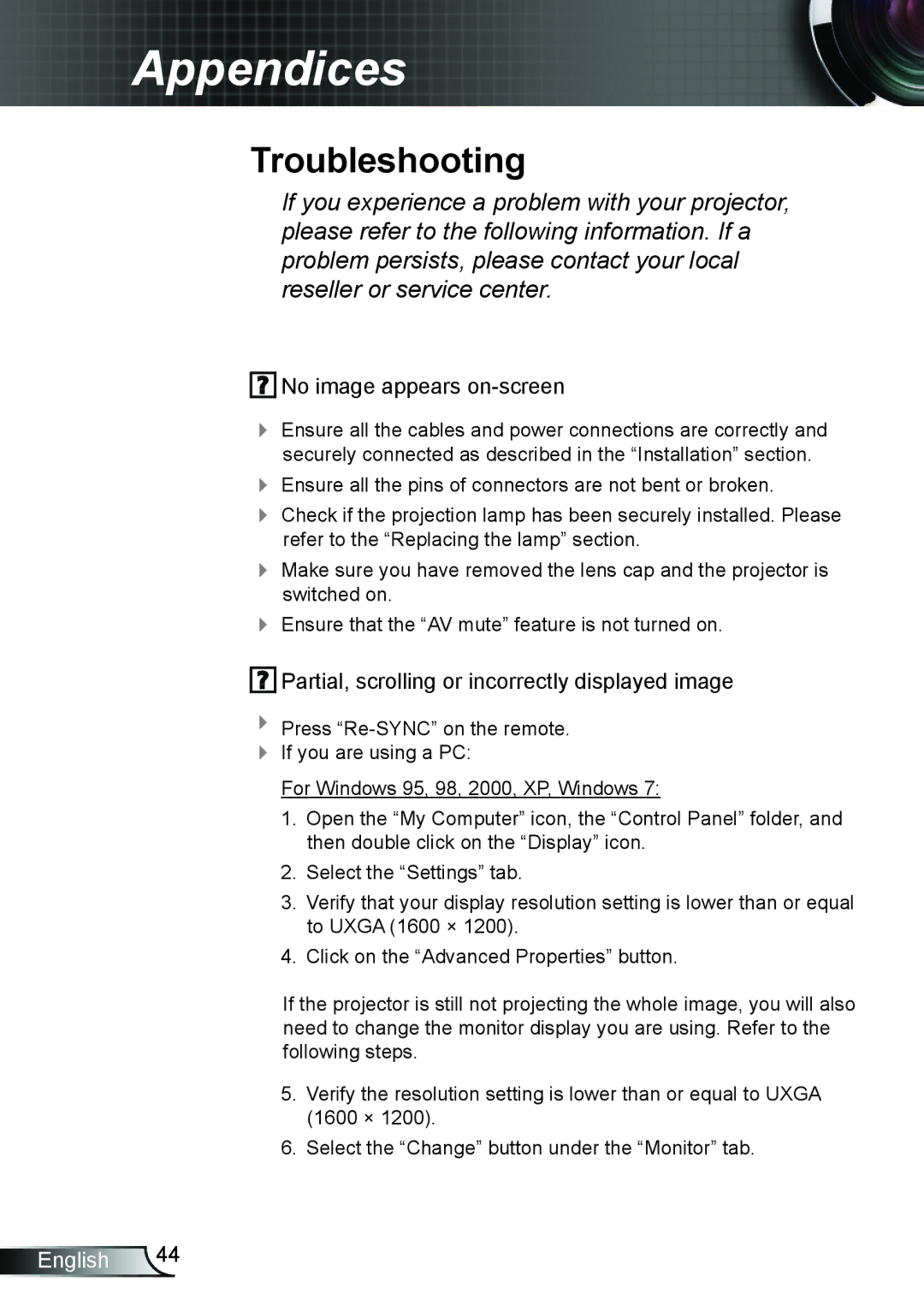Appendices
Troubleshooting
If you experience a problem with your projector, please refer to the following information. If a problem persists, please contact your local reseller or service center.
 No image appears
No image appears on-screen
Ensure all the cables and power connections are correctly and securely connected as described in the “Installation” section.
Ensure all the pins of connectors are not bent or broken.
Check if the projection lamp has been securely installed. Please refer to the “Replacing the lamp” section.
Make sure you have removed the lens cap and the projector is switched on.
Ensure that the “AV mute” feature is not turned on.
 Partial, scrolling or incorrectly displayed image
Partial, scrolling or incorrectly displayed image
Press
If you are using a PC:
For Windows 95, 98, 2000, XP, Windows 7:
1.Open the “My Computer” icon, the “Control Panel” folder, and then double click on the “Display” icon.
2.Select the “Settings” tab.
3.Verify that your display resolution setting is lower than or equal to UXGA (1600 × 1200).
4.Click on the “Advanced Properties” button.
If the projector is still not projecting the whole image, you will also need to change the monitor display you are using. Refer to the following steps.
5.Verify the resolution setting is lower than or equal to UXGA
(1600 × 1200).
6.Select the “Change” button under the “Monitor” tab.
English 44