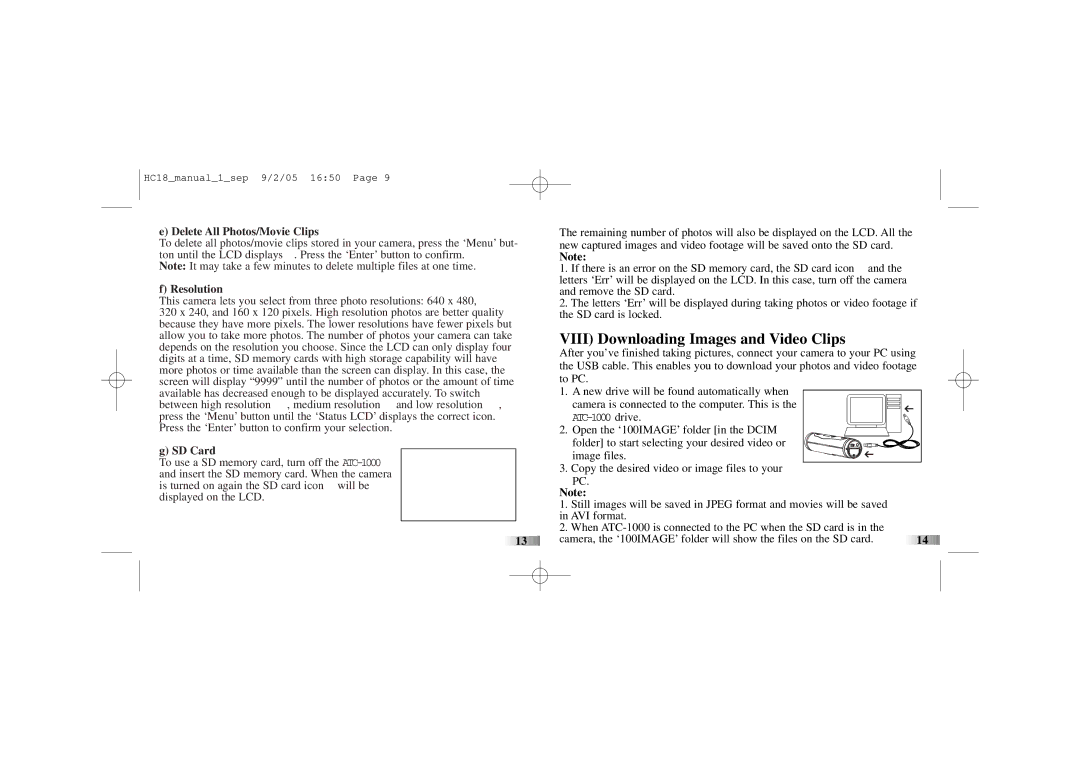HC18_manual_1_sep 9/2/05 16:50 Page 9
e) Delete All Photos/Movie Clips
To delete all photos/movie clips stored in your camera, press the ‘Menu’ but- ton until the LCD displays ![]() . Press the ‘Enter’ button to confirm.
. Press the ‘Enter’ button to confirm.
Note: It may take a few minutes to delete multiple files at one time.
f) Resolution
This camera lets you select from three photo resolutions: 640 x 480,
320 x 240, and 160 x 120 pixels. High resolution photos are better quality because they have more pixels. The lower resolutions have fewer pixels but allow you to take more photos. The number of photos your camera can take depends on the resolution you choose. Since the LCD can only display four digits at a time, SD memory cards with high storage capability will have more photos or time available than the screen can display. In this case, the screen will display “9999” until the number of photos or the amount of time available has decreased enough to be displayed accurately. To switch between high resolution ![]() , medium resolution
, medium resolution ![]() and low resolution
and low resolution ![]() , press the ‘Menu’ button until the ‘Status LCD’ displays the correct icon. Press the ‘Enter’ button to confirm your selection.
, press the ‘Menu’ button until the ‘Status LCD’ displays the correct icon. Press the ‘Enter’ button to confirm your selection.
g) SD Card
To use a SD memory card, turn off the
![]()
![]()
![]()
![]()
![]()
![]()
![]()
![]()
![]()
![]()
![]()
![]()
![]()
![]()
![]()
![]()
![]()
![]()
![]() 13
13![]()
![]()
![]()
![]()
![]()
![]()
![]()
![]()
![]()
![]()
![]()
![]()
![]()
![]()
![]()
![]()
![]()
![]()
![]()
![]()
![]()
![]()
![]()
![]()
![]()
![]()
![]()
The remaining number of photos will also be displayed on the LCD. All the new captured images and video footage will be saved onto the SD card.
Note:
1. If there is an error on the SD memory card, the SD card icon and the letters ‘Err’ will be displayed on the LCD. In this case, turn off the camera and remove the SD card.
2.The letters ‘Err’ will be displayed during taking photos or video footage if the SD card is locked.
VIII) Downloading Images and Video Clips
After you’ve finished taking pictures, connect your camera to your PC using the USB cable. This enables you to download your photos and video footage to PC.
1. A new drive will be found automatically when camera is connected to the computer. This is the
2. Open the ‘100IMAGE’ folder [in the DCIM folder] to start selecting your desired video or image files.
3. Copy the desired video or image files to your PC.
Note:
1.Still images will be saved in JPEG format and movies will be saved in AVI format.
2.When
camera, the ‘100IMAGE’ folder will show the files on the SD card. | 14 |