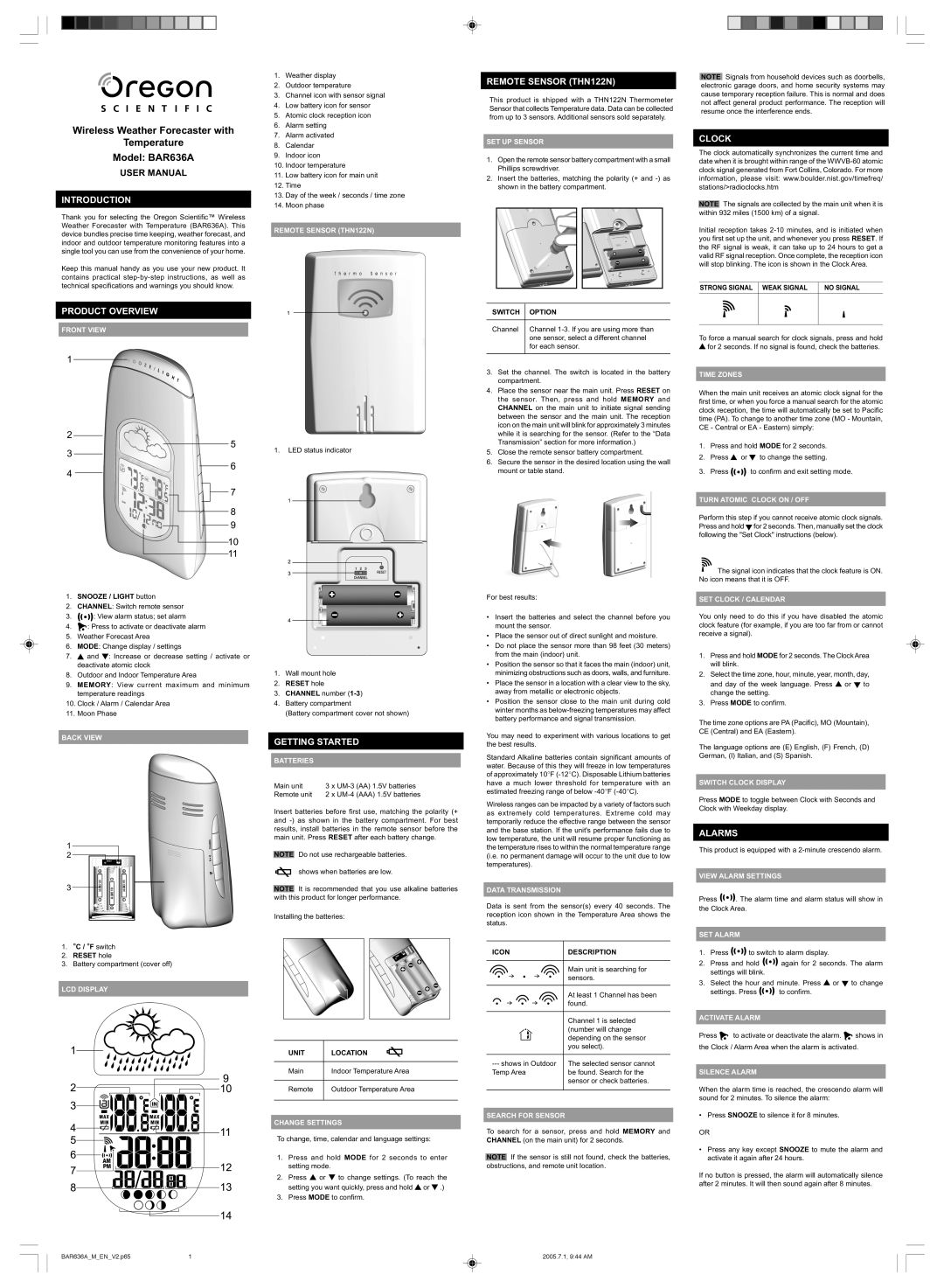Wireless Weather Forecaster with
Temperature
Model: BAR636A
USER MANUAL
INTRODUCTION
Thank you for selecting the Oregon Scientific™ Wireless Weather Forecaster with Temperature (BAR636A). This device bundles precise time keeping, weather forecast, and indoor and outdoor temperature monitoring features into a single tool you can use from the convenience of your home.
Keep this manual handy as you use your new product. It contains practical
PRODUCT OVERVIEW
FRONT VIEW
1.SNOOZE / LIGHT button
2.CHANNEL: Switch remote sensor
3.![]()
![]()
![]()
![]()
![]() : View alarm status; set alarm
: View alarm status; set alarm
4.![]() : Press to activate or deactivate alarm
: Press to activate or deactivate alarm
5.Weather Forecast Area
6.MODE: Change display / settings
7. | and : Increase or decrease setting / activate or |
| deactivate atomic clock |
8.Outdoor and Indoor Temperature Area
9.MEMORY: View current maximum and minimum temperature readings
10.Clock / Alarm / Calendar Area
11.Moon Phase
BACK VIEW
1.°C / °F switch
2.RESET hole
3.Battery compartment (cover off)
LCD DISPLAY
1.Weather display
2.Outdoor temperature
3.Channel icon with sensor signal
4.Low battery icon for sensor
5.Atomic clock reception icon
6.Alarm setting
7.Alarm activated
8.Calendar
9.Indoor icon
10.Indoor temperature
11.Low battery icon for main unit
12.Time
13.Day of the week / seconds / time zone
14.Moon phase
REMOTE SENSOR (THN122N)
1.LED status indicator
1.Wall mount hole
2.RESET hole
3.CHANNEL number
4.Battery compartment
(Battery compartment cover not shown)
GETTING STARTED
BATTERIES
Main unit | 3 x | (AA) 1.5V batteries |
Remote unit | 2 x | (AAA) 1.5V batteries |
Insert batteries before first use, matching the polarity (+ and
NOTE Do not use rechargeable batteries.
shows when batteries are low.
NOTE It is recommended that you use alkaline batteries with this product for longer performance.
Installing the batteries:
UNIT | LOCATION |
|
|
Main | Indoor Temperature Area |
|
|
Remote | Outdoor Temperature Area |
|
|
CHANGE SETTINGS
To change, time, calendar and language settings:
1.Press and hold MODE for 2 seconds to enter setting mode.
2.Press ![]() or
or ![]() to change settings. (To reach the setting you want quickly, press and hold
to change settings. (To reach the setting you want quickly, press and hold ![]() or
or ![]() .)
.)
3.Press MODE to confirm.
REMOTE SENSOR (THN122N)
This product is shipped with a THN122N Thermometer Sensor that collects Temperature data. Data can be collected from up to 3 sensors. Additional sensors sold separately.
SET UP SENSOR
1.Open the remote sensor battery compartment with a small Phillips screwdriver.
2.Insert the batteries, matching the polarity (+ and
SWITCH | OPTION |
|
|
Channel | Channel |
| one sensor, select a different channel |
| for each sensor. |
|
|
3.Set the channel. The switch is located in the battery compartment.
4.Place the sensor near the main unit. Press RESET on the sensor. Then, press and hold MEMORY and CHANNEL on the main unit to initiate signal sending between the sensor and the main unit. The reception icon on the main unit will blink for approximately 3 minutes while it is searching for the sensor. (Refer to the “Data Transmission” section for more information.)
5.Close the remote sensor battery compartment.
6.Secure the sensor in the desired location using the wall mount or table stand.
For best results:
•Insert the batteries and select the channel before you mount the sensor.
•Place the sensor out of direct sunlight and moisture.
•Do not place the sensor more than 98 feet (30 meters) from the main (indoor) unit.
•Position the sensor so that it faces the main (indoor) unit, minimizing obstructions such as doors, walls, and furniture.
•Place the sensor in a location with a clear view to the sky, away from metallic or electronic objects.
•Position the sensor close to the main unit during cold winter months as
You may need to experiment with various locations to get the best results.
Standard Alkaline batteries contain significant amounts of water. Because of this they will freeze in low temperatures of approximately 10°F
Wireless ranges can be impacted by a variety of factors such as extremely cold temperatures. Extreme cold may temporarily reduce the effective range between the sensor and the base station. If the unit's performance fails due to low temperature, the unit will resume proper functioning as the temperature rises to within the normal temperature range (i.e. no permanent damage will occur to the unit due to low temperatures).
DATA TRANSMISSION
Data is sent from the sensor(s) every 40 seconds. The reception icon shown in the Temperature Area shows the status.
ICON | DESCRIPTION | ||||||||
|
|
|
|
|
|
|
|
|
|
|
|
|
|
|
|
|
|
| Main unit is searching for |
|
|
|
|
|
|
|
|
| sensors. |
|
|
|
|
|
|
|
|
| |
|
|
|
|
|
|
|
|
|
|
|
|
|
|
|
|
|
|
| At least 1 Channel has been |
|
|
|
|
|
|
|
|
| found. |
|
|
|
|
|
|
|
|
| |
|
|
|
|
|
|
|
|
|
|
|
|
|
|
|
|
|
|
| Channel 1 is selected |
|
|
|
|
|
|
|
|
| (number will change |
|
|
|
|
|
|
|
|
| depending on the sensor |
|
|
|
|
|
|
|
|
| you select). |
|
|
|
|
|
|
|
|
|
|
The selected sensor cannot | |||||||||
Temp Area | be found. Search for the | ||||||||
|
|
|
|
|
|
|
|
| sensor or check batteries. |
|
|
|
|
|
|
|
|
|
|
SEARCH FOR SENSOR
To search for a sensor, press and hold MEMORY and CHANNEL (on the main unit) for 2 seconds.
NOTE If the sensor is still not found, check the batteries, obstructions, and remote unit location.
NOTE Signals from household devices such as doorbells, electronic garage doors, and home security systems may cause temporary reception failure. This is normal and does not affect general product performance. The reception will resume once the interference ends.
CLOCK
The clock automatically synchronizes the current time and date when it is brought within range of the
NOTE The signals are collected by the main unit when it is within 932 miles (1500 km) of a signal.
Initial reception takes
STRONG SIGNAL | WEAK SIGNAL | NO SIGNAL |
|
|
|
|
|
|
To force a manual search for clock signals, press and hold ![]() for 2 seconds. If no signal is found, check the batteries.
for 2 seconds. If no signal is found, check the batteries.
TIME ZONES
When the main unit receives an atomic clock signal for the first time, or when you force a manual search for the atomic clock reception, the time will automatically be set to Pacific time (PA). To change to another time zone (MO - Mountain, CE - Central or EA - Eastern) simply:
1. | Press and hold MODE for 2 seconds. | ||
2. | Press | or | to change the setting. |
3. Press ![]()
![]()
![]() to confirm and exit setting mode.
to confirm and exit setting mode.
TURN ATOMIC CLOCK ON / OFF
Perform this step if you cannot receive atomic clock signals. Press and hold ![]() for 2 seconds. Then, manually set the clock following the "Set Clock" instructions (below).
for 2 seconds. Then, manually set the clock following the "Set Clock" instructions (below).
![]() The signal icon indicates that the clock feature is ON. No icon means that it is OFF.
The signal icon indicates that the clock feature is ON. No icon means that it is OFF.
SET CLOCK / CALENDAR
You only need to do this if you have disabled the atomic clock feature (for example, if you are too far from or cannot receive a signal).
1.Press and hold MODE for 2 seconds. The Clock Area will blink.
2.Select the time zone, hour, minute, year, month, day,
and day of the week language. Press ![]() or
or ![]() to change the setting.
to change the setting.
3.Press MODE to confirm.
The time zone options are PA (Pacific), MO (Mountain), CE (Central) and EA (Eastern).
The language options are (E) English, (F) French, (D) German, (I) Italian, and (S) Spanish.
SWITCH CLOCK DISPLAY
Press MODE to toggle between Clock with Seconds and Clock with Weekday display.
ALARMS
This product is equipped with a
VIEW ALARM SETTINGS
Press ![]()
![]()
![]()
![]()
![]() . The alarm time and alarm status will show in the Clock Area.
. The alarm time and alarm status will show in the Clock Area.
SET ALARM
1.Press ![]()
![]()
![]()
![]() to switch to alarm display.
to switch to alarm display.
2.Press and hold ![]()
![]()
![]() again for 2 seconds. The alarm settings will blink.
again for 2 seconds. The alarm settings will blink.
3.Select the hour and minute. Press ![]() or
or ![]() to change
to change
settings. Press ![]()
![]()
![]()
![]() to confirm.
to confirm.
ACTIVATE ALARM
Press ![]() to activate or deactivate the alarm.
to activate or deactivate the alarm. ![]() shows in the Clock / Alarm Area when the alarm is activated.
shows in the Clock / Alarm Area when the alarm is activated.
SILENCE ALARM
When the alarm time is reached, the crescendo alarm will sound for 2 minutes. To silence the alarm:
•Press SNOOZE to silence it for 8 minutes.
OR
•Press any key except SNOOZE to mute the alarm and activate it again after 24 hours.
If no button is pressed, the alarm will automatically silence after 2 minutes. It will then sound again after 8 minutes.
BAR636A_M_EN_V2.p65 | 1 | 2005.7.1, 9:44 AM |