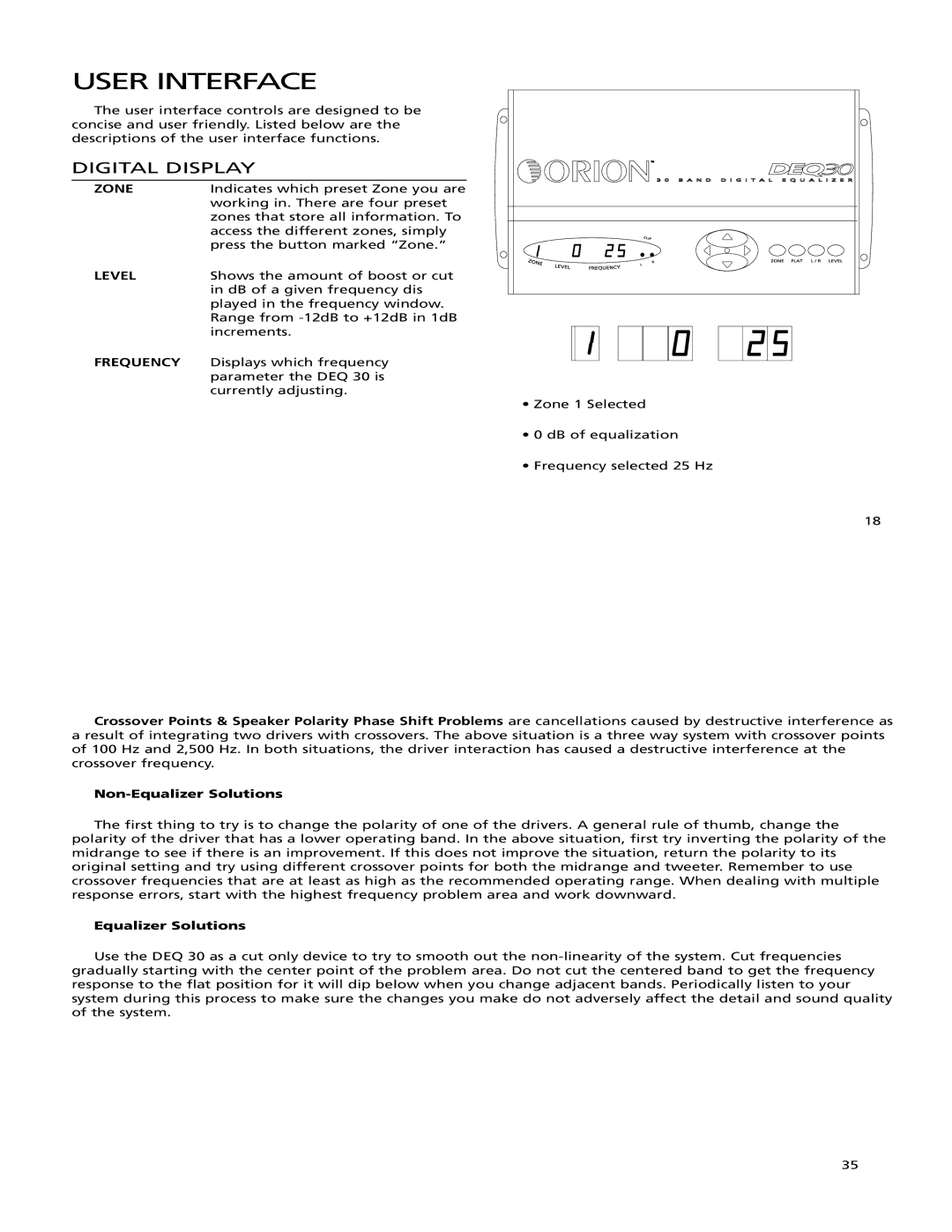USER INTERFACE
The user interface controls are designed to be concise and user friendly. Listed below are the descriptions of the user interface functions.
DIGITAL DISPLAY
ZONE | Indicates which preset Zone you are |
| working in. There are four preset |
| zones that store all information. To |
| access the different zones, simply |
| press the button marked “Zone.” |
LEVEL | Shows the amount of boost or cut |
| in dB of a given frequency dis |
| played in the frequency window. |
| Range from |
| increments. |
FREQUENCY | Displays which frequency |
| parameter the DEQ 30 is |
| currently adjusting. |
• Zone 1 Selected
• 0 dB of equalization
• Frequency selected 25 Hz
18
Crossover Points & Speaker Polarity Phase Shift Problems are cancellations caused by destructive interference as a result of integrating two drivers with crossovers. The above situation is a three way system with crossover points of 100 Hz and 2,500 Hz. In both situations, the driver interaction has caused a destructive interference at the crossover frequency.
Non-Equalizer Solutions
The first thing to try is to change the polarity of one of the drivers. A general rule of thumb, change the polarity of the driver that has a lower operating band. In the above situation, first try inverting the polarity of the midrange to see if there is an improvement. If this does not improve the situation, return the polarity to its original setting and try using different crossover points for both the midrange and tweeter. Remember to use crossover frequencies that are at least as high as the recommended operating range. When dealing with multiple response errors, start with the highest frequency problem area and work downward.
Equalizer Solutions
Use the DEQ 30 as a cut only device to try to smooth out the
35