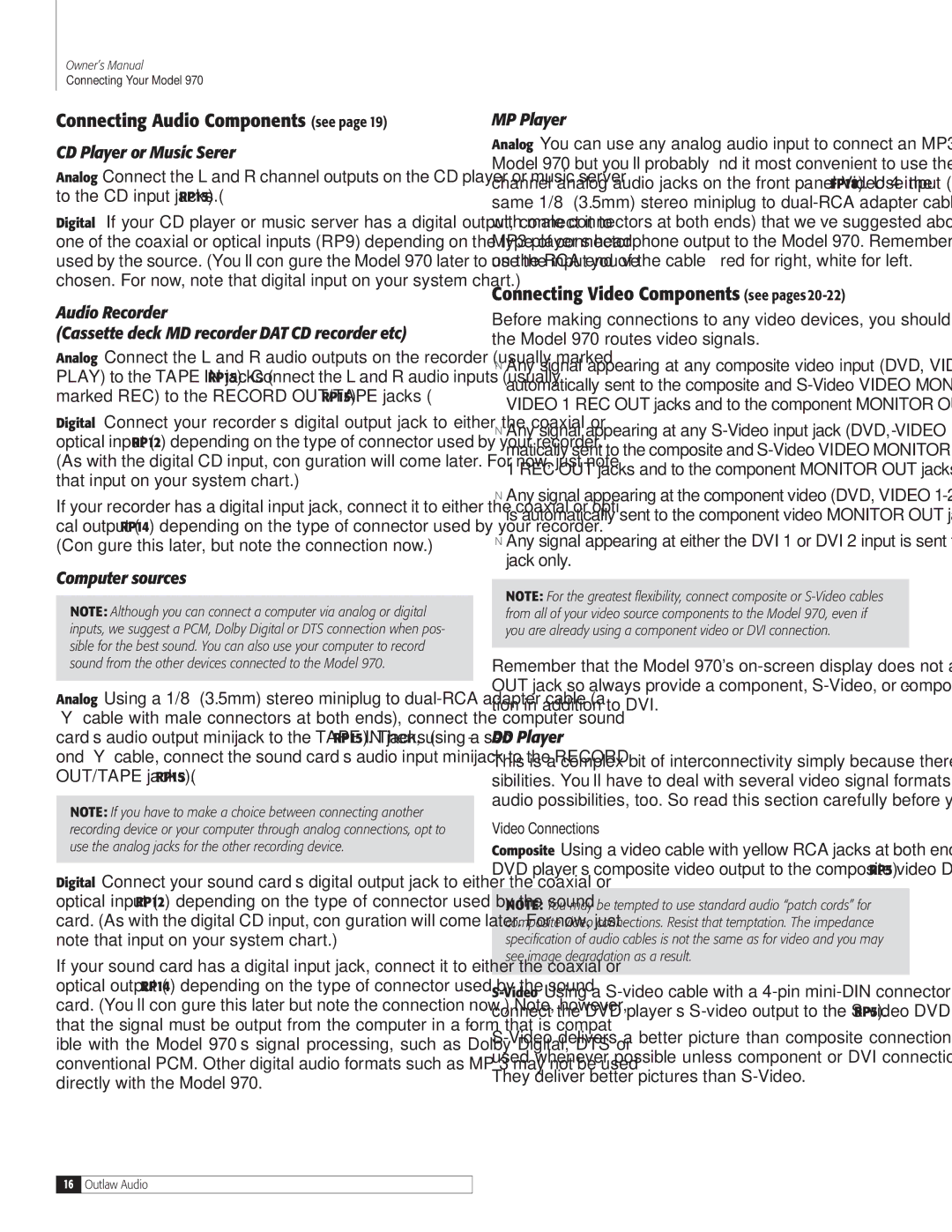Owner’s Manual
Connecting Your Model 970
Connecting Audio Components (see page 19)
CD Player or Music Server
Analog Connect the L and R channel outputs on the CD player or music server to the CD input jacks (RP15).
Digital If your CD player or music server has a digital output, connect it to one of the coaxial or optical inputs (RP9) depending on the type of connector used by the source. (You’ll configure the Model 970 later to use the input you’ve chosen. For now, note that digital input on your system chart.)
Audio Recorder
(Cassette deck, MD recorder, DAT, CD recorder, etc.)
Analog Connect the L and R audio outputs on the recorder (usually marked PLAY) to the TAPE IN jacks (RP15). Connect the L and R audio inputs (usually marked REC) to the RECORD OUT/TAPE jacks (RP15).
Digital Connect your recorder’s digital output jack to either the coaxial or optical input (RP12) depending on the type of connector used by your recorder. (As with the digital CD input, configuration will come later. For now, just note that input on your system chart.)
If your recorder has a digital input jack, connect it to either the coaxial or opti- cal output (RP14) depending on the type of connector used by your recorder. (Configure this later, but note the connection now.)
Computer sources
Note: Although you can connect a computer via analog or digital inputs, we suggest a PCM, Dolby Digital or DTS connection when pos- sible for the best sound. You can also use your computer to record sound from the other devices connected to the Model 970.
Analog Using a 1/8” (3.5mm) stereo miniplug to dual-RCA adapter cable (a “Y” cable with male connectors at both ends), connect the computer sound card’s audio output minijack to the TAPE IN jacks (RP15). Then, using a sec- ond “Y” cable, connect the sound card’s audio input minijack to the RECORD OUT/TAPE jacks (RP15).
Note: If you have to make a choice between connecting another recording device or your computer through analog connections, opt to use the analog jacks for the other recording device.
Digital Connect your sound card’s digital output jack to either the coaxial or optical input (RP12) depending on the type of connector used by the sound card. (As with the digital CD input, configuration will come later. For now, just note that input on your system chart.)
If your sound card has a digital input jack, connect it to either the coaxial or optical output (RP14) depending on the type of connector used by the sound card. (You’ll configure this later but note the connection now.) Note, however, that the signal must be output from the computer in a form that is compat- ible with the Model 970’s signal processing, such as Dolby Digital, DTS or conventional PCM. Other digital audio formats such as MP 3 may not be used directly with the Model 970.
MP3 Player
Analog You can use any analog audio input to connect an MP3 player to the Model 970 but you’ll probably find it most convenient to use the Left and Right channel analog audio jacks on the front panel Video 4 input (FP18). Use the same 1/8” (3.5mm) stereo miniplug to dual-RCA adapter cable (a “Y” cable with male connectors at both ends) that we’ve suggested above to go from the MP3 player’s headphone output to the Model 970. Remember the color-coding on the RCA end of the cable – red for right, white for left.
Connecting Video Components (see pages 20-22)
Before making connections to any video devices, you should understand how the Model 970 routes video signals.
nAny signal appearing at any composite video input (DVD, VIDEO 1-4 IN) is automatically sent to the composite and S-Video VIDEO MONITOR OUT and VIDEO 1 REC OUT jacks and to the component MONITOR OUT jacks.
nAny signal appearing at any S-Video input jack (DVD, VIDEO 1-4 IN) is auto- matically sent to the composite and S-Video VIDEO MONITOR OUT and VIDEO 1 REC OUT jacks and to the component MONITOR OUT jacks.
nAny signal appearing at the component video (DVD, VIDEO 1-2 IN) input jacks is automatically sent to the component video MONITOR OUT jacks only.
nAny signal appearing at either the DVI 1 or DVI 2 input is sent to the DVI OUT jack only.
NOTE: For the greatest flexibility, connect composite or S-Video cables from all of your video source components to the Model 970, even if you are already using a component video or DVI connection.
Remember that the Model 970's on-screen display does not appear at the DVI OUT jack so always provide a component, S-Video, or composite video connec- tion in addition to DVI.
DVD Player
This is a complex bit of interconnectivity simply because there are many pos- sibilities. You’ll have to deal with several video signal formats and a variety of audio possibilities, too. So read this section carefully before you begin.
Video Connections
Composite Using a video cable with yellow RCA jacks at both ends, connect the DVD player’s composite video output to the composite video DVD input (RP5).
Note: You may be tempted to use standard audio “patch cords” for composite video connections. Resist that temptation. The impedance specification of audio cables is not the same as for video and you may see image degradation as a result.
S-VideoUsing a S-video cable with a 4-pin mini-DIN connector at each end, connect the DVD player’s S-video output to the S-video DVD input (RP5).
S-Video delivers a better picture than composite connections and should be used whenever possible unless component or DVI connections are available. They deliver better pictures than S-Video.