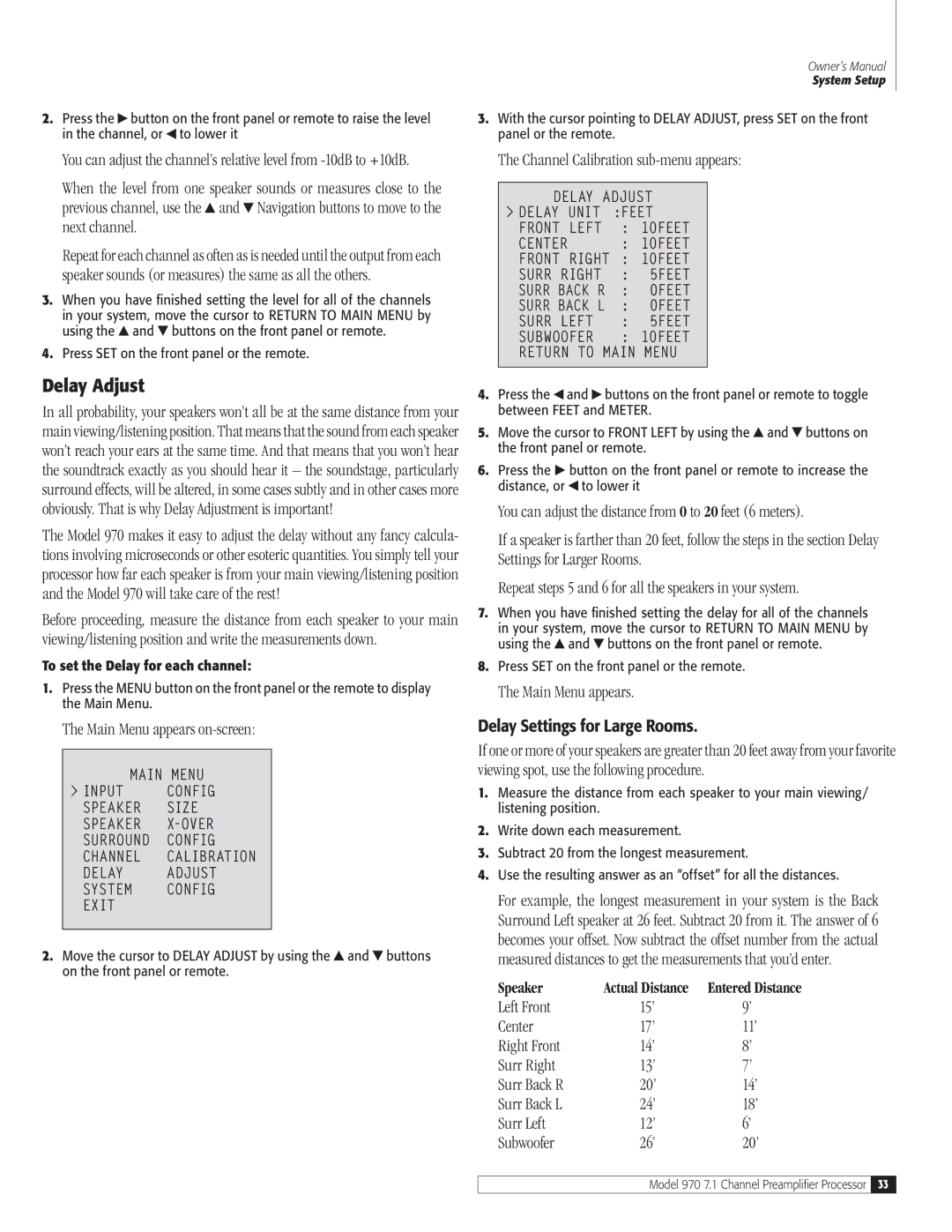970 specifications
Outlaw Audio's Model 970 is a high-performing preamp processor designed to meet the growing demands of home theater enthusiasts and audiophiles alike. With a focus on delivering an exceptional audio experience, the 970 integrates advanced features, cutting-edge technologies, and a user-friendly interface.One of the standout features of the Outlaw 970 is its support for high-resolution audio formats. This preamp processor is equipped to handle various formats, including Dolby TrueHD and DTS-HD Master Audio, which ensures that soundtracks are reproduced with stunning clarity and detail. The device supports both multichannel audio and two-channel stereo, making it versatile for different listening environments.
Equipped with 7.1-channel processing, the Outlaw 970 provides an immersive sound experience that gives users the feeling of being right in the middle of the action. Additionally, it features a robust set of audio controls that allow users to tailor their auditory experience. The processor includes adjustable bass management, enabling seamless integration with various subwoofers, and multiple listening modes to suit various content, from music to movies.
In terms of connectivity, the 970 does not disappoint. It offers an array of inputs and outputs, ensuring compatibility with modern audio and video components. It features multiple HDMI inputs, coaxial and optical digital inputs, as well as analog audio inputs, providing flexibility for connecting different devices. An essential highlight is its acclaimed video processing, which ensures that users can enjoy high-quality video playback, supporting resolutions up to 4K.
The Outlaw 970 also incorporates advanced technologies such as room correction software designed to optimize audio performance based on the acoustics of your listening space. This calibration feature significantly enhances the clarity and coherence of sound, making it ideal for those looking to achieve audio perfection within their home theater setups.
With a user-friendly interface, the Outlaw 970 allows for easy navigation and configuration. The device comes with an intuitive remote control that provides quick access to essential functions, while its front panel offers a straightforward layout for manual adjustments.
In conclusion, the Outlaw Audio Model 970 stands as a premium choice for those seeking a preamp processor that combines high-performance audio processing, robust connectivity, and intelligent calibration technologies. Its dedication to quality audio reproduction and user adaptability makes it a valuable addition to any home theater system.