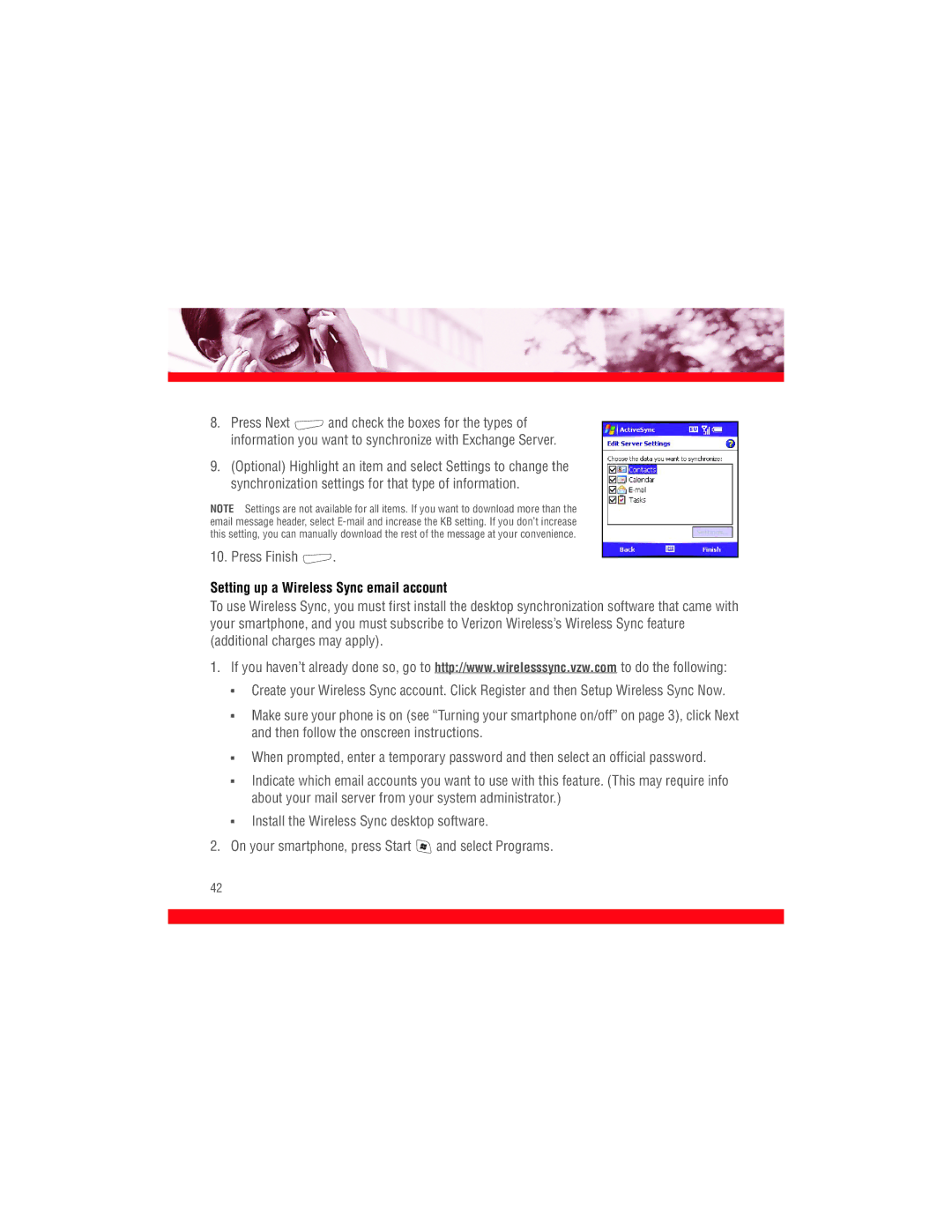8.Press Next ![]() and check the boxes for the types of information you want to synchronize with Exchange Server.
and check the boxes for the types of information you want to synchronize with Exchange Server.
9.(Optional) Highlight an item and select Settings to change the synchronization settings for that type of information.
NOTE Settings are not available for all items. If you want to download more than the email message header, select
10. Press Finish ![]() .
.
Setting up a Wireless Sync email account
To use Wireless Sync, you must first install the desktop synchronization software that came with your smartphone, and you must subscribe to Verizon Wireless’s Wireless Sync feature (additional charges may apply).
1. If you haven’t already done so, go to http://www.wirelesssync.vzw.com to do the following:
■
■
Create your Wireless Sync account. Click Register and then Setup Wireless Sync Now.
Make sure your phone is on (see “Turning your smartphone on/off” on page 3), click Next and then follow the onscreen instructions.
■
■
When prompted, enter a temporary password and then select an official password.
Indicate which email accounts you want to use with this feature. (This may require info about your mail server from your system administrator.)
■ Install the Wireless Sync desktop software.
2.On your smartphone, press Start ![]() and select Programs.
and select Programs.
42