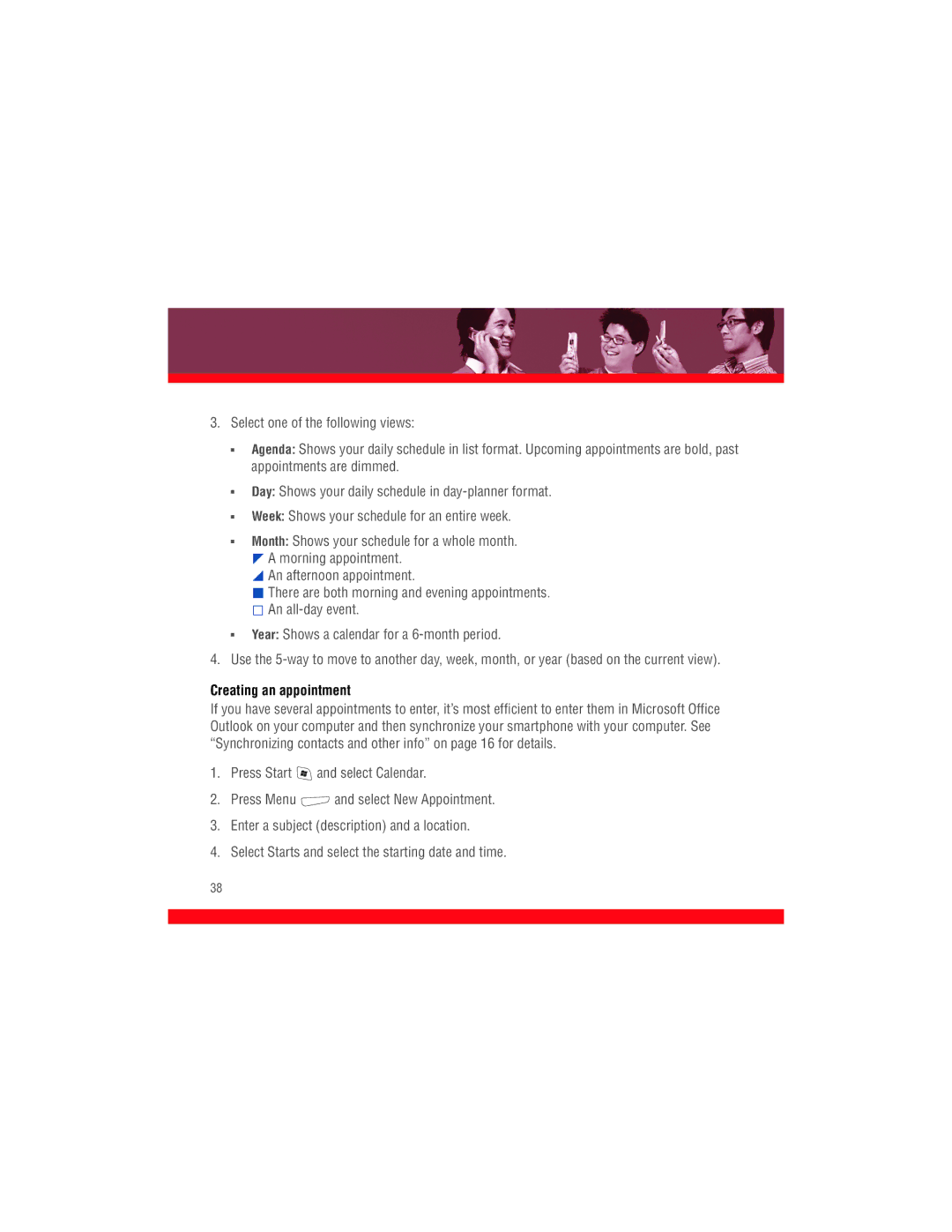3. Select one of the following views:
■
■
■
■
■
Agenda: Shows your daily schedule in list format. Upcoming appointments are bold, past appointments are dimmed.
Day: Shows your daily schedule in
Week: Shows your schedule for an entire week.
Month: Shows your schedule for a whole month.
![]() A morning appointment.
A morning appointment.
![]() An afternoon appointment.
An afternoon appointment.
![]() There are both morning and evening appointments.
There are both morning and evening appointments.
![]() An
An
Year: Shows a calendar for a
4. Use the
Creating an appointment
If you have several appointments to enter, it’s most efficient to enter them in Microsoft Office Outlook on your computer and then synchronize your smartphone with your computer. See “Synchronizing contacts and other info” on page 16 for details.
1.Press Start ![]() and select Calendar.
and select Calendar.
2.Press Menu ![]() and select New Appointment.
and select New Appointment.
3.Enter a subject (description) and a location.
4.Select Starts and select the starting date and time.
38